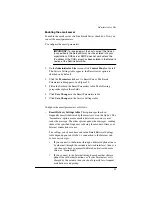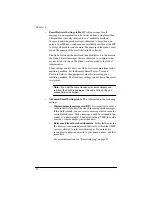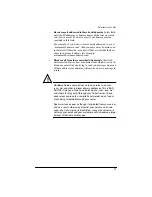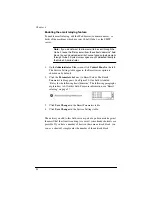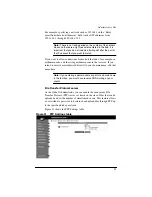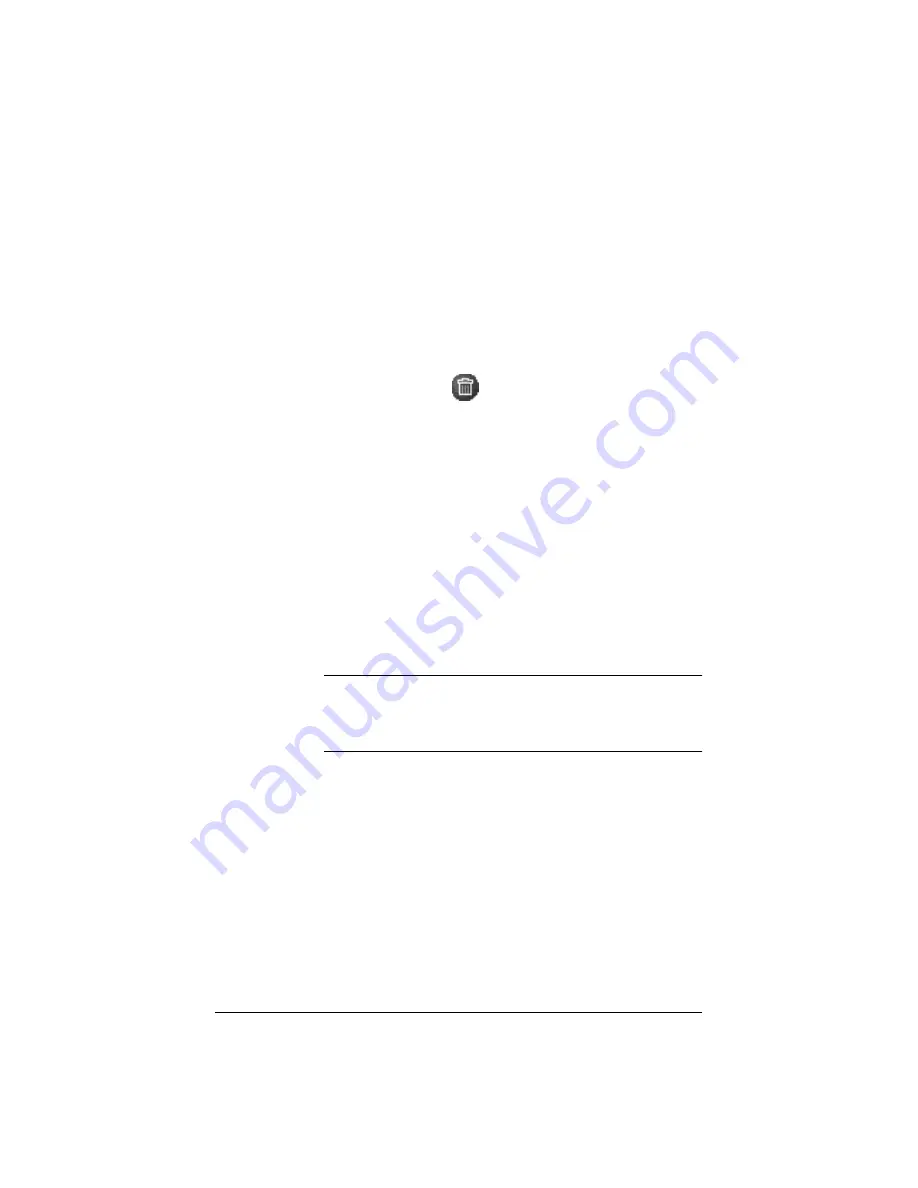
80
Removing a mailing list
A mailing list with a dimmed trashcan is a mailing list created as part of
a group on the Qube 2. To remove this mailing list, you must remove the
corresponding group. See “Removing a group” on page 75.
To remove a mailing list:
1.
On the
Administrator Site
screen, click
Mailing Lists
on the left.
The Mailing Lists table appears.
2.
In the list, locate the group that you want to remove.
3.
Click the brown trashcan
icon next to that mailing list. A
confirmation dialog box appears, asking if you want to delete the
mailing list.
4.
Click
OK
in the confirmation dialog box. The UI on the screen
refreshes and the Mailing Lists table appears. The deleted mailing
list is removed from the table.
Network
In the Network section, you can enter the network configuration
information and the modem settings for the Qube 2. The network
settings make the Qube 2 visible to other computers.
If you change the IP address on this screen (or from the LCD console),
the Qube 2 reboots.
IMPORTANT:
Coordinate the network configuration
information with your system administrator to ensure the
integrity of your network. Incorrect network settings can result in
a loss of connectivity.
The Qube 2 can be set up in three different ways:
•
Both intranet and Internet communication is provided through the
Primary Network Interface.
•
Intranet access is provided through the Primary Network Interface;
Internet access is provided through the Secondary Network
Interface.
•
Intranet access is provided through the Primary Network Interface;
Internet access is provided by modem through the high-speed serial
port.
Summary of Contents for Cobalt Qube 2
Page 1: ...Cobalt QubeTM 2 User Manual...
Page 6: ...vi...
Page 20: ...Chapter 1 6 Figure 3 Administrator Site screen Figure 4 Public Site screen...
Page 26: ...Chapter 1 12...
Page 68: ...Chapter 3 54...
Page 70: ...Chapter 4 56 Figure 17 Administrator Site screen...
Page 76: ...Chapter 4 62 Figure 19 shows the User Defaults table Figure 19 User Defaults table...
Page 78: ...Chapter 4 64 Figure 20 shows the Add New User table Figure 20 Add New User table...
Page 87: ...Administrator Site 73 Figure 24 shows the Add New Group table Figure 24 Add New Group table...
Page 184: ...Appendix B 170...
Page 206: ...Appendix E 192...
Page 218: ...Appendix F 204...