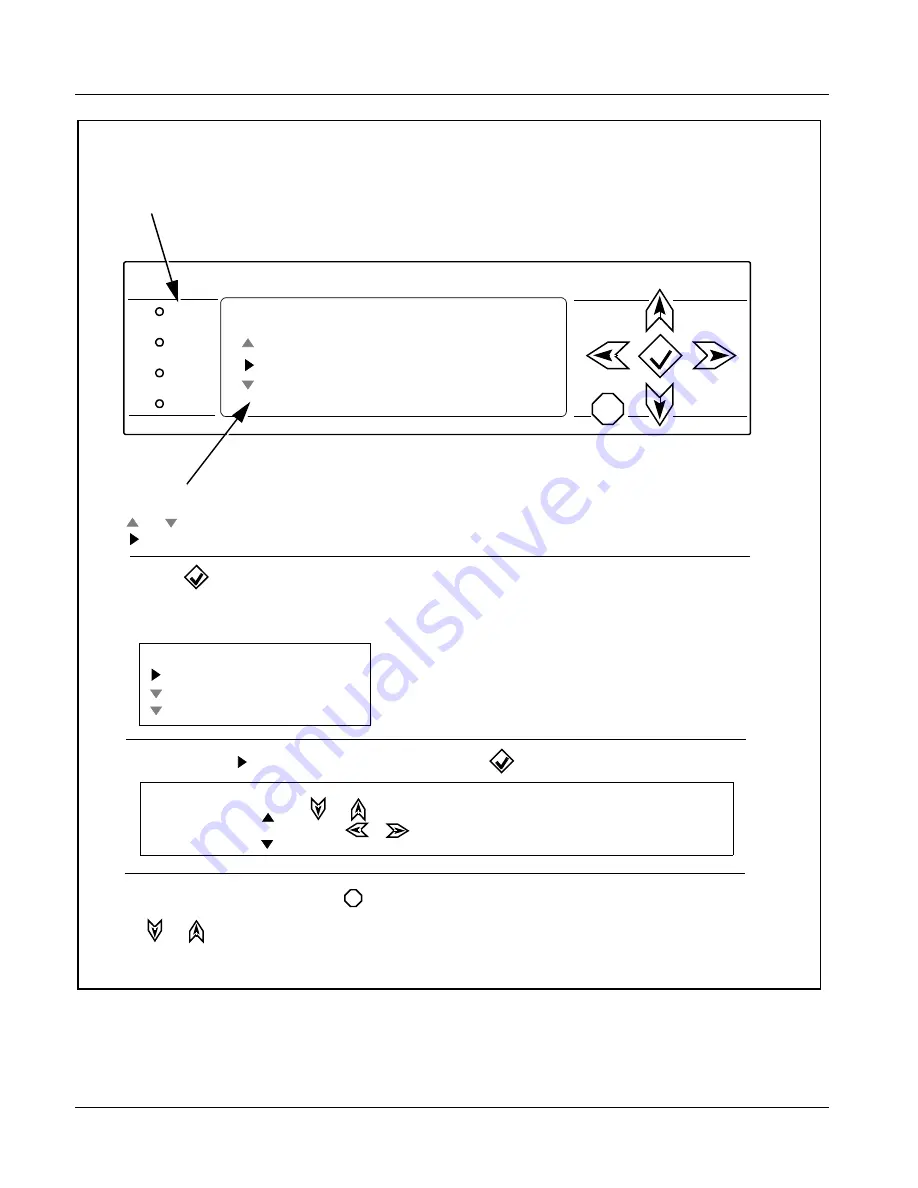
3
BBG-1070 Front Panel Display and Menu-Accessed Control
3-2
BBG-1070-QS PRODUCT MANUAL
BBG1070QS-OM (V1.8)
Figure 3-1 BBG-1070 Front Panel Display and Menu Controls
STATUS
COMM
REF
STATUS
INPUT
LOCK
X
Menu: Options
Status
Network Settings
Character Burner
BBG1000_FPUI_SCPD2014P8
- STATUS LED illuminated green shows unit power is OK and unit is functional.
- INPUT LOCK LED illuminated green shows at least one video input is locked to video.
- REF STATUS LED illuminated green shows valid reference is being received.
- COMM LED illuminated green shows Ethernet connection is OK.
Alphanumeric display shows configuration items, and shows and allows changes of settings when a menu item is
accessed.
and
arrows denote scroll up or down to access the menu item.
arrows denotes a menu item is accessed to be selected (in the example above, Network Settings).
Press the
button to now access and enter the menu item. When this button is pressed, the selected menu item is
displayed, along with its sub-menus.
In this example showing the Network Settings menu,
Menu: Network Settings
as menu item is displayed
(indicating this is the actively selected menu item) and its sub-menus are now displayed:
Menu: Network Settings
IP: 10.99.11.162
Netmask: 255.255.255.0
Gateway: 10.99.11.1
In this example, with
pre-selecting the IP: sub-menu, pressing the
button again opens the IP: sub-menu.
IP
010.099.011.162
The carets above and below a character indicate this character is ready for editing. Use the
and
buttons to decrement or increment the value.
Use the
and
buttons to navigate to other characters.
To exit a sub-menu or a menu, press the
button. This locks in any changes and proceeds to the last-selected sub-menu or
menu item. Repeatedly press the button to step up through sub-menus and then to other menus. Access other menu items using
the and
buttons.
The display backlight automatically brightens with any navigation arrow activity, and then goes dim after a few moments.
X
















































