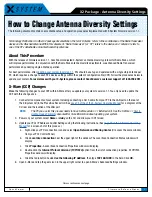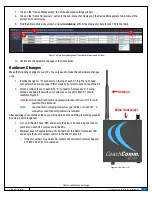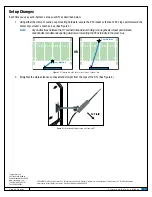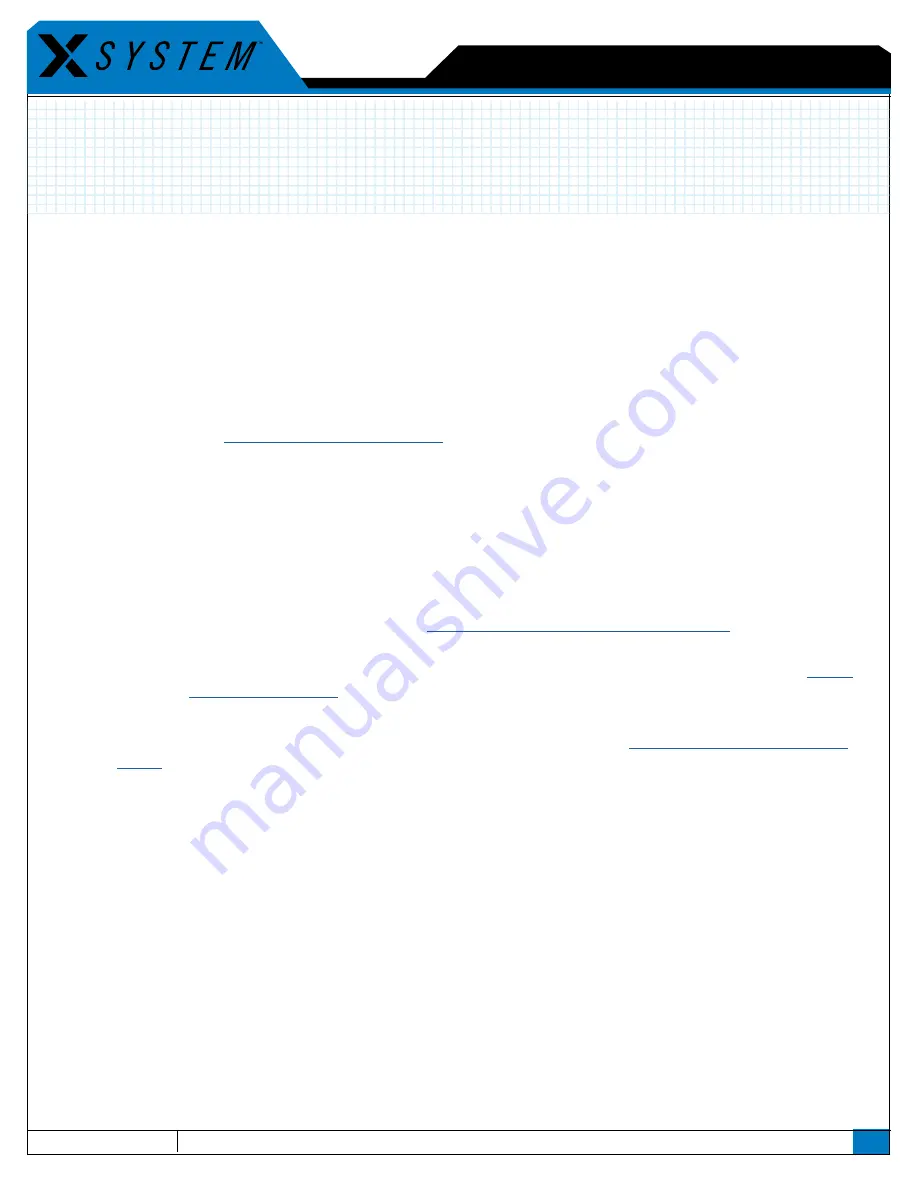
1
C o a c h C o m m
F i r m w a r e R e l e a s e N o t e s
The following document contains new antenna setup and operation procedures implemented with X-System firmware version 1.1.
Terminology Clarification: In other X2 package documentation, the term “Antenna” refers to the combination of the Radio Transceiver
device and its attached antenna. Within this document, “Radio Transceiver” (or “RT”) refers to the device, and “antenna” refers to
one of the RT’s detachable omni-directional whip antennas.
About This Procedure
With the release of firmware version 1.1, CoachComm adjusted X-System’s antenna diversity protocol for Radio Packs, which
will improve performance. In conjunction with the Radio Pack antenna diversity adjustments, we enhanced Radio Transceiver
performance by enabling single antenna operation.
For best performance, after
updating your system to version 1.1
, RTs should be set up and operated with a single whip antenna per
RT, which requires a change to each RT’s device settings within the system’s configuration file (CCF). Follow the procedures below to
update your system.
For assistance with your X-System, please contact CoachComm’s customer support at 1.800.749.2761.
X-Ware (CCF) Changes
Make the following changes to your CCF within X-Ware after you update your system to version 1.1. You only need to update the
CCF with this change once.
1. Connect all components of your system, including connecting a Cat 5 cable from your PC to the LAN port on the rear of
the X-System CU (in the Press Box Rack Unit.) See
page 14 of the of the X-System Operating Manual
for a diagram of the
CU rear and the location of the LAN port.
NOTE:
The PC you use for this process needs to have X-Ware version 1.1 installed on it. See the X-Ware 1.1
document for more information about updating your system.
2. Power on your system, select
Home
or
Away
on the CU, and allow your CCF to load.
3. Update your PC’s IP Address and LAN Settings using the following instructions. (See
page 33 of the X-System Operating
for a screen shot of this process.)
a. Right-click your PC’s connection icon and select
Open Network and Sharing Center.
(Or access the same window
from your PC’s Control Panel.)
b. Click
Local Area Connection
near the upper right of the window. The Local Area Connection Status window will
display.
c. Click
Properties.
A Local Area Connection Properties window will display.
d. Double-click the
Internal Protocol Version 4 (TCP/IPv4)
option from the list of connection properties. A TCP/IPv4
Properties window will display.
e. Click the radio button beside
Use the following IP Address
, then type
192.168.10.99
in the field. Click
OK.
6. Open X-Ware and tap the gears icon in the upper right corner to open X-Ware’s Advanced Settings window.
X2 Package - Antenna Diversity Settings
How to Change Antenna Diversity Settings
Process continues on next page.