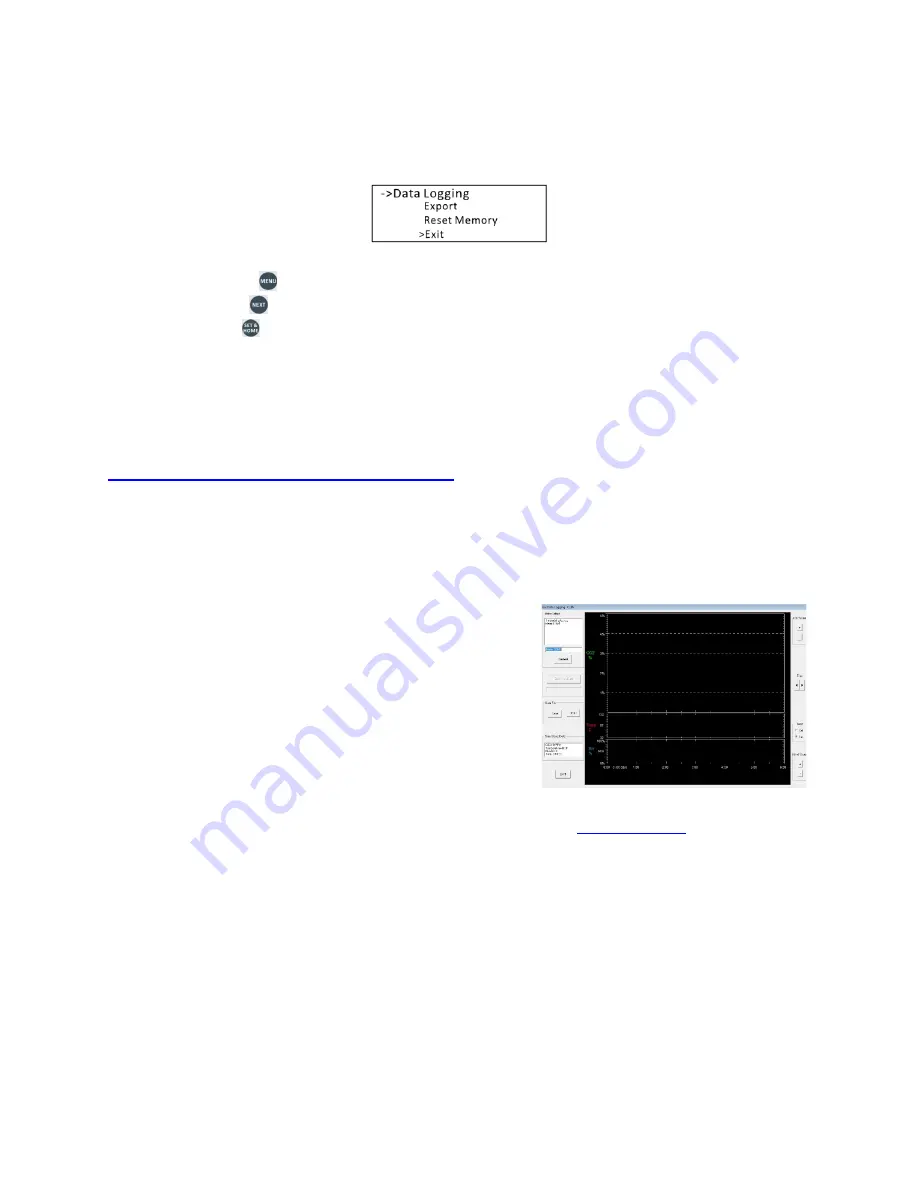
9
be stored. If the memory is not reset, it will “roll over” and new data will overwrite the memory
beginning at the oldest record.
1.
Press Menu
5 times to select Data Logging.
2.
Press Next
to select Export, Reset (clear all) Memory or Exit without changes.
3.
Press Set
to begin exporting data, to reset the memory, or to exit to the normal
display.
GasDataLogging Software
The GasDataLogging software is included on the USB drive shipped with your monitor. You can
install the software from the USB drive, or from the website at:
http://www.co2meter.com/pages/downloads
Note: before exporting data to a PC, you must install the software and drivers first, then connect
the monitor to your PC using a Micro USB to Standard USB cable (included).
DATA LOGGING SOFTWARE
Included with your monitor is our GasDataLogging
Software. This Windows PC program allows you to view
the stored data offline with a user-friendly graphical
interface. It can also be used to manage logs stored in the
monitor’s internal memory as well as export data to a
text file for use in spreadsheets.
While GasDataLogging is included on the USB drive with
the manual, from time to time we may update the
software to include additional features. Be sure to visit the
regularly to get the latest GasDataLogging software updates at no charge.
Features
•
Manage Logs – Download and view data logged in the monitor’s internal memory
•
View Data – See a graph of the log file data on screen
•
Export Data – Save logs as an ASCII text file that can be imported into a spreadsheet
•
Reset Memory – Clear the monitor’s internal memory from the menu




















