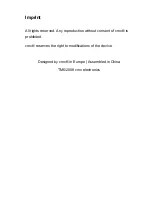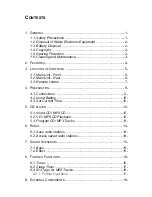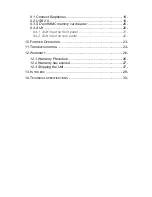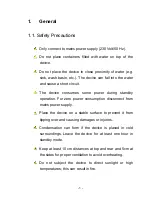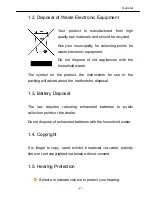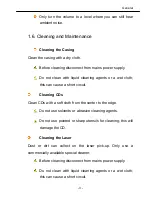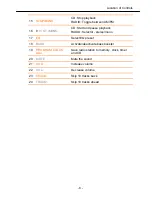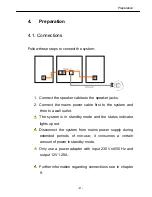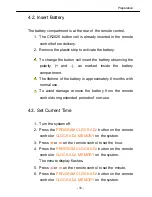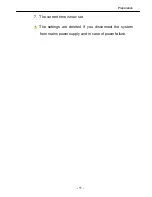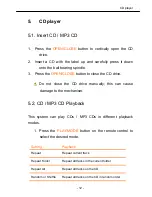Reviews:
No comments
Related manuals for DMS 7680

MM60
Brand: EAW Pages: 2

KF750 Series
Brand: EAW Pages: 20

COFIT EVO
Brand: Audio System Pages: 2

DUBs240
Brand: DUB Edition Pages: 9

ET25K
Brand: Magicsing Pages: 23

TECHNOMIG 210 DUAL SYNERGIC
Brand: Telwin Pages: 176

Sapphire XL
Brand: Audio Concepts Pages: 13

RM-6012KP
Brand: Inter-m Pages: 20

AI-501
Brand: Yudian Pages: 10

Meline Series
Brand: Beta Three Pages: 10

WK MIG 5040 F SYNERGIC
Brand: WELDKAR Pages: 84

P1C-GM12
Brand: PAC Pages: 12

ACCORD XPC
Brand: ADT Pages: 62

TES232
Brand: Livoo Pages: 6

USB-DIO-32I
Brand: Acces Pages: 17

IW-HFM-4
Brand: Talk-a-Phone Pages: 13

DAISY VR6
Brand: Zack Audio Pages: 32

DVT721 - Home Theater in a Box System
Brand: Zenith Pages: 25