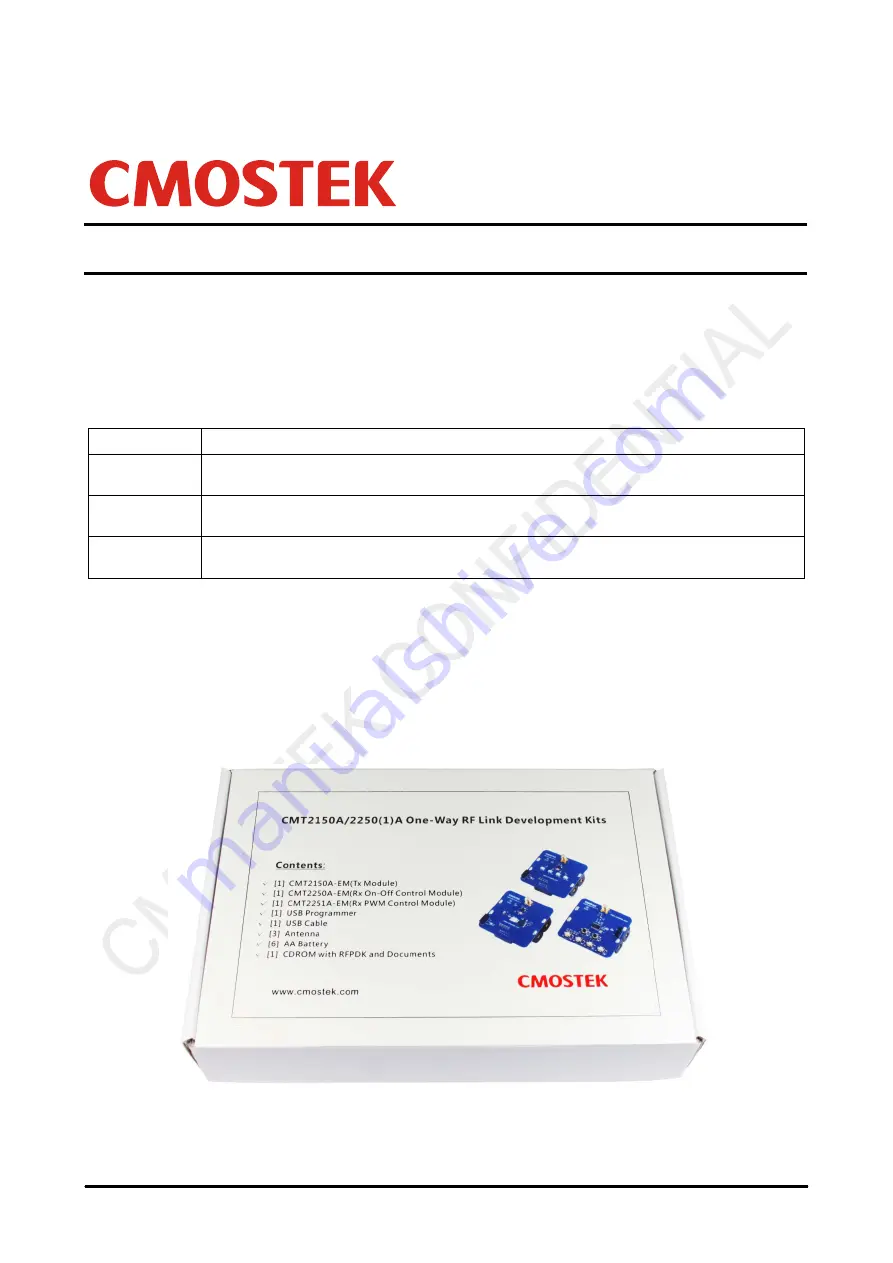
AN113
Rev 1.0 | Page 1 / 34
www.cmostek.com
Introduction
The purpose of this document is to provide the guidelines for the users to use the CMT2150A/2250(1)A One-Way RF Link
Development Kits (Development Kits) in different application schemes. The related part numbers covered by this document is
shown in table below.
Table 1. Part Numbers Covered in this Document
Part Number
Description
CMT2150A
True single-chip, highly flexible, high performance, OOK RF transmitter with embedded data encoder
ideal for 240 to 480 MHz wireless applications
CMT2250A
True single-chip, ultra low power and high performance device that consists of an OOK RF receiver, a
data decoder and 4 data output pins for various 300 to 480 MHz wireless applications
CMT2251A
True single-chip, ultra low power and high performance device that consists of an OOK RF receiver, a
data decoder and 1 PWM output pin for various 300 to 480 MHz wireless applications.
The Development Kits are a set of the hardware and software tools designed to help the users to easily evaluate the
performance and demonstrate the features of products CMT2150A, CMT2250A and CMT2251A. These devices are part of the
CMOSTEK Microelectronics Co., Ltd. (CMOSTEK) NextGenRF
TM
family, which includes a complete line of transmitters,
receivers and transceivers. They are optimized for the low system cost, low power consumption, battery-powered one-way RF
link application with their highly integrated and low power design.
The package of the Development Kits is shown in Figure 1.
Figure 1. CMT2150A/2250(1)A One-Way RF Link Development Kits
AN113
CMT2150A/2250(1)A One-Way RF Link Development Kits User’s Guide
Copyright © By CMOSTEK

































