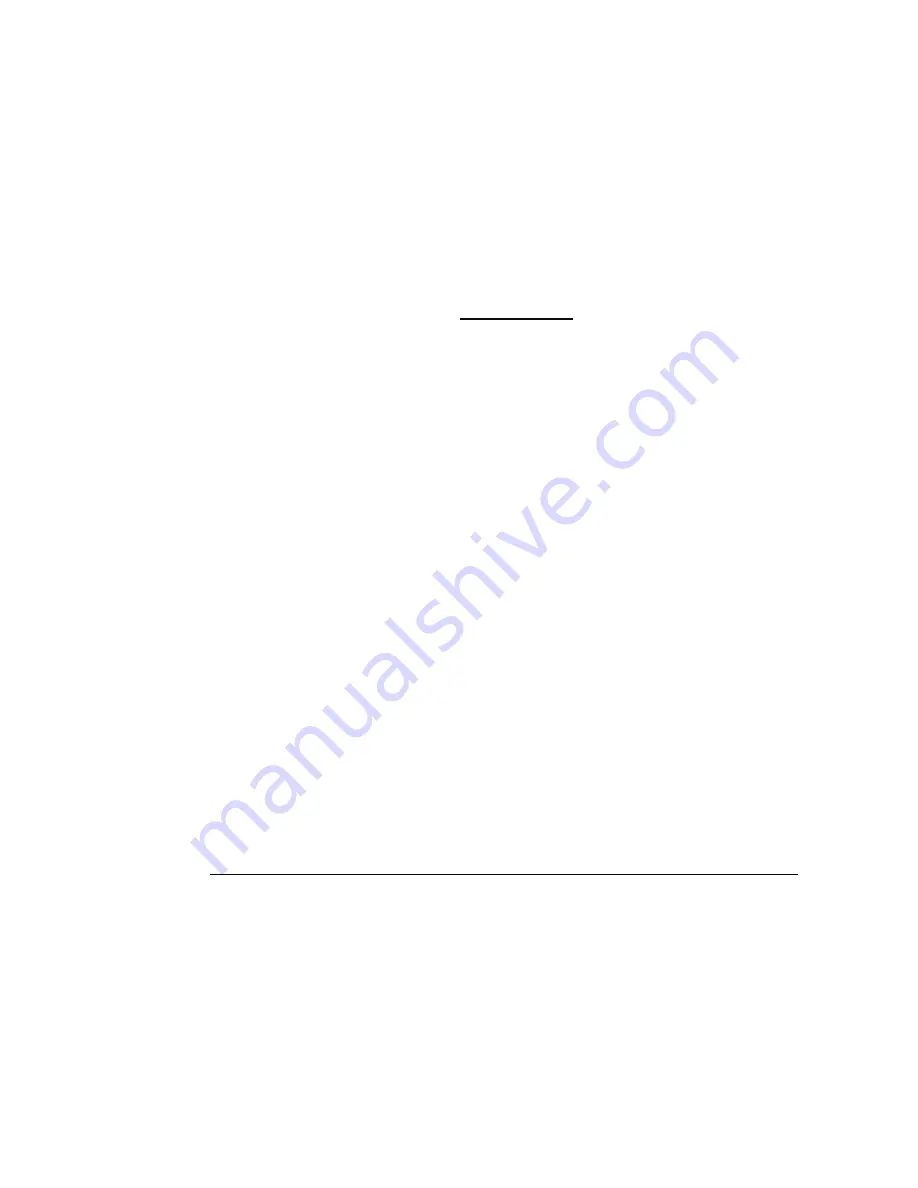
17
TEMPO WALK TABLET
Samsung Galaxy Tab 8.0 (Verizon)
How to setup the tablet
1)
Press the Gear Icon on the “Operating Instructions” Screen
2) Enter password
“6456”, then press submit
3) Select the Location Setup tab (on the left side)
4) Press Download a Course button
5) Search and select the desired course name,
then press save
6) Select the Exit tab (on the left side)
How to use the tablet
1. On the Operating Instructions Screen select the START button
2.
Optional: For courses with multiple courses or 9’s, select the correct course/9 first (highlight in
green)
3. Select the desired amount of holes to play:
a. Front 9, Back 9, 18
4. Begin playing your round.
5.
If you do not get within 25 yards of the green, the tablet will not auto advance to the next
hole.
a. If this happens just select the Previous or Next buttons to navigate to the correct hole.
6.
When you are finished, press the “end round” button.
How to activate New User training mode
1. Press the Gear Icon on the Operating Instructions Screen
2.
Enter password “6456”, then press submit
3. Select the Operating Mode tab (on the left side)
4.
Press the Enable “Pro Shop Mode” button
You must press this button again to revert back to “Normal Mode”.
5. Select the Exit tab (on the left side)
How to Remove and Replace the tablet
1. Unclip the front plastic screen protector on sides of tablet
2. Push back the rubber gasket around the tablet case edges.
3. Remove the tablet.
Tip: Be
gentle when removing the tablet so that the charge cable doesn’t get damaged.
4. Plug in the micro USB cable using the right orientation into the new tablet.
Tip: You may need to reach from inside the Tempo Walk to plug in the charger cable securely.
5. Slide the tablet into the case, with the charger side first.
6. Make sure that the tablet is charging (top right of screen)
Tip: The battery icon will have a lightning bolt in it or say 100%.
7. Secure the rubber gasket around the tablet case edges.
8. Replace the plastic screen protector. Tip: Start with the top left tab placement.































