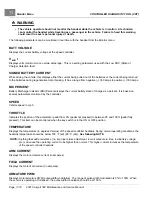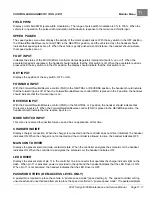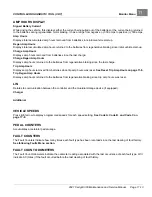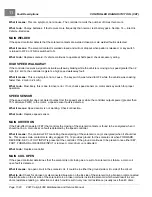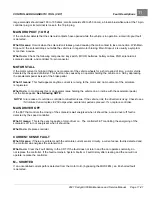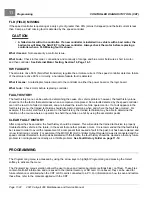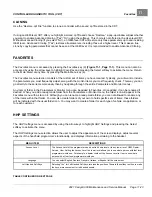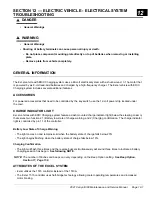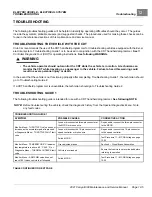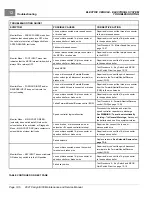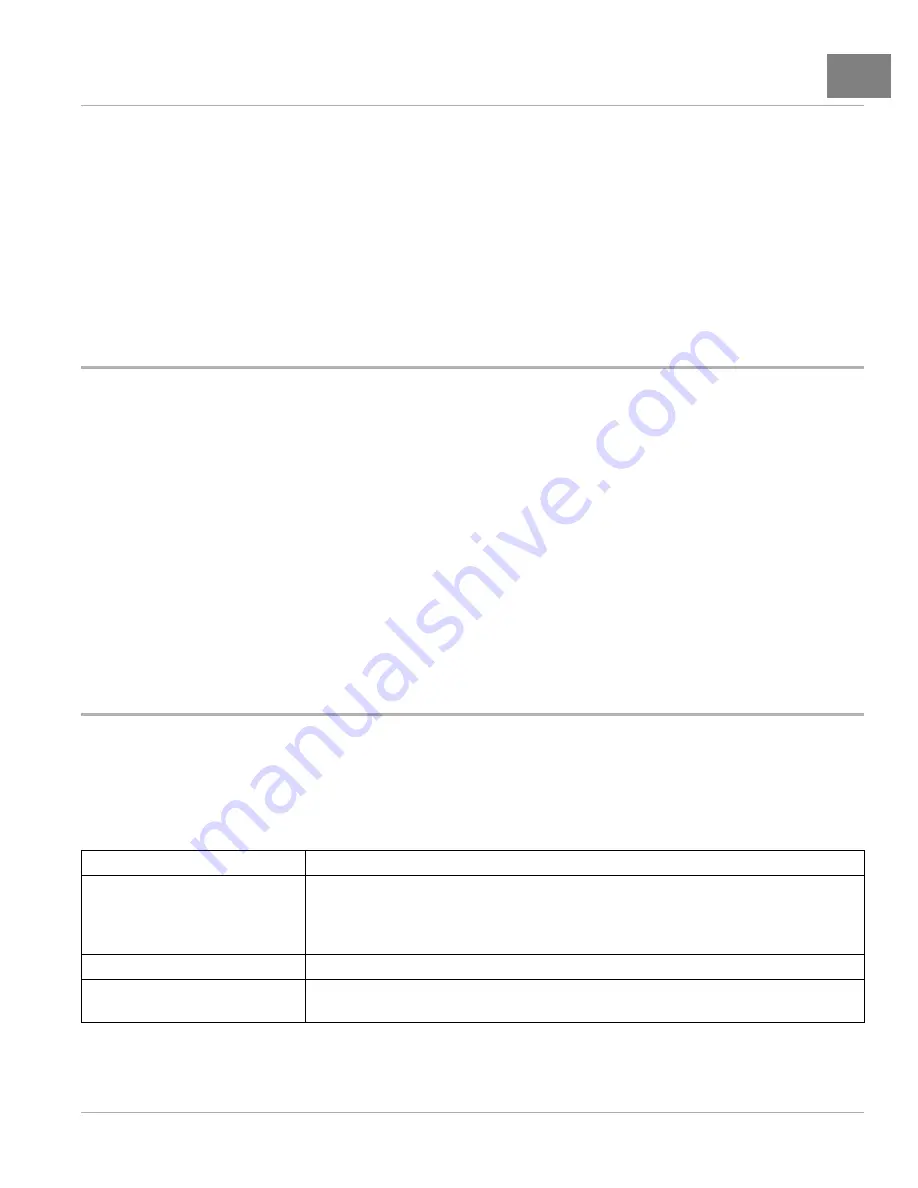
CONTROLLER DIAGNOSTIC TOOL (CDT)
Favorites
11
CLONING
Use the “Restore .cpf File” function to clone a controller with a saved .cpf file stored in the CDT.
If using an OEM-level CDT, after you highlight a stored .cpf file and choose “Restore,” a pop-up window will ask whether
you want to enable Advanced Cloning (“Yes”/“No”) using the softkeys. This choice is not offered in the User-level CDT.
Without Advanced Cloning (if you select “No”), an OEM-level CDT will restore only those parameters up to and including
OEM level. Advanced Cloning (“Yes”) restores all parameters, including those at a higher level. This makes a true
clone by copying parameters that cannot be seen at the OEM level. It is recommended to enable Advanced Cloning.
FAVORITES
The
Favorites
menu is accessed by pressing the Favorites key (9)
. This menu can also be
accessed by using the arrow keys to highlight
Favorites
and pressing the
Select
softkey to activate the menu. Return
to the Main Menu at any time by pressing the Main Menu key (6).
The
Favorites
menu selection consists of the custom set of items you have created. Typically, you will want to include
the parameters you most frequently adjust, along with the monitor items you most frequently check. This way you can
go directly to these items more easily than by navigating through the entire Parameters and Monitor menus.
Any item or folder in the Parameters or Monitor menu can be added to Favorites. Once added, it can be renamed if
desired. When you add a ready-made folder from the Parameters or Monitor menu, the folder icon will appear in the
Favorites menu with a star on it. Although you can rename a ready-made folder, you are not allowed to rename any
of the items within that folder. You can also create folders of your own to hold specific sets of items; these folders
will be indicated with the usual folder icon. You may want to create a folder for each type of vehicle or application, or
for each customer.
HHP SETTINGS
The
HHP Settings
menu is accessed by using the arrow keys to highlight
HHP Settings
and pressing the
Select
softkey to activate the menu.
The
HHP Settings
menu selection allows the user to adjust the appearance of the screen displays, adjust several
aspects of the handheld programmer’s functionality, and displays information pertaining to the handset.
_
MENU ITEM
DESCRIPTIONS
Access Level
The Access Level of the programmer can be set to its own level or to any lower level: OEM, Dealer,
Service, User. Setting the Access Level to a lower level allows you to see what a person with that level
programmer would see. For example, a dealer could set the Access Level to User, to see what a
person with a User-level programmer would see.
Language
You can select English, Deutsch, Français, Italiano, or Español for the screen text.
Left Handed Soft Keys
Selecting “Yes” for Left Handed Soft Keys reverses the position of items in the softkey text line, to make
the keys more convenient for left-handed people.
TABLE CONTINUED ON NEXT PAGE
2021 Carryall 300 Maintenance and Service Manual
Page 11-23
Summary of Contents for Carryall 300 2021
Page 2: ......
Page 16: ......
Page 551: ...80 2018 by Kohler Co All rights reserved KohlerEngines com 17 690 15 Rev...
Page 565: ...GASOLINE ENGINE HARNESS Wiring Diagrams Gasoline Engine Harness 26...
Page 566: ...Page intentionally left blank...
Page 567: ...GASOLINE KEY START MAIN HARNESS Wiring Diagrams Gasoline Key Start Main Harness 26...
Page 568: ...Page intentionally left blank...
Page 569: ...GASOLINE PEDAL START MAIN HARNESS Wiring Diagrams Gasoline Pedal Start Main Harness 26...
Page 570: ...Page intentionally left blank...
Page 571: ...GASOLINE INSTRUMENT PANEL HARNESS Wiring Diagrams Gasoline Instrument Panel Harness 26...
Page 572: ...Page intentionally left blank...
Page 573: ...GASOLINE FNR HARNESS Wiring Diagrams Gasoline FNR Harness 26...
Page 574: ...Page intentionally left blank...
Page 575: ...ELECTRIC MAIN HARNESS Wiring Diagrams Electric Main Harness 26...
Page 576: ...Page intentionally left blank...
Page 577: ...ELECTRIC INSTRUMENT PANEL HARNESS Wiring Diagrams Electric Instrument Panel Harness 26...
Page 578: ...Page intentionally left blank...
Page 579: ...ELECTRIC ACCESSORIES HARNESS Wiring Diagrams Electric Accessories Harness 26...
Page 580: ...Page intentionally left blank...
Page 588: ...NOTES...
Page 589: ...NOTES...
Page 590: ...NOTES...
Page 591: ...NOTES...
Page 592: ...NOTES...
Page 593: ...NOTES...
Page 594: ...NOTES...
Page 595: ......
Page 596: ......