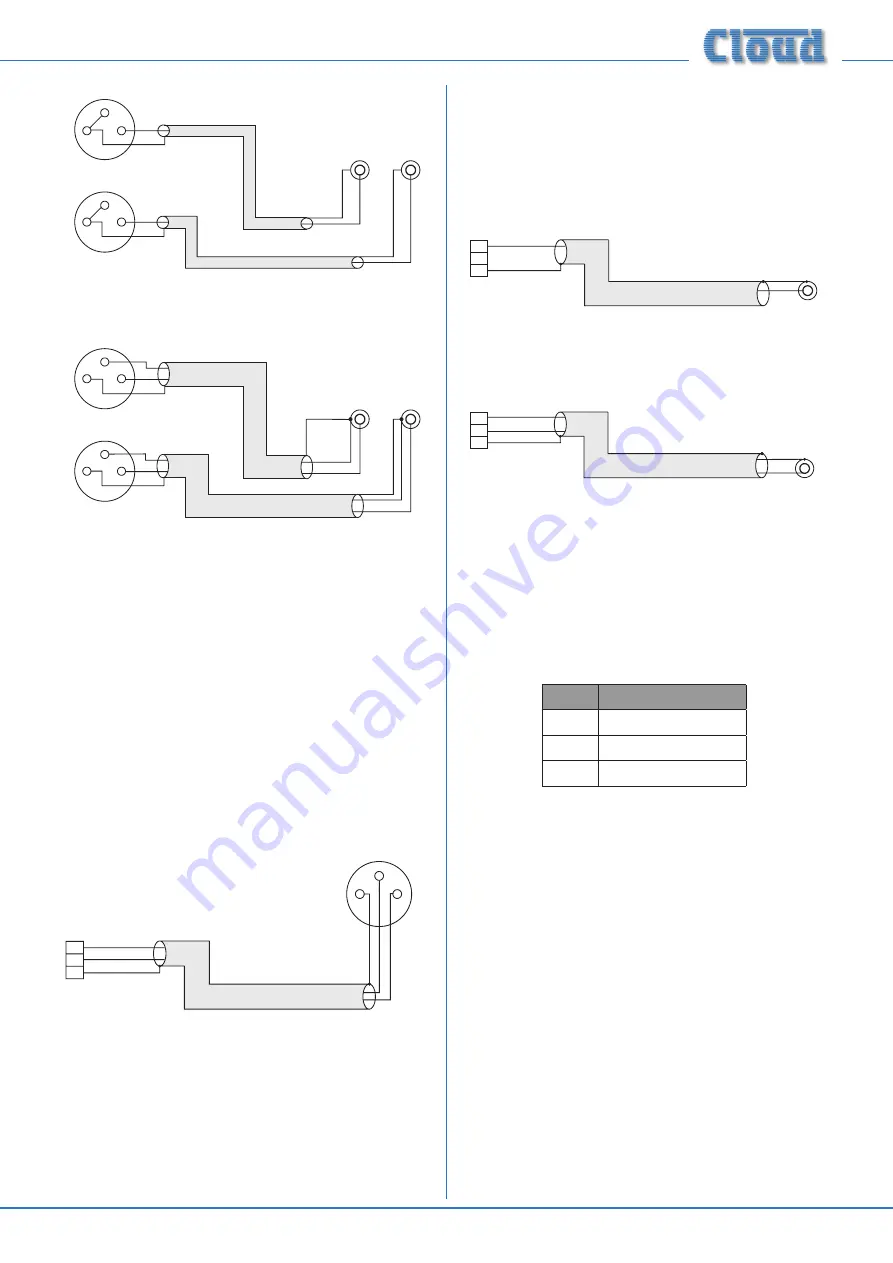
Z4-8
MK3
Installation and User Guide v1.2
11
1
2
3
Unbalanced
input s
LEFT
RIGHT
+
+
SCN
SCN
+
+
SCN
SCN
When using single-core cable,
join ‘cold’ to screen at the
source
LEFT
RIGHT
pin 1 ground
pin 2 hot
pin 3 cold
Balanced outputs (XLRs):
1
2
3
Unbalanced
inputs
LEFT
RIGHT
+
+
-
-
SCN
SCN
+
+
-
-
SCN
SCN
When using twin-and-screen
cable, join ‘cold’ to screen at
Z4
MK3
/Z8
MK3
end
LEFT
RIGHT
pin 1 ground
pin 2 hot
pin 3 cold
Balanced outputs (XLRs):
1
2
3
1
2
3
Zone outputs
Connect the inputs of the power amplifiers feeding the
loudspeakers for each zone to
ZONE
1 to
8*
. Note that the
zone outputs are all mono. All outputs are balanced and will
drive input impedances down to 600 ohms. Nominal output
level is 0 dBu (775 mV). The output is designed to drive
professional/industrial power amplifiers with balanced inputs
(typically on XLRs). In this case, wire as the diagram below.
Note that the screen can be left unconnected at the source
end if earth loops are a problem.
1
3
+
-
+
-
SC
N
pin 1 ground
pin 2 hot
pin 3 cold
Balanced inputs (XLRs):
1
2
3
2
SC
SCN
Z4
MK3
/Z8
MK3
Balanced output:
pin 1 ground
pin 2 cold
pin 3 hot
The screen connection at the
zone end may be omitted if it
helps reduce earth loops
*ZONE 1 to 4 only on Z4
MK3
.
Amplifiers with unbalanced inputs:
If audio amplifiers with only unbalanced inputs are being used
(e.g. hi-fi amplifiers), the following wiring should be adopted:
1
3
+
+
2
SC
SCN
Z8II/Z4II Balanced output:
pin 1 ground
pin 2 cold
pin 3 hot
When using single-core cable,
don’t connect ‘cold’ at the
Z8
II
/Z4
II
Unbalanced input (e.g. phono)
1
3
+
+
-
2
SC
SCN
Z8
II
/Z4
II
Balanced output:
pin 1 ground
pin 2 cold
pin 3 hot
Unbalanced input (e.g. phono)
When using twin-and-screen
cable, don’t connect the screen
at the amplifier end.
-
Microphone inputs
Mic 1 and Mic 2 inputs are intended for the direct connection
of microphones. They are electronically balanced and
transformerless with an input impedance of greater than
2 kohms and optimised for use with microphones of 200 to
600 ohms impedance. The screw terminal input connectors
should be wired thus:
PIN
CONNECTION
1
Screen
2
Signal ‘-’ (cold)
3
Signal ‘+’ (hot)
Unbalanced microphones may be used by connecting pin 2
to pin 1 (cable screen) in the mating (male) screw-terminal
connector. 15 V phantom power is available, see “Phantom
Power” on page 15.
Each mic input may be routed to any of the zones in use, at any
level in each zone. Each zone may be configured so that any
microphone announcements automatically reduce the music
level in that zone while the announcement is in progress (see
“Mic 1/Mic 2 priority” on page 16
for more details.)
The Paging Mic input has the same electrical characteristics
as Mic 1 and Mic 2, but is intended for the connection of
a dedicated paging microphone. Mic signals at this input
will route to all zones at a level determined by the front
panel preset Paging Level controls, ducking the music while
an announcement is in progress. VOX or contact-closure
triggering of the paging priority circuit may be selected; see
“Paging mic priority” on page 16 for more details.
Summary of Contents for Z4MK3
Page 26: ...Z4 8MK3 Installation and User Guide v1 2 26...
Page 27: ...Z4 8MK3 Installation and User Guide v1 2 27...
Page 28: ...Z4 8MK3 Installation and User Guide v1 2 28...
Page 29: ...Z4 8MK3 Installation and User Guide v1 2 29...
Page 30: ...Z4 8MK3 Installation and User Guide v1 2 30...












































