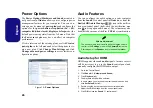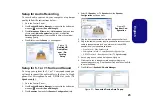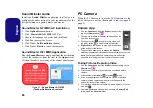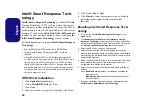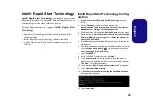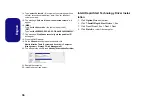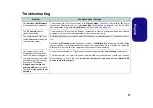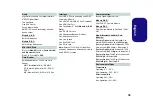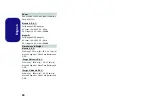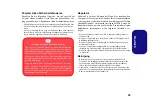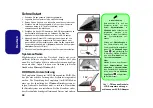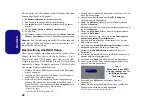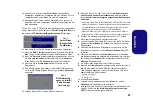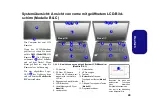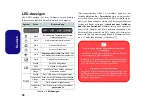36
English
14. Type “
select Volume #
” (# is volume of your storage partition
so refer to results obtained from "detail disk" for the exact
volume number).
15. The message “
Volume # is now the selected volume.
” will
appear.
16. (
MBR
)
Type “
set id=84 override
” (the id must be set to 84).
(
GPT
)
Type “
set id=D3BFE2DE-3DAF-11DF-BA40-E3A556D89593”
.
17. The message “
DiskPart successfully set the partition ID.
”
will appear.
18. Close the CMD window.
19. Go the
Windows
control panel and double-click
Administrative Tools
(
System and Security
)
> Computer
Management > Storage > Disk Management
.
20. The disk partition should read
Healthy (Hibernation Partition)
.
21. Restart the computer.
22. Install the driver (see below).
Intel® Rapid Start Technology Driver Instal-
lation
1. Click
Option Drivers
(button).
2. Click
7.Install Rapid Start Driver
> Yes
.
3. Click
Next >Next > Yes > Next > Next
.
4. Click
Finish
to restart the computer.