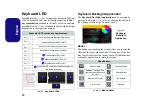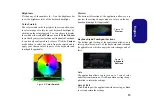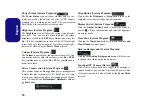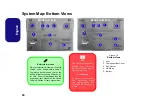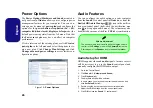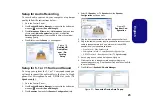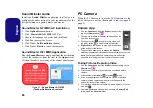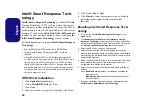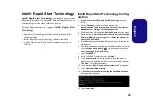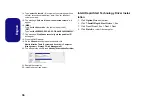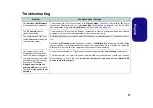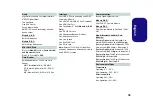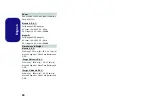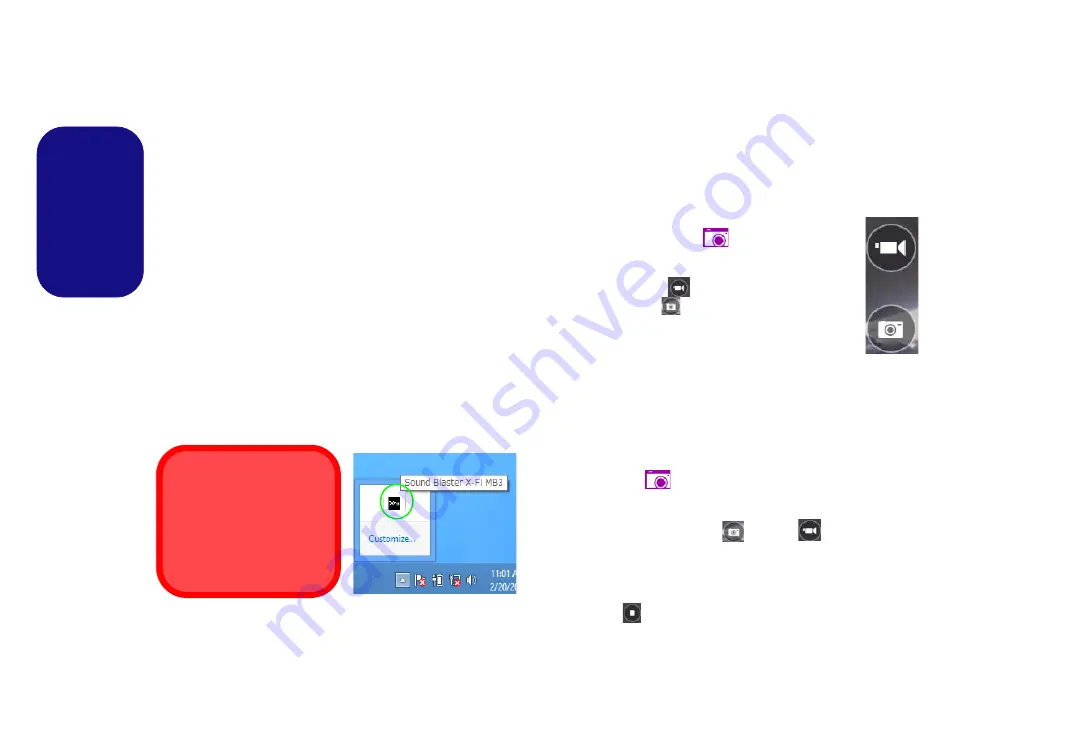
26
English
Sound Blaster Audio
Install the
Sound Blaster
application to allow you to
configure the audio settings to your requirements for the
best performance in games, music and movies.
Sound Blaster X-Fi MB3 AP Installation
1. Click
Option Drivers
(button).
2. Click
5.Install SBX-Fi MB3 AP
> Yes
.
3. Choose the language you prefer and click
Next
.
4. Click
Yes
to accept the license.
5. Click
Next
>
Full Installation
(button).
6. Click
Next > Finish
to restart the computer.
Sound Blaster
X-Fi MB3 Application
Run the
Sound Blaster
control panel from the notification
area of the taskbar (or from the item in the
Apps
screen).
Click on the tabs to access any of the control panel menus.
Figure 22
- Sound Blaster X-Fi MB3
(Taskbar Notification Area Icon)
PC Camera
When the PC Camera is in use the LED indicator to the
left of the camera will be illuminated in red (see
).
Camera App
1.
Run the
Camera
app from the
Start
screen by click-
ing on the
Camera
icon .
2.
The camera interface will display two buttons on the
right side of the screen.
3.
The upper button
is used to record video, and
the lower button
is used to take still pictures.
4.
Right-click
on the screen to bring up menu buttons
at the bottom of the screen.
5.
These buttons enable you to access the
Camera
roll
(where captured pictures and video are displayed), set the
timer
(the time period before capture begins) and set the
exposure level using the slider to obtain the best results.
Taking Pictures/Capturing Video
1.
Run the
Camera
app from the
Start
screen by clicking on the
Camera
icon .
2.
Click to select the timer if you require a countdown before
capture.
3.
Click to select either
photo
or
video
mode.
4.
Click in the appropraite icon to take a picture or start video
capture (if video capture begins a timer will appear in the
bottom left corner of the screen).
5.
To stop video capture click the main window again (or click the
stop icon
).
6.
Captured photos and videos will be saved to a
Camera Roll
folder within the
Pictures
folder.
Sound Blaster & HDMI
Note that the Sound Blaster
audio effects do not apply to
audio generated through an
HDMI connection.