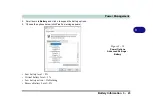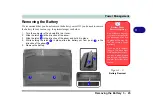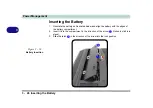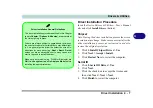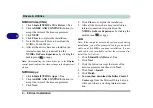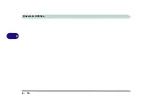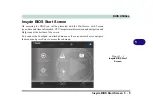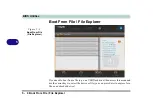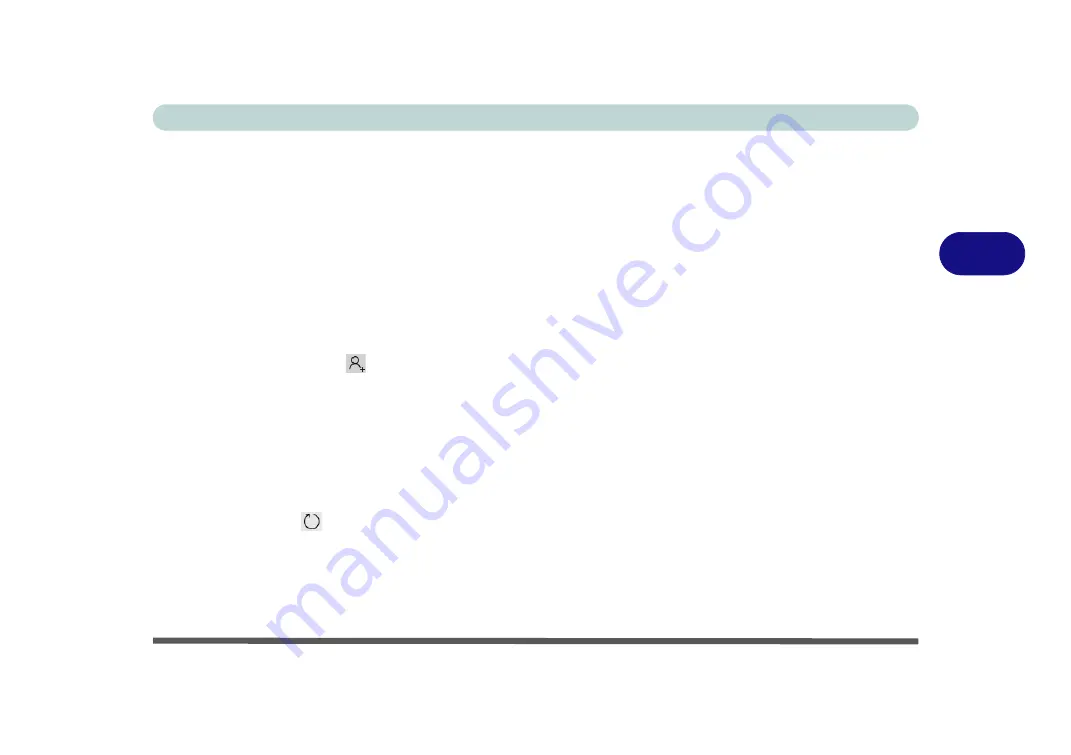
Drivers & Utilities
Driver Installation 4 - 11
4
Audio
1. Click
14.Install Audio Driver > Yes
.
2. Click
Next
.
3. Click
Finish
to restart the computer.
4.
Realtek Audio Control Panel
will download
but you will need to have a working internet
connection.
5. Click the
Start
menu in Windows to access the
Microsoft Store
app tile under
Explore
.
6. Click the
Sign in
icon
and select
Down-
loads and updates
.
7. Click
Check for Updates
.
8. A list of apps being downloaded will pop-up.
9. To prioritize the Realtek audio driver you can
click
Pause all
to pause the download queue.
10. Click on
Realtek Audio Console
and click on
the resume icon
to download the driver.
11. When installed the
Realtek Audio Console
will appear in the
Windows Start
menu.
After installing the audio driver the system will not re-
turn to the
Drivers Installer
screen. To install the op-
tional drivers, eject the
Device Drivers & Uti
User’s Manual
disc and then reinsert it (or double-
click the disc icon in My Computer), and click
Option
Drivers
(button) to access the optional driver menu.
It is recommended that you install the
Intel Rapid
Storage Technology
driver (see
age Technology” on page 6 - 39
RAID & Optane mode).
Summary of Contents for X170SM-G
Page 1: ...V20 1 00 ...
Page 2: ......
Page 20: ...XVIII Preface ...
Page 66: ...Quick Start Guide 1 34 1 ...
Page 124: ...Drivers Utilities 4 14 4 ...
Page 252: ...Troubleshooting 7 18 7 ...
Page 258: ...Interface Ports Jacks A 6 A ...
Page 320: ...Video Driver Controls C 34 C ...