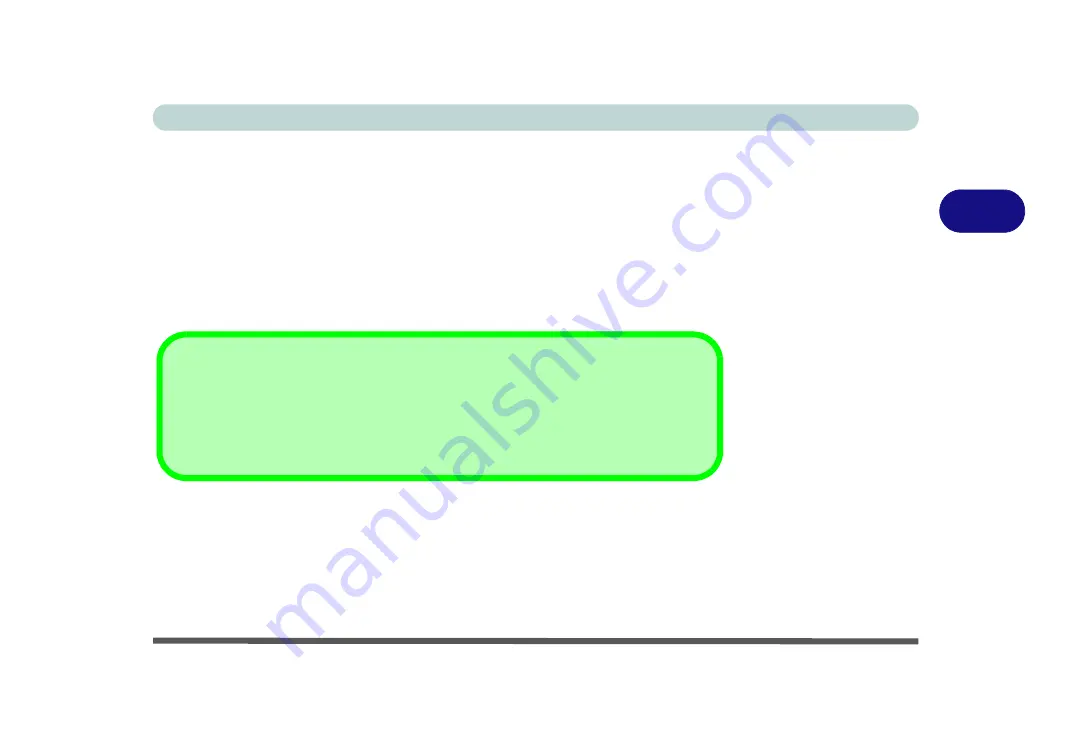
Power Management
Turning On the Computer 3 - 3
3
Turning On the Computer
Now you are ready to begin using your computer. To turn it on simply press the pow-
er button on the front panel.
When the computer is on, you can use the power button as a Stand by/Hibernate/
Shutdown hot-key button when it is pressed for less than
4 seconds
(pressing and
holding the power button for longer than this will shut the computer down). Use
Power Options
(
Hardware and Sound
) in the
Windows
control panel to configure
this feature.
Power Button as Stand by or Hibernate Button
You can use the OS’s “Power Options” control panel to set the power button to send the
system into Stand by or Hibernate mode (see your OS’s documentation, or
the Power Buttons” on page 3 - 9
for details).
Summary of Contents for W950JU
Page 1: ...V17 1 00 ...
Page 2: ......
Page 20: ...XVIII Preface ...
Page 30: ...XXVIII Preface ...
Page 64: ...Quick Start Guide 1 34 1 ...
Page 110: ...Power Management 3 26 3 ...
Page 120: ...Drivers Utilities 4 10 4 ...
Page 170: ...Modules Options 6 34 6 ...
Page 184: ...Troubleshooting 7 14 7 ...
Page 188: ...Interface Ports Jacks A 4 A ...
Page 194: ...Control Center B 6 B ...






























