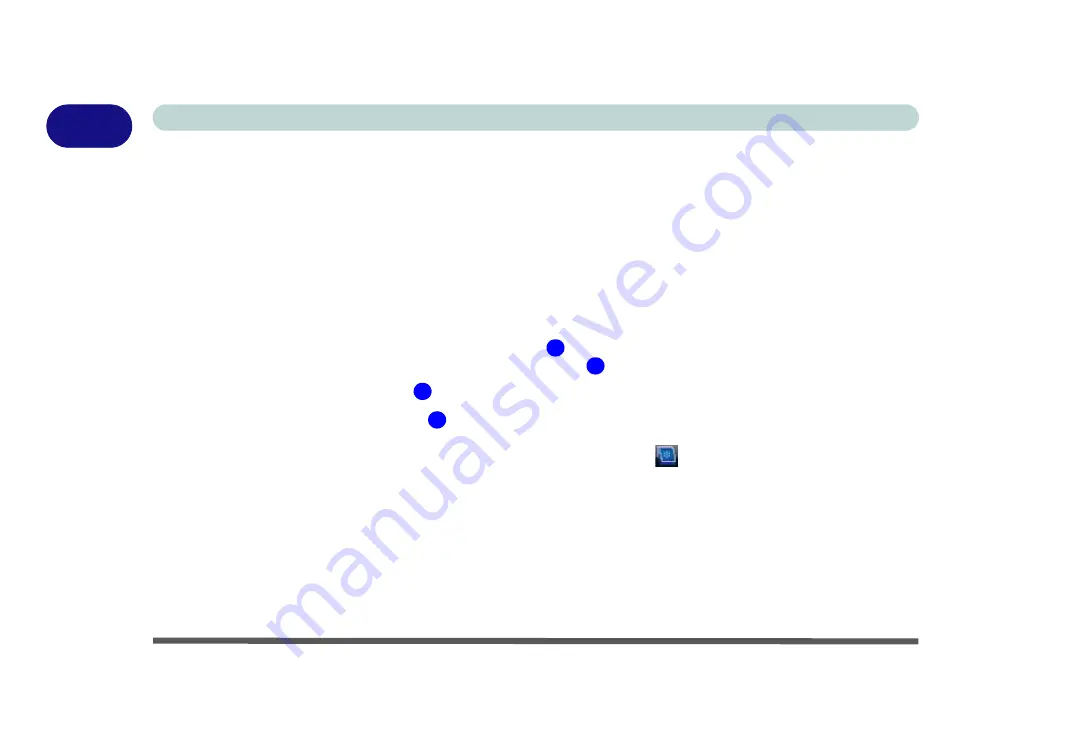
1 - 18 Video Features
Quick Start Guide
1
Video Features
You can switch display devices, and configure display options, from the
Display Settings
control panel (in
Per-
sonalization
) in
Windows Vista
as long as the appropriate
Intel
video driver
is installed. For more detailed vid-
eo information see
“Intel Video Driver Controls” on page B - 1
To access Display Settings in
Windows Vista
:
1.
Click
Start
, and click
Control Panel
(or point to
Settings
and click
Control Panel
).
2.
Click
Adjust screen resolution
under the
Appearance and Personalization
menu (or double-click
Personalization > Display Settings
).
3.
Move the slider to the preferred setting in
Resolution:
(
Figure 1 - 11 on page 1 - 19
).
4.
Click the arrow, and scroll to the preferred setting In
Colors:
(
Figure 1 - 11 on page 1 - 19
).
5.
Click
Advanced Settings
(button)
(
Figure 1 - 11 on page 1 - 19
) and click
Intel(R) GMA Driver for mobile
(tab).
6.
Click
Graphics Properties (button)
(
Figure 1 - 11 on page 1 - 19
) to access the
Intel GMA
control panel
(this control panel can also be accessed by double-clicking
Intel(R) GMA Driver for mobile
in
Classic View
).
7.
The
Intel GMA
control panel can also be accessed by clicking the icon
in the taskbar and selecting
Graphics Properties
from the menu.
Display Devices & Options
Besides the built-in LCD, you can also use an
external VGA monitor
(CRT) or
external Flat Panel Display
connected to the external monitor port as your display device.
1
2
3
4
Summary of Contents for W830T
Page 1: ...V09 1 00 ...
Page 2: ......
Page 16: ...XIV Preface ...
Page 48: ...Features Components 2 8 2 ...
Page 72: ...Drivers Utilities 4 8 4 ...
Page 80: ...BIOS Utilities 5 8 Advanced Menu 5 Advanced Menu Figure 5 3 Advanced Menu ...
Page 88: ...BIOS Utilities 5 16 5 ...
Page 108: ...Modules Options 7 10 PC Camera Module 7 Figure 7 6 Audio Setup for PC Camera Right click ...
Page 136: ...Modules Options 7 38 7 ...
Page 150: ...Troubleshooting 8 14 8 ...






























