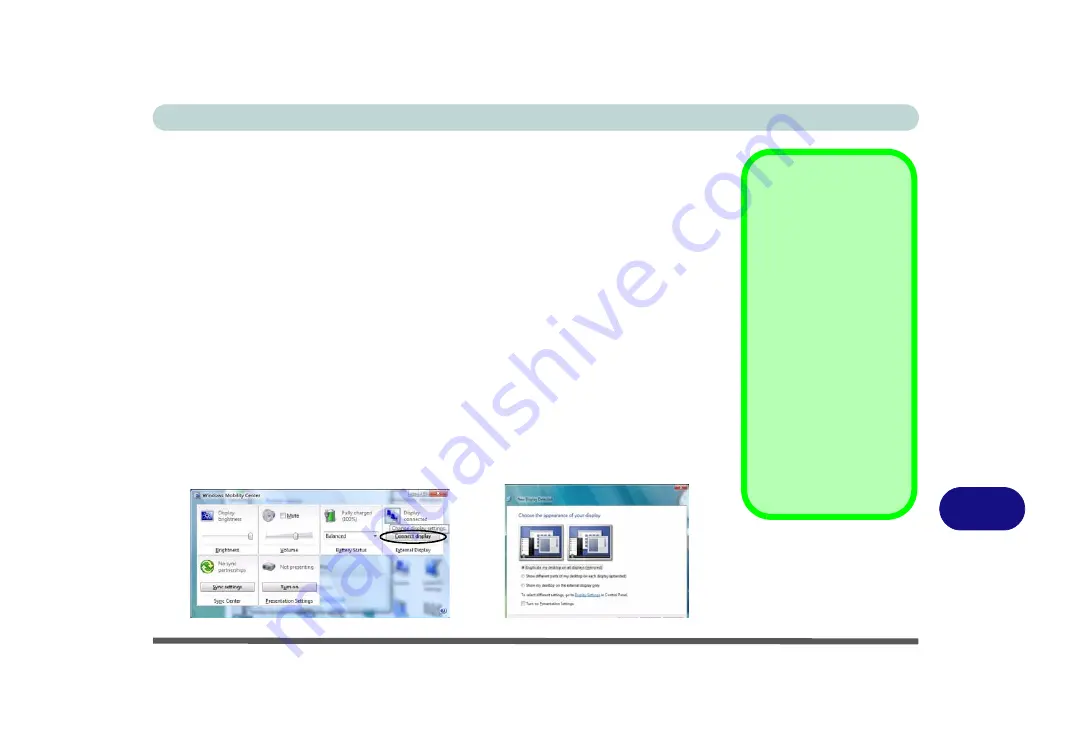
Intel Video Driver Controls
Intel Video Driver Installation B - 5
B
Attaching Other Displays
Besides the built-in LCD you can also use an external monitor/flat panel display/TV
(TV through HDMI-Out port only), connected to the external monitor port or to the
HDMI-Out port (High-Definition Multimedia Interface) as your display device. The
following are the display options:
1.
The built-in LCD
OR
an external monitor/flat panel display connected to the exter-
nal monitor port or HDMI-Out port (
Single Display
).
2.
The built-in LCD
AND
an external monitor/flat panel display connected to the
external monitor port or HDMI-Out port (
Multiple Display
).
Configuring Other Displays from Windows Vista
1.
Attach your external display to the external monitor port or HDMI-Out port, and
turn it on.
2.
Go to the
Windows Mobility Center
control panel (
Mobile PC > Adjust
commonly used mobility settings
) and click
Connect display
.
3.
Click on any of the buttons to configure the displays to your preference, or click
Display Settings
to access the control panel.
Function Key
Combination
You can use the
Fn + F7
key combination to tog-
gle through the display
options:
• Notebook Only
• External Display Only
• No External
Display
Make sure you give the
displays enough time to
refresh.
Note that HDMI sup-
ports video and audio
signals.
Figure B - 4
Windows Mobility
Center & New
Display Detected
Summary of Contents for W830T
Page 1: ...V09 1 00 ...
Page 2: ......
Page 16: ...XIV Preface ...
Page 48: ...Features Components 2 8 2 ...
Page 72: ...Drivers Utilities 4 8 4 ...
Page 80: ...BIOS Utilities 5 8 Advanced Menu 5 Advanced Menu Figure 5 3 Advanced Menu ...
Page 88: ...BIOS Utilities 5 16 5 ...
Page 108: ...Modules Options 7 10 PC Camera Module 7 Figure 7 6 Audio Setup for PC Camera Right click ...
Page 136: ...Modules Options 7 38 7 ...
Page 150: ...Troubleshooting 8 14 8 ...






























