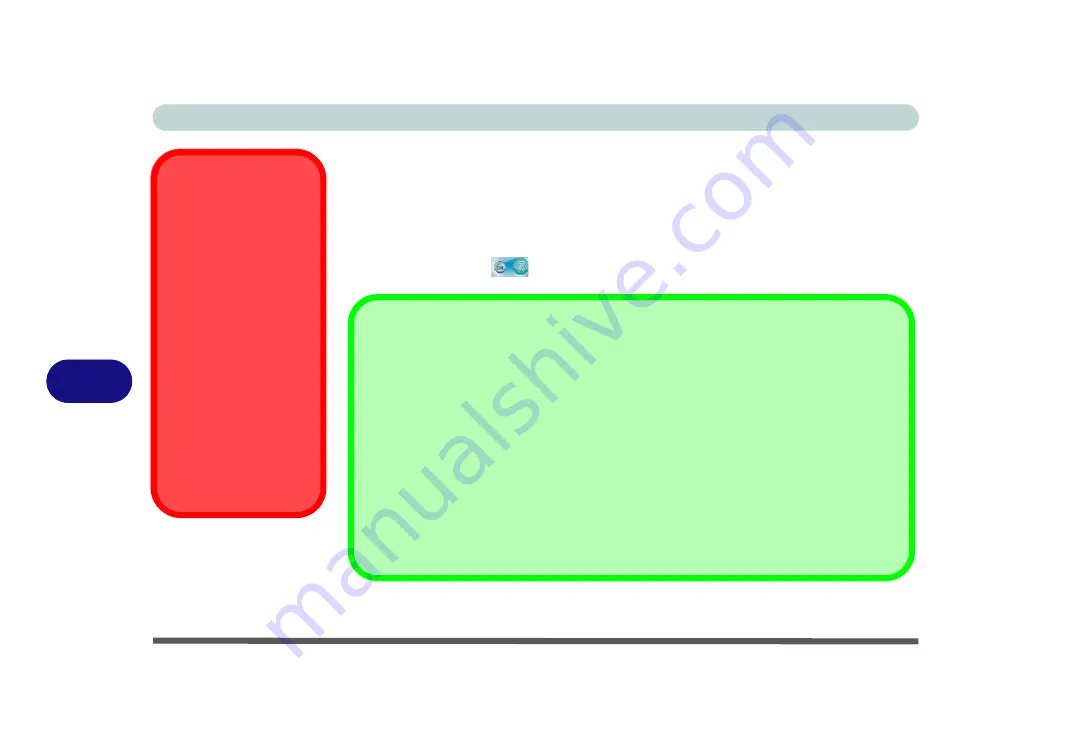
Modules & Options
7 - 2 Bluetooth Module
7
Bluetooth Module
The operating system’s
Bluetooth Devices
control panel is used to configure the
Bluetooth settings in
Windows Vista
, and therefore does not require a driver. Use the
Fn + F12 key combination
(see
“Function Keys & Visual Indicators” on page 1 -
to toggle power to the Bluetooth module
. When the Bluetooth module is pow-
ered on the indicator
will briefly be displayed.
Wireless Device
Operation Aboard
Aircraft
The use of any portable
electronic transmission de-
vices aboard aircraft is usu-
ally prohibited. Make sure
the module(s) are OFF if
you are using the computer
aboard aircraft.
Use the
Fn + F12
key com-
bination to toggle power to
the Bluetooth module, and
check the LED indicator to
see if the module is pow-
ered on or not (see
Bluetooth Data Transfer
Note that the transfer of data between the computer and a Bluetooth enabled device is sup-
ported
in one direction only (simultaneous data transfer is not supported)
. Therefore
if you are copying a file from your computer to a Bluetooth enabled device, you will not be
able to copy a file from the Bluetooth enabled device to your computer until the file transfer
process from the computer has been completed.
Bluetooth Module & Resuming From Sleep Mode
The Bluetooth module’s default state will be off after resuming from the
Sleep
power-saving
state. Use the key combination (
Fn + F12
) to power on the Bluetooth module after the com-
puter resumes from Sleep.
Summary of Contents for W830T
Page 1: ...V09 1 00 ...
Page 2: ......
Page 16: ...XIV Preface ...
Page 48: ...Features Components 2 8 2 ...
Page 72: ...Drivers Utilities 4 8 4 ...
Page 80: ...BIOS Utilities 5 8 Advanced Menu 5 Advanced Menu Figure 5 3 Advanced Menu ...
Page 88: ...BIOS Utilities 5 16 5 ...
Page 108: ...Modules Options 7 10 PC Camera Module 7 Figure 7 6 Audio Setup for PC Camera Right click ...
Page 136: ...Modules Options 7 38 7 ...
Page 150: ...Troubleshooting 8 14 8 ...
















































