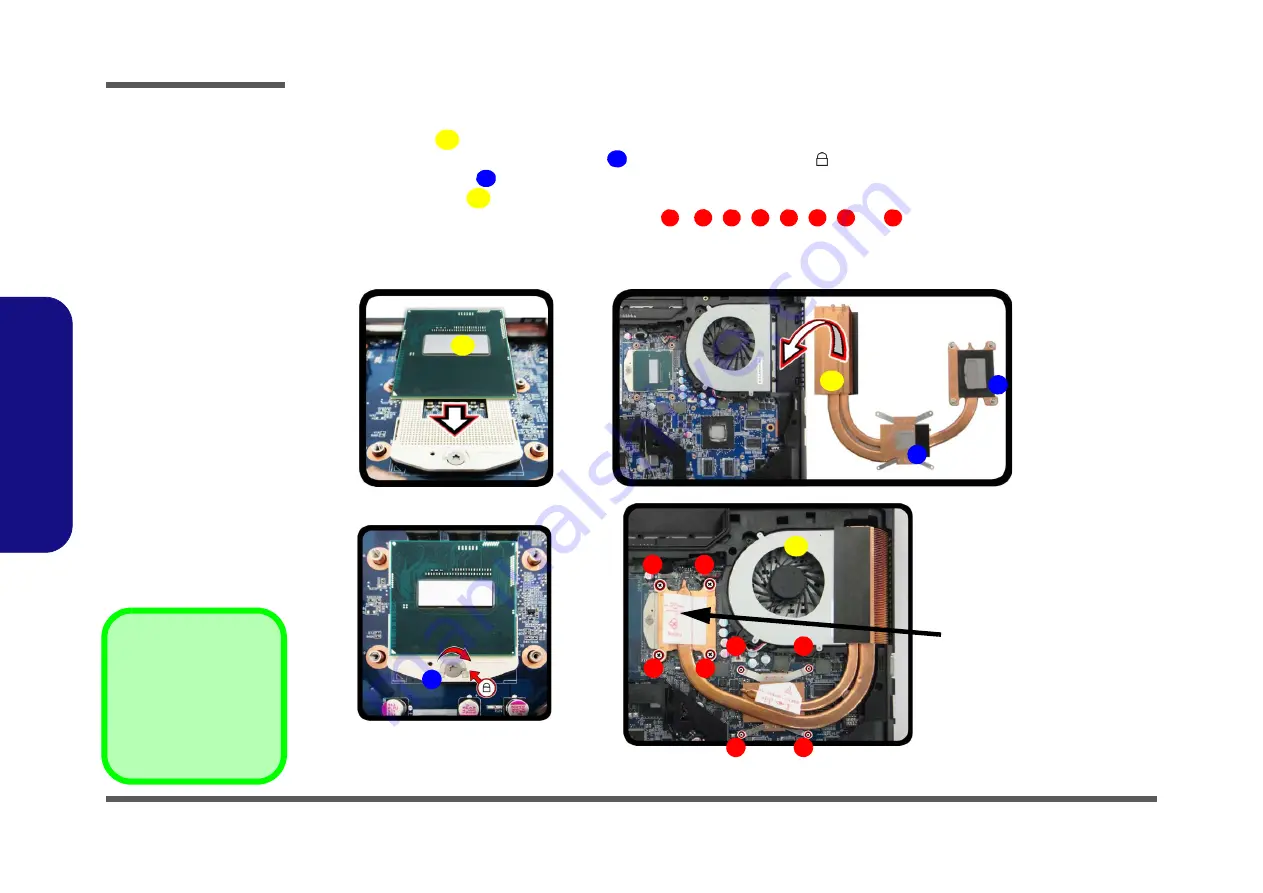
Disassembly
2 - 16 Removing and Installing a Processor
2.Disassembly
Processor Installation Procedure
1.
Insert the CPU
), and pay careful attention to the pin alignment; it will fit only one way (DO NOT
FORCE IT!), and turn the release latch
towards the lock symbol
).
2.
Remove the sticker
(
) from the heat sink unit (if it is a new unit).
3.
Insert the heat sink
as indicated in
.
4.
Tighten the CPU heat sink screws in the order
,
, , , , ,
&
(the order as indicated on the
label and
).
5.
Replace the CPU fan, component bay cover and tighten the screws (
A
B
C
D
1
2
3
4
5
6
7
8
4
1
7
6
3
2
5
8
b.
B
a.
D
Note
:
Tighten the screws in
the order as indicated
on the label.
A
c.
d.
C
D
C
Figure 12
Processor
Installation
a. Insert the CPU.
b. Turn the release latch to-
wards the lock symbol.
c. Insert the heat sink.
d. Tighten the screws.
A. CPU
D. Heat Sink
•
4 Screws
Summary of Contents for W670SFQ
Page 1: ...W670SFQ ...
Page 2: ......
Page 3: ...Preface I Preface Notebook Computer W670SFQ Service Manual ...
Page 24: ...Introduction 1 12 1 Introduction ...
Page 49: ...Top A 3 A Part Lists Top Figure A 1 Top ...
Page 50: ...A 4 Bottom A Part Lists Bottom Figure A 2 Bottom ...
Page 51: ...COMBO A 5 A Part Lists COMBO 非耐落 Figure A 3 COMBO ...
Page 52: ...A 6 DVD DUAL A Part Lists DVD DUAL Figure A 4 DVD DUAL 非耐落 ...
Page 53: ...HDD A 7 A Part Lists HDD Figure A 5 HDD ...
Page 54: ...A 8 2nd HDD A Part Lists 2nd HDD Figure A 6 2nd HDD ...
Page 55: ...LCD A 9 A Part Lists LCD Figure A 7 LCD ...
Page 56: ...A 10 A Part Lists ...
Page 104: ...Schematic Diagrams B 48 B Schematic Diagrams ...
Page 105: ...Schematic Diagrams ODD to HDD BOARD B 49 B Schematic Diagrams ...
Page 106: ...Schematic Diagrams B 50 ODD to HDD BOARD B Schematic Diagrams ...






























