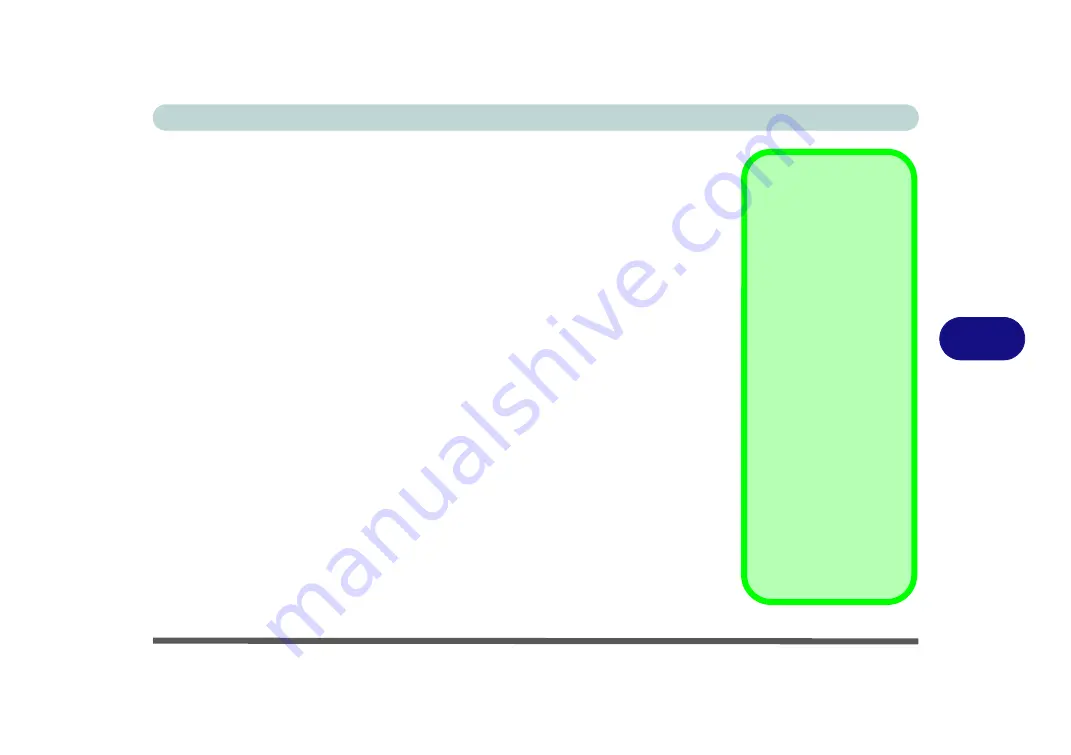
Modules & Options
Bluetooth & WLAN Combo Module 6 - 17
6
3rd Party Bluetooth (V4.0) Combo Driver Installation
1.
Make sure the module is on and the system is not in Airplane Mode
,
and then insert the
Device Drivers & Uti User’s Manual
disc into an
attached DVD drive.
2.
Click
Option Drivers
(button).
3.
Click
2.Install Combo BT Driver > Yes
.
4.
Click
Next
.
5.
Click
Finish
to restart the computer.
6. See
“Bluetooth Configuration in Windows” on page 6 - 18
for configura-
tion instructions.
Intel Bluetooth Combo Driver Installation
1.
Make sure the module is on and the system is not in Airplane Mode
,
and then insert the
Device Drivers & Uti User’s Manual
disc into an
attached DVD drive.
2.
Click
Option Drivers
(button).
3.
Click
2.Install Combo BT Driver > Yes
.
4.
Click
Next >
Next
.
5.
Click in the check box to accept
the license and click
Next
.
6.
Click
Next > Finish
.
7. Click
Yes
to restart the computer.
8. See
“Bluetooth Configuration in Windows” on page 6 - 18
for configura-
tion instructions.
High Speed Bluetooth
Data Transfer
The
Combination Wire-
less LAN & Bluetooth
module
supports high
speed data transfer. How-
ever to achieve such
transfer speeds,
both de-
vices must support
high speed data trans-
fer
.
To obtain high speed
data transfer make sure
that both the WLAN and
Bluetooth modules are
powered on.
Check your Bluetooth
compatible device’s doc-
umentation to confirm it
supports high speed data
transfer.
Summary of Contents for W330AU
Page 1: ...V15 1 00 ...
Page 2: ......
Page 20: ...XVIII Preface ...
Page 32: ...XXX Preface Intel WiDi Application Configuration E 43 ...
Page 106: ...Drivers Utilities Win 8 1 4 10 4 ...
Page 122: ...BIOS Utilities 5 16 5 ...
Page 160: ...Modules Options 6 38 6 ...
Page 180: ...Interface Ports Jacks A 4 A ...
Page 260: ...Windows 7 E 46 Windows 7 ...






























