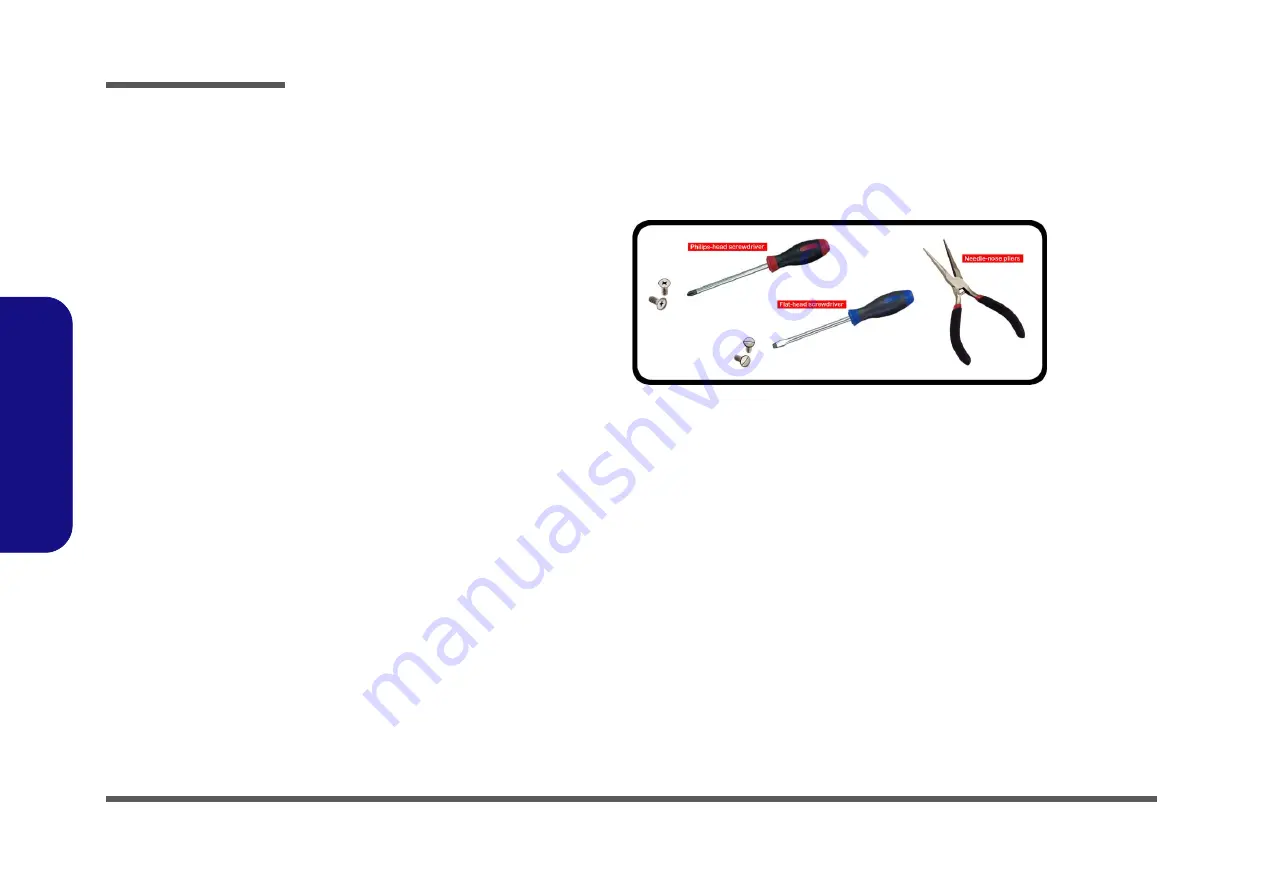
Disassembly
2 - 2 Overview
2.Disassembly
NOTE
: All disassembly procedures assume that the system is turned
OFF
, and disconnected from any power supply (the
battery is removed too).
Maintenance Tools
The following tools are recommended when working on the notebook PC:
•
M3 Philips-head screwdriver
•
M2.5 Philips-head screwdriver (magnetized)
•
M2 Philips-head screwdriver
•
Small flat-head screwdriver
•
Pair of needle-nose pliers
•
Anti-static wrist-strap
Connections
Connections within the computer are one of four types:
Locking collar sockets for ribbon connectors
To release these connectors, use a small flat-head screwdriver to gently
pry the locking collar away from its base. When replacing the connec-
tion, make sure the connector is oriented in the same way. The pin1 side
is usually not indicated.
Pressure sockets for multi-wire connectors
To release this connector type, grasp it at its head and gently rock it from
side to side as you pull it out. Do not pull on the wires themselves. When
replacing the connection, do not try to force it. The socket only fits one
way.
Pressure sockets for ribbon connectors
To release these connectors, use a small pair of needle-nose pliers to
gently lift the connector away from its socket. When replacing the con-
nection, make sure the connector is oriented in the same way. The pin1
side is usually not indicated.
Board-to-board or multi-pin sockets
To separate the boards, gently rock them from side to side as you pull
them apart. If the connection is very tight, use a small flat-head screw-
driver - use just enough force to start.
Summary of Contents for PD70PNN
Page 1: ...PD70PNT PD70PNN PD70PNR PD71PNT PD71PNN PD71PNR ...
Page 2: ......
Page 24: ...Introduction 1 12 1 Introduction ...
Page 46: ...Disassembly 2 22 Removing the CCD 2 Disassembly ...
Page 49: ...Top A 3 A Part Lists Top Figure A 1 Top ...
Page 50: ...A 4 Bottom A Part Lists Bottom Figure A 2 Bottom ...
Page 51: ...Main Board A 5 A Part Lists Main Board Figure A 3 Main Board ...
















































