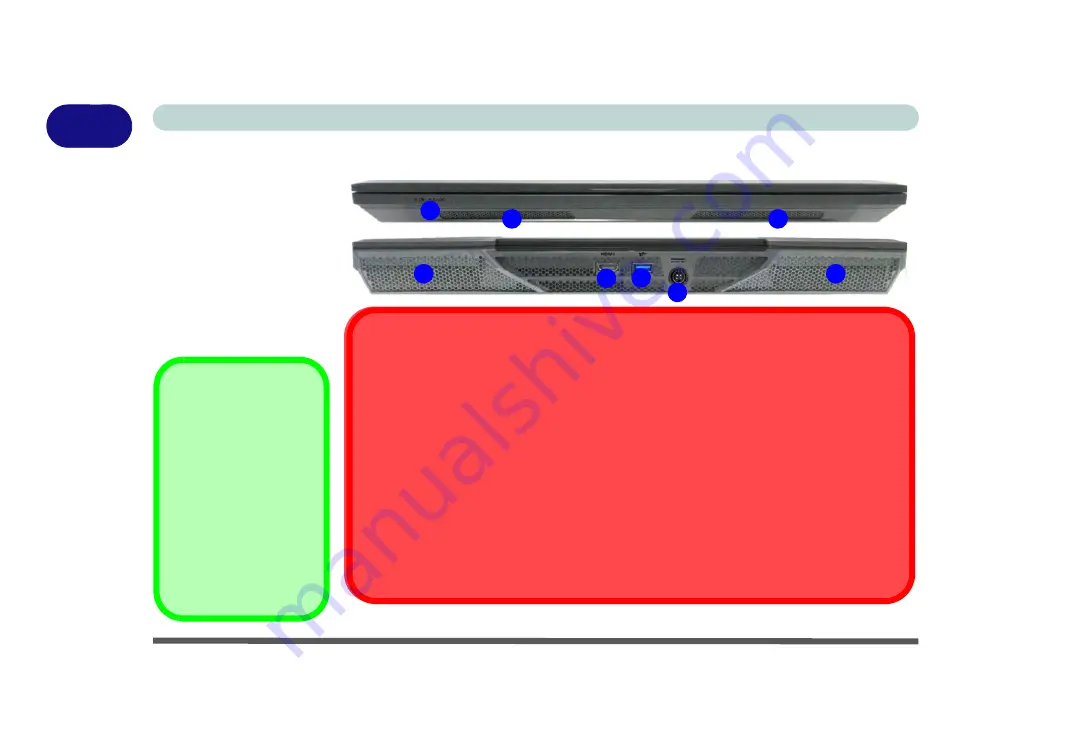
1 - 20 Front & Rear Views
Quick Start Guide
1
Front & Rear Views
Figure 1 - 12
Front & Rear Views
1. LED Power Indica-
tors
2. Vent/Fan Intake
3.
HDMI-Out Port
4. USB 3.0 Port (USB
3.1 Gen 1)
5. DC-In Jack
HDMI Port / Display
Ports
Note that the HDMI Port and
Display Ports support video
and audio signals to at-
tached external displays.
Note that
Sound Blaster X-
Fi
MB5
audio will be dis-
abled when you are connect-
ing to an external display
through an HDMI or Display
Port connection.
1
3
4
2
5
2
2
2
Power Converter
You must use the power converter supplied with the dual AC/DC adapters connected to power this computer
.
Do not use a single AC/DC adapter to power the system (see over).
Overheating
To prevent your computer from overheating make sure nothing blocks the vent(s)/fan intake(s) while the computer is
in use.
Caution - Vents / Fan Intakes /Outlets
The area around the vents/fan intakes/outlets on the bottom, and at the rear, of the computer can get quite hot after
extended use, so try not to touch this area if you need to lift or move the computer.
Ejecting USB Devices
In order to prevent system problems
do not simply directly pull cables out from the USB port
when removing USB
devices. Go to the notification area of the taskbar in the Desktop app, and click on the
Safely Remove Hardware and
Eject Media
icon. If you have quickly unplugged a device from the USB port, and then can’t find the device when re-
plugged, you will then need to restart the system in order to find the device again.
Summary of Contents for P870KM
Page 1: ...V17 5 10 ...
Page 2: ......
Page 20: ...XVIII Preface ...
Page 116: ...Power Management 3 26 3 ...
Page 226: ...Modules 6 78 6 ...
Page 246: ...Troubleshooting 7 20 7 ...
Page 294: ...Control Center Flexikey B 42 B ...
















































