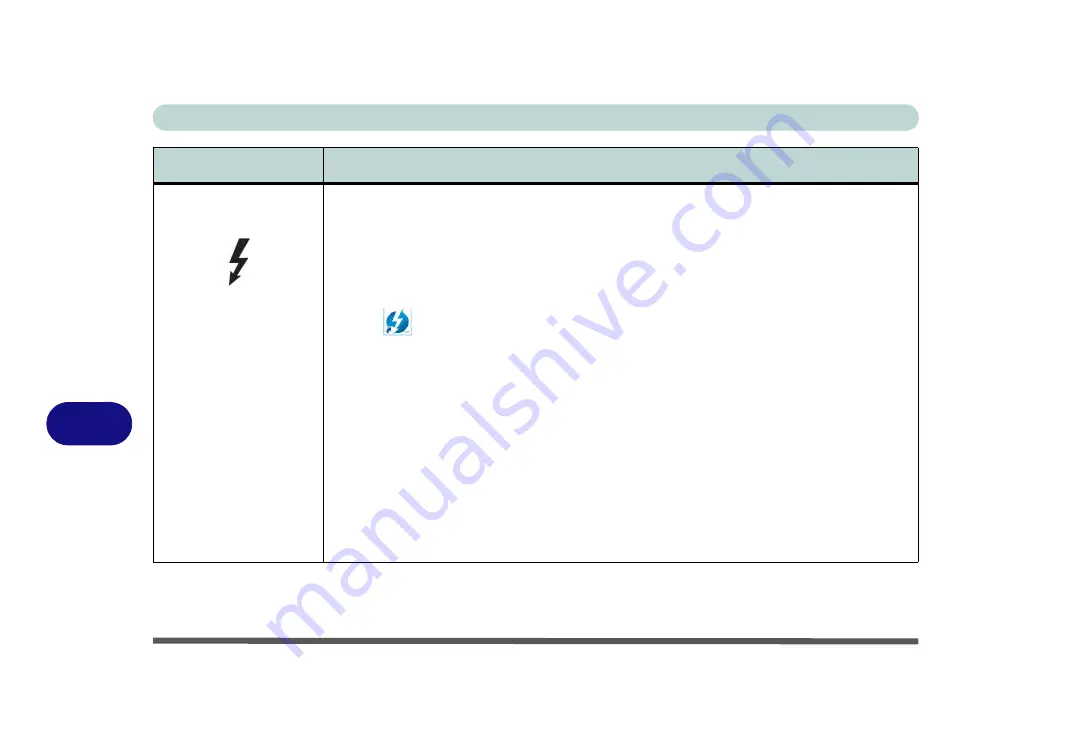
Interface (Ports & Jacks)
A - 4 Interface (Ports & Jacks)
A
Thunderbolt
™
3 Port/
USB 3.1 Gen 2,
Type C Port
This unified Thunderbolt 3 port/ USB 3.1 Gen 2 port allows for the connection of external
peripherals to the computer by combining PCI Express (PCIe), DisplayPort (DP), USB 3.1 and its
own Thunderbolt 3 technologies. Up to seven peripherals may be supported by one connector by
daisy-chaining the devices. Devices supported include HDDs/SSDs, Audio Interfaces, docks,
display devices, cameras, network cables etc.
Install the driver as instructed in
“Thunderbolt Port” on page 4 - 7
. This will install the
Thunderbolt software to your computer, and this can be accessed by clicking or double-clicking
the icon
in the Start screen, Desktop app or notification area of the taskbar.
Thunderbolt support can be enabled (default) or disabled in the BIOS
Thunderbolt Technology (Advanced Menu > Intel(R) Thunderbolt)” on page 5 - 11
. You can
also set the level of security for the Thunderbolt port in the BIOS. You can also set the security
level of the port in the BIOS (see
“Security Level (Advanced Menu > Intel(R) Thunderbolt)”
).
1.
Plug a Thunderbolt
™
device into the Thunderbolt
™
port.
2.
Some Thunderbolt devices will require their own driver installation at this point.
3.
Access the Thunderbolt software to view information on device chains.
The display configuration for the Thunderbolt ports and Mini Display Ports can be set up
in the BIOS (see
“DDI Control (Advanced Menu > Advanced Chipset Control)” on page 5 -
and
).
See over for details on how to eject Thunderbolt devices.
Item
Description
Summary of Contents for P870KM
Page 1: ...V17 5 10 ...
Page 2: ......
Page 20: ...XVIII Preface ...
Page 116: ...Power Management 3 26 3 ...
Page 226: ...Modules 6 78 6 ...
Page 246: ...Troubleshooting 7 20 7 ...
Page 294: ...Control Center Flexikey B 42 B ...






























