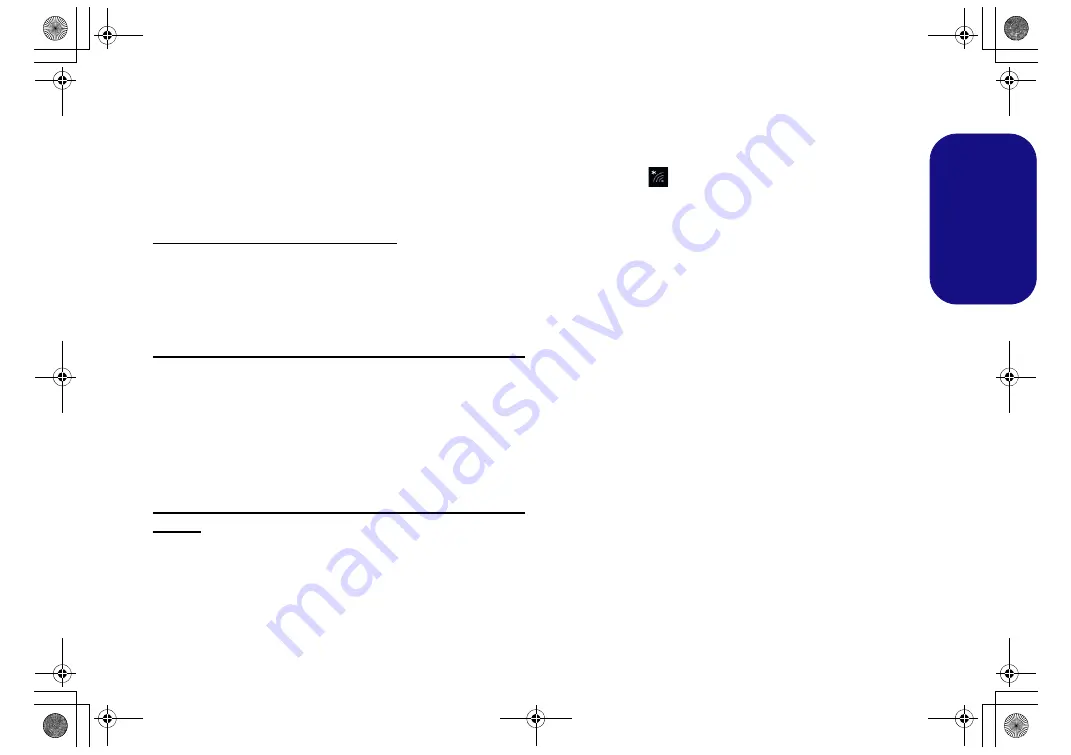
33
Engl
ish
Wireless LAN Module (Option)
Make sure the Wireless LAN module is turned on (and not
in
Airplane Mode
).
WLAN Driver Installation
Follow the instructions below:
(Intel) WLAN and Bluetooth Combo
1. Click
Option Drivers
(button).
2. Click
1.Install WLAN Driver > Yes
.
3. Click the button to accept the license and click
Install
.
4. Click
Finish
.
(Qualcomm) WLAN 802.11ac and Bluetooth 4.1 Combo
1. Click
Option Drivers
(button).
2. Click
1.Install WLAN Driver > Yes
.
3. Choose the language you prefer and click
Next
.
4. Click
Next >
Next
.
5. Click the button to accept the license and click
Next
.
6. Click
Finish >
Yes
to restart the computer.
(Third Party) WLAN 802.11b/g/n and Bluetooth 4.0
Combo
1. Click
Option Drivers
(button).
2. Click
1.Install WLAN Driver > Yes
.
3. Click
Next
.
4. Click
Finish
to restart the computer.
WLAN Configuration in Windows
Make sure the Wireless LAN module is turned on (and not
in
Airplane Mode
) before configuration begins.
1.
Click the icon
in the notification area of the taskbar.
2.
A list of available access points will appear.
3.
Double-click an access point to connect to it (or click it and click
Connect
).
4.
Enter a network security key (password) if required, and click
Next
.
5.
You can choose to find other devices or not.
6.
When you are connected to the network access point it will
display
Connected
.
7.
Select any connected network and click
Disconnect
to
disconnect from a connected access point.
8.
You can click the
Airplane Mode
button to turn the mode On or
Off.
9.
Alternatively you can click the
Wi-Fi
button to turn just the Wi-Fi
On or Off.
P870DM CUG.book Page 33 Tuesday, November 24, 2015 1:40 PM
















































