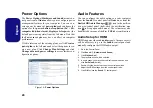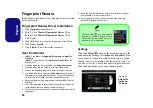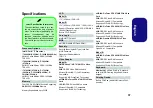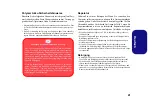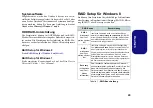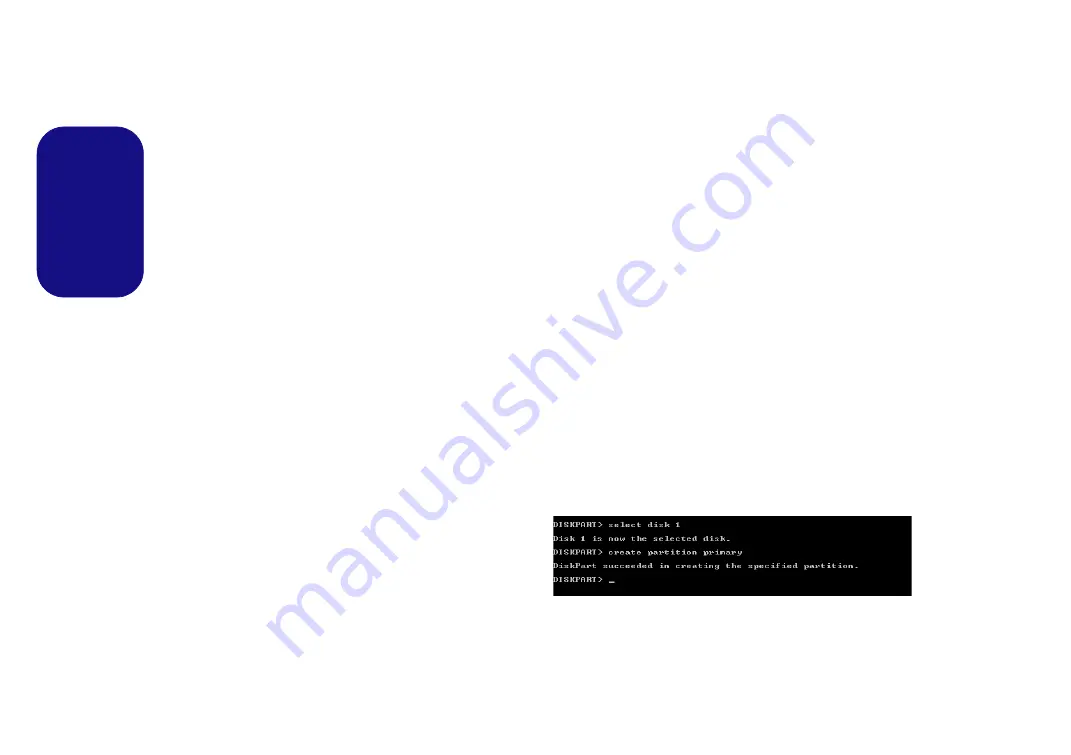
34
English
Intel
®
Rapid Start Technology
Intel(R) Rapid Start Technology
can resume power
from Hibernation within 5 to 6 seconds and can remember
your computer's previous state with zero power.
System Requirements to support Intel® Rapid Start Tech-
nology:
• Rapid Start Technology should be enabled in the BIOS’s
Advanced menu.
• Intel Rapid Storage Technology software installed.
• A Solid State Drive (SSD) with a minimum capacity of
18.6GB.
Intel® Rapid Start Technology Configura-
tion
1.
Enable/disable
Intel(R) Rapid Start Technology
from the
BIOS.
2.
Go the
Windows
control panel and double-click
Administrative Tools
(
System and Security
)
> Computer
Management > Storage > Disk Management
.
3.
Right-click the SSD and select
Shrink Volume
from the menu.
4.
Enter the figure,
which should be equal to amount of system
memory (RAM) in your computer,
in “
Enter the amount of
space to shrink in MB
”.
5.
Click
Shrink
(any unallocated file space may be formatted for
storage use).
6.
Click the
Start
menu and type “
CMD
” in the search box.
7.
Click
CMD
from the found list.
8.
Type “
DISKPART
”.
9.
At the DISKPART command type “
list disk
”.
10. Type “
select disk
#
” (
#
is disk number where you want to
create the store partition, so refer to the results obtained from
"
list disk
" for exact disk number).
11. The message “
Disk # is now the selected disk.
” will appear.
12. Type “
create partition primary
”.
13. A “
DiskPart succeeded in creating the specified partition
.”
message should appear.
14. Type “
detail disk
”.