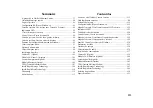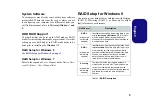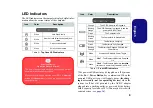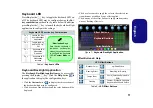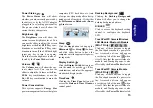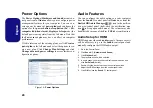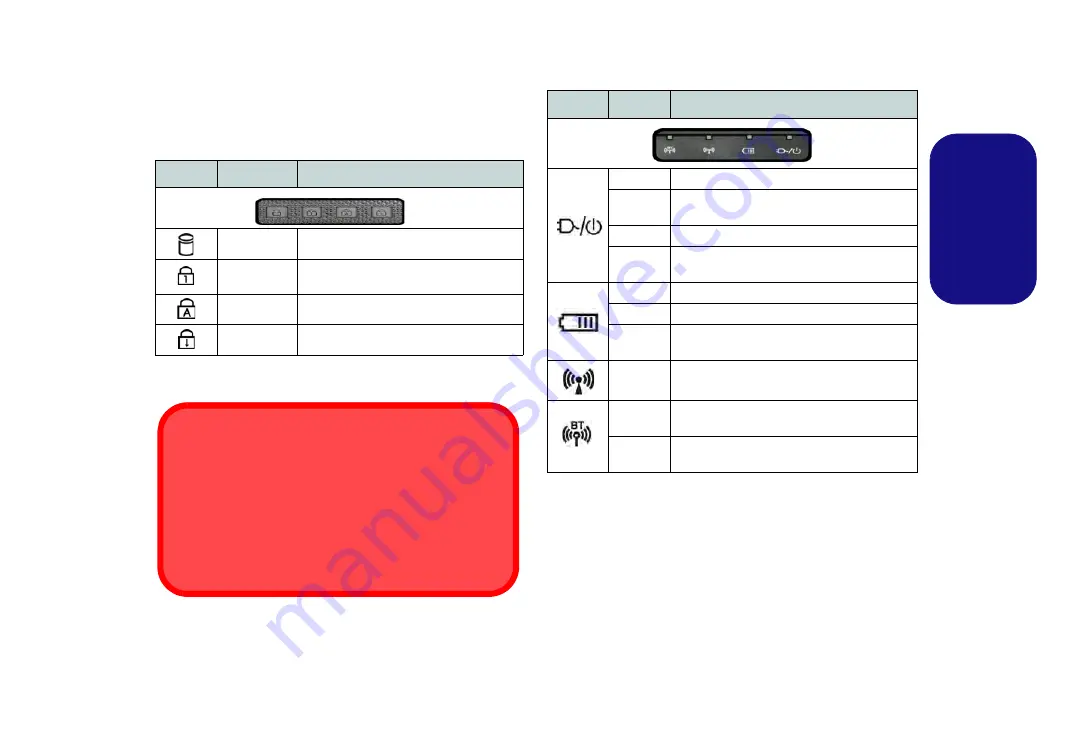
9
Engl
ish
LED Indicators
The LED indicators on the computer display helpful infor-
mation about the current status of the computer.
Table 2 - Top Case LED Indicators
Table 3 - Front LED Indicators
*The powered USB port may be toggled on /off by means
of the
Fn + Power
Button
key combination. When the
powered USB port is on it will supply power (
for charg-
ing devices only, not for operating devices
) when the
system is off but still powered by the AC/DC adapter
plugged into a working outlet, or powered by the battery
with a capacity level above 20% (this may not work with
certain devices - see
page 36
).
Icon
Color
Description
White
Hard Disk Activity
White
Number Lock (Numeric Keypad) Acti-
vated
White
Caps Lock Activated
White
Scroll Lock Activated
Wireless Device
Operation Aboard Aircraft
The use of any portable electronic transmission devices
aboard aircraft is usually prohibited.
Make sure the wireless modules are
OFF
or in
Airplane
mode
(for
Windows 8
only) if you are using the computer
aboard aircraft.
Icon
Color
Description
Orange
The AC/DC Adapter is Plugged In
Blinking
Orange*
The AC/DC adapter is plugged in and the
powered USB Port is on*
Green
The Computer is On
Blinking
Green
The Computer is in Sleep Mode
Orange
The Battery is Charging
Green
The Battery is Fully Charged
Blinking
Orange
The Battery Has Reached Critically Low
Power Status
White
Wireless LAN Module Power Toggle
White
Win 7 -
The Bluetooth Module is Powered
On
White
Win 8 -
The Bluetooth Module is
Installed
(this is not a power on/off indicator in Win 8)