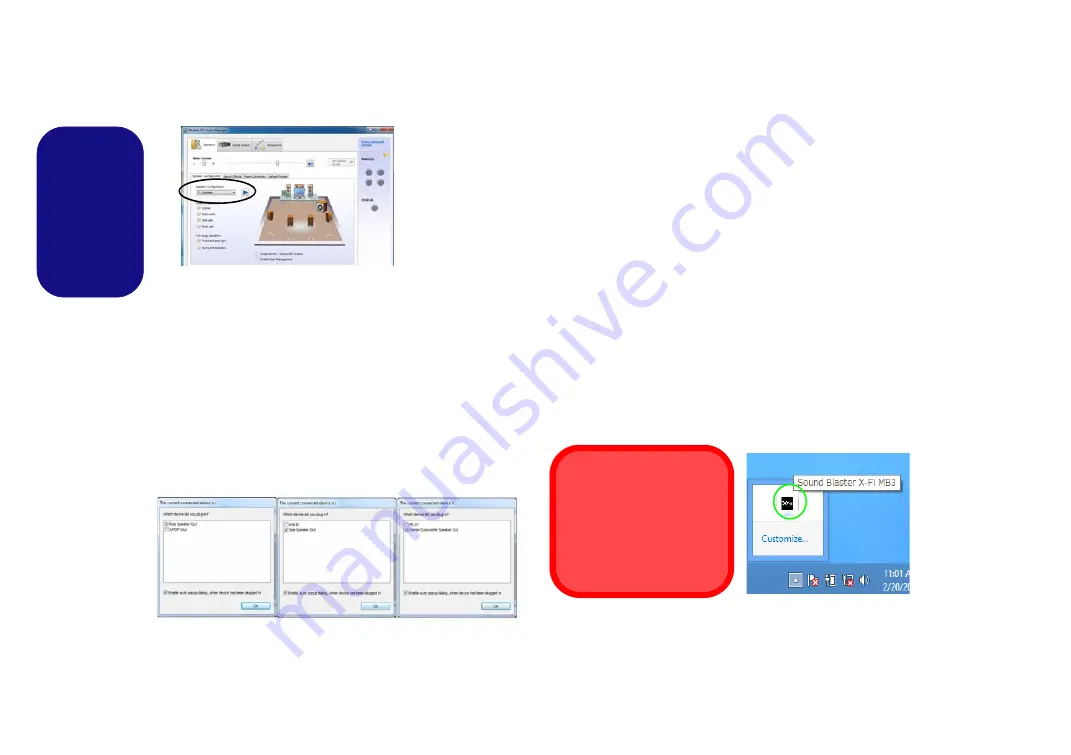
30
English
4.
Select
5.1 Speaker
or
7.1 Speaker
from the
Speaker
Configuration
pull-down menu.
5.
Plug the front speaker cables into the Headphone-Out Jack.
6.
Plug in the cables (you may require an adapter to connect each
cable to the appropriate jack e.g a stereo mini to dual RCA
adapter) from your speakers as follows:
• Line-In Jack = Side Speaker Out
• Microphone-In Jack = Center/Subwoofer Speaker Out
• S/PDIF-Out Jack = Rear Speaker Out (
7.1 Speaker only
)
7.
As you plug in each cable a dialog box will pop up.
8.
Click to put a tick in the appropriate box according to the
speaker plugged-in (e.g. Rear Speaker Out), and then click
OK
to save the setting.
9.
Click
OK
to exit
Realtek HD Audio Manager
.
Figure 29
- Connected Device Auto Popup
Sound Blaster Audio
Install the
Sound Blaster
application to allow you to
configure the audio settings to your requirements for the
best performance in games, music and movies.
Sound Blaster X-Fi MB3 AP Installation
1. Click
Option Drivers
(button).
2. Click
7.Install SBX-Fi MB 3 AP
> Yes
.
3. Choose the language you prefer and click
Next
.
4. Click
Yes
to accept the license.
5. Click
Next
>
Full Installation
(button).
6. Click
Next > Finish
to restart the computer.
Sound Blaster X-Fi MB3 Application
Run the
Sound Blaster
control panel from the notification
area of the taskbar (or from the item in the
Apps
screen).
Click on the tabs to access any of the control panel menus.
Figure 30
- Sound Blaster X-Fi MB3
(Taskbar Notification Area Icon)
Figure 28
Speaker Con-
figuration
Sound Blaster & HDMI
Note that the Sound Blaster
audio effects do not apply to
audio generated through an
HDMI connection.






























