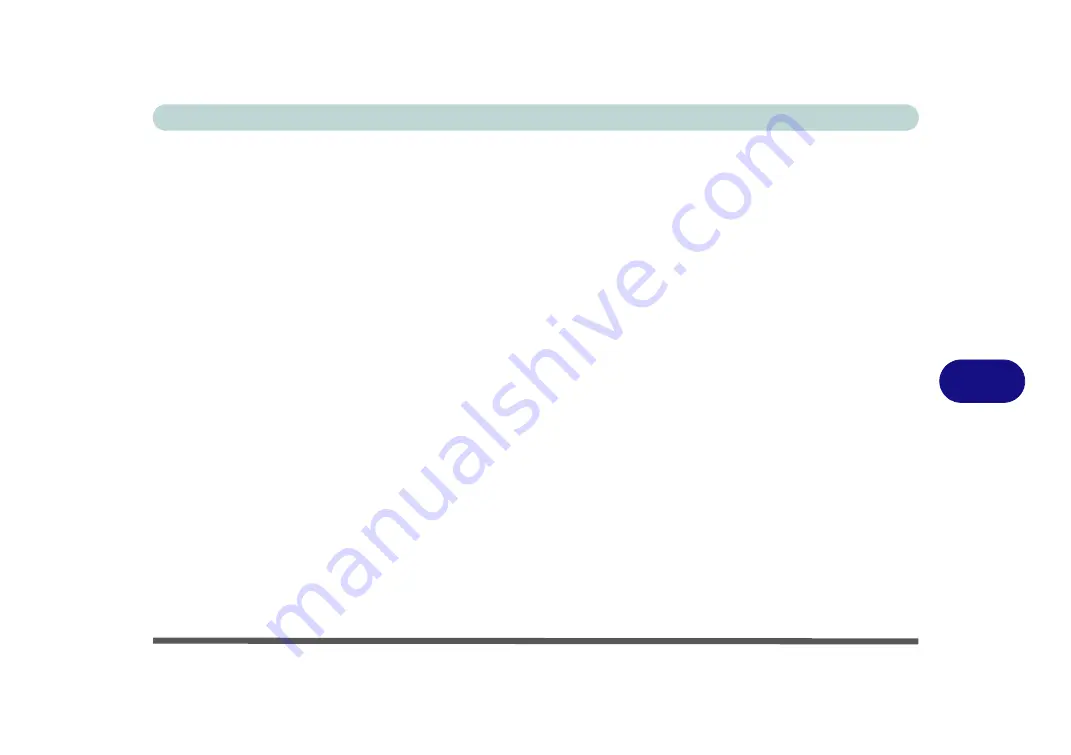
Troubleshooting
Upgrading and Adding New Hardware/Software 7 - 5
7
Upgrading and Adding New Hardware/Software
• Do not be tempted to make changes to your
Windows Registry
unless you are very sure of what you are
doing, otherwise you will risk severely damaging your system.
• Don’t open your computer or undertake any repair or upgrade work if as this may violate the terms of your
warranty.
• Read the
documentation
. We can assume, since you are reading this that you are looking at the computer’s
manual, but what about any new peripheral devices you have just purchased? Many problems are caused by
the installation of new hardware and/or software. Always refer to the documentation of any new hardware
and/or software, and pay particular attention to files entitled “
READ ME
” or “
READ ME FIRST
”.
• When installing a new device always make sure the device is powered on, and in many cases you will need
to restart the computer. Always check that all the cables are correctly connected.
• Make sure you have installed the
drivers
for any new hardware you have installed (latest
driver
files
are
usually available to download from vendor’s websites).
• Thoroughly check any
recent changes
you made to your system as these changes may affect one or more
system components, or software programs. If possible, go back and undo the change you just made and see
if the problem still occurs.
Summary of Contents for NB55TK1
Page 1: ...V18 1 00 ...
Page 2: ......
Page 20: ...XVIII Preface ...
Page 34: ...XXXII Preface ...
Page 142: ...BIOS Utilities 5 20 5 ...
Page 202: ...Modules 6 60 6 ...
Page 218: ...Troubleshooting 7 16 7 ...
















































