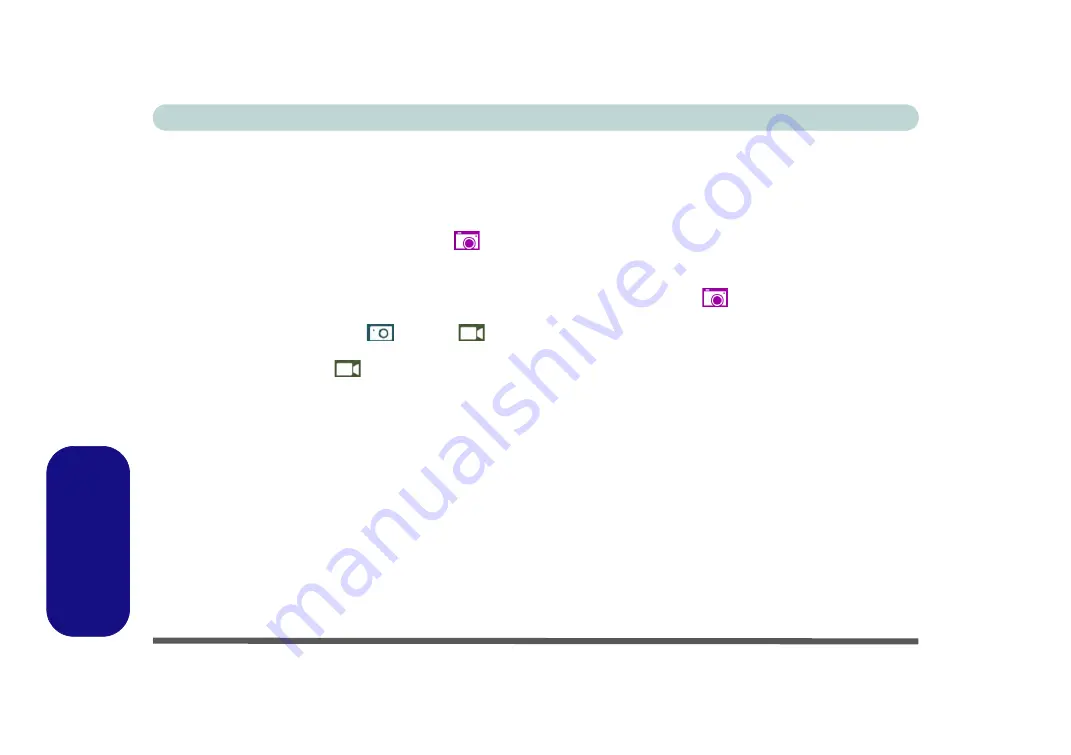
E - 32 PC Camera
Windows 10
Windows 10
PC Camera
Use the
Fn + F10
key combination or
Control Center button
to toggle power to the PC Camera module. When
the PC Camera is in use the LED indicator to the left of the camera will be illuminated in
red
.
Note that you need to use the
Camera app
in
Windows
to take pictures and capture video.
1.
Make sure the PC Camera is turned on by using the
Fn + F10
key combination (or
Control Center button
).
2.
Run the Camera app from the Start menu by clicking on the
Camera app
icon
(you can type “camera” into
the search box to find the Camera app if it is not pinned to the Start menu).
3.
Click to select either
photo
or
video
modes.
4.
Click the photo icon to take a picture, and the camera icon will briefly turn yellow as the picture is taken.
5.
Click on the video icon
to start video capture (if video capture begins a timer will appear at the bottom of the
screen and the icon will turn yellow).
6.
To stop video capture click the video icon again.
7.
Captured photos and videos will be saved to a
Camera Roll
folder within the
Pictures
folder in
This PC
.
Summary of Contents for N1X0SD
Page 1: ...V15 3 00 ...
Page 2: ......
Page 20: ...XVIII Preface ...
Page 36: ...XXXIV Preface ...
Page 98: ...Storage Devices Mouse Audio 2 22 2 ...
Page 120: ...Power Management 3 22 3 ...
Page 256: ...Control Center Flexikey B 30 B ...
Page 296: ...NVIDIA Video Driver Controls C 40 C ...
Page 336: ...Windows 10 E 36 Windows 10 ...



















