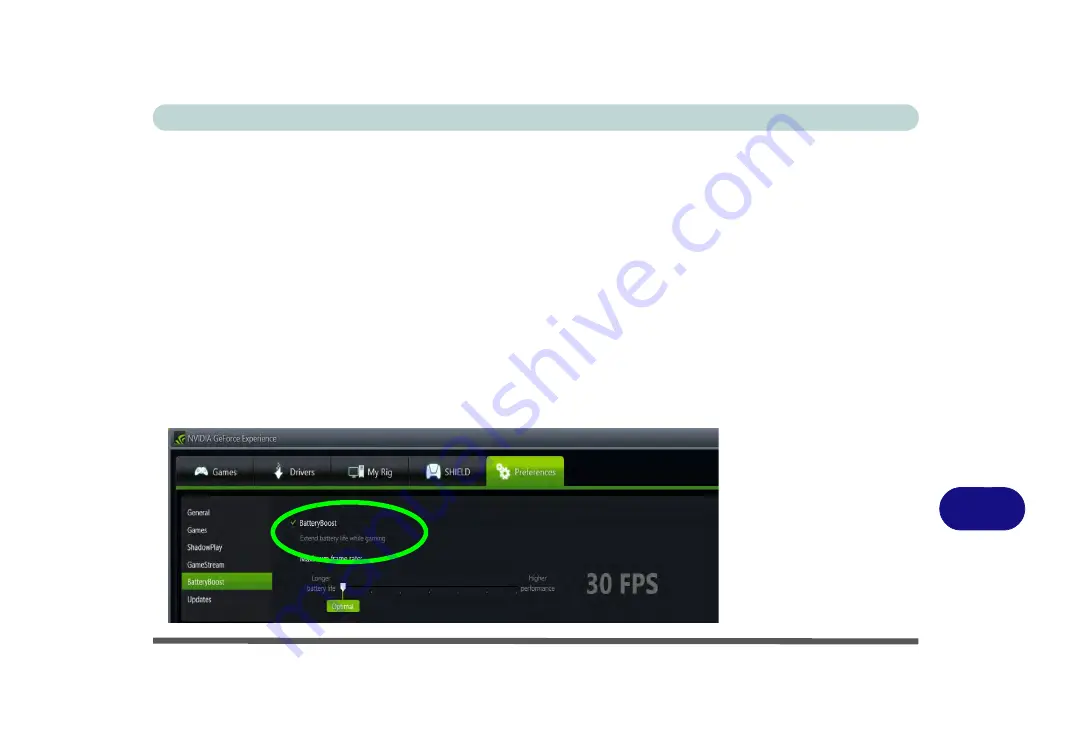
NVIDIA Video Driver Controls
NVIDIA GeForce Experience C - 35
C
NVIDIA GeForce Experience - BatteryBoost
BatteryBoost
allows you to optimize your system’s battery life when gaming. You
can adjust the
BatteryBoost
slider in
Preferences > BatteryBoost
(make sure you
have restarted the computer after the first run of
NVIDIA GeForce Experience
).
Running BatteryBoost
1.
On first run of
NVIDIA GeForce Experience
you should be connected to the inter-
net (BatteryBoost will not appear at this stage).
2.
After the first run you should restart the computer manually, but you must still be
connected to the internet (the LAN cable should be plugged-in, or your WiFi
connection should be set to
Connect Automatically
) as the computer restarts.
3.
BatteryBoost will be present when
NVIDIA GeForce Experience
is run again.
Click to put a tick in the box alongside
BatteryBoost
to enable the feature, then ad-
just the slider towards
Longer battery life
or
Higher performance
as preferred.
Figure C - 30
NVIDIA GeForce
Experience
BatteryBoost
Summary of Contents for N1X0SD
Page 1: ...V15 3 00 ...
Page 2: ......
Page 20: ...XVIII Preface ...
Page 36: ...XXXIV Preface ...
Page 98: ...Storage Devices Mouse Audio 2 22 2 ...
Page 120: ...Power Management 3 22 3 ...
Page 256: ...Control Center Flexikey B 30 B ...
Page 296: ...NVIDIA Video Driver Controls C 40 C ...
Page 336: ...Windows 10 E 36 Windows 10 ...






























