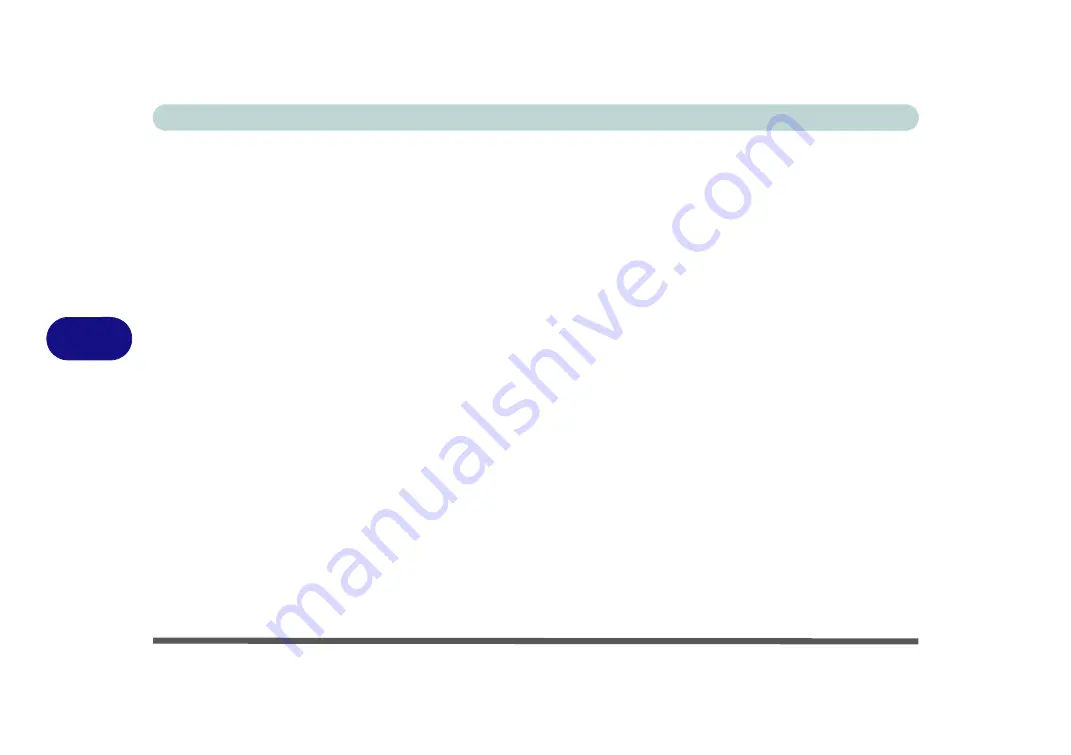
Modules
6 - 46 Trusted Platform Module
6
Trusted Platform Module
(
Optional
)
The
TPM security chip
allows you to create and manage digital certificates for user
and platform authentication. This type of security is usually administered within
large enterprises and organizations, and therefore requires implementation by a sys-
tem administrator before users can access security features.
Individual users can use the TPM as an authentication with the fingerprint reader.
Make sure you have administrator’s rights to your computer, and have a
Windows
password enabled for full security protection. In addition
Make sure you prepare
a removable media (e.g. a USB flash drive) to store passwords etc. before begin-
ning the TPM initialization process
.
Before setting up the TPM functions you must initialize the security platform.
Summary of Contents for N1X0SD
Page 1: ...V15 3 00 ...
Page 2: ......
Page 20: ...XVIII Preface ...
Page 36: ...XXXIV Preface ...
Page 98: ...Storage Devices Mouse Audio 2 22 2 ...
Page 120: ...Power Management 3 22 3 ...
Page 256: ...Control Center Flexikey B 30 B ...
Page 296: ...NVIDIA Video Driver Controls C 40 C ...
Page 336: ...Windows 10 E 36 Windows 10 ...






























