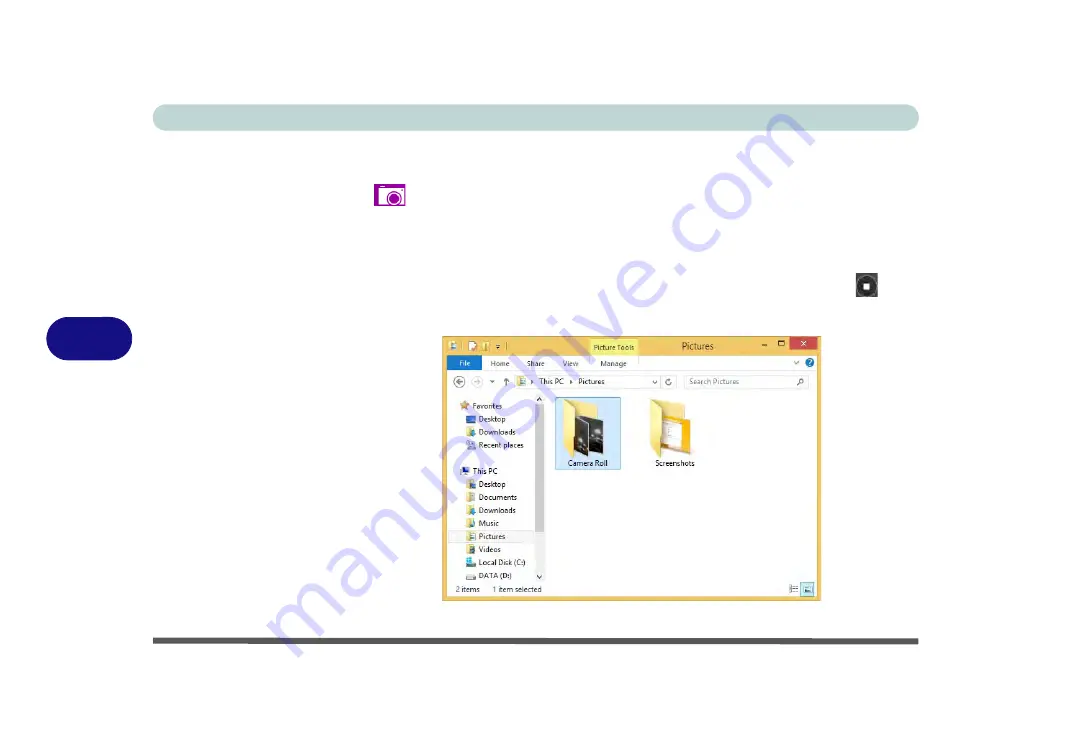
Modules
6 - 6 PC Camera Module
6
Taking Pictures/Capturing Video
1.
Run the
Camera
app from the
Start
screen by clicking on the
Camera
app icon
.
2.
Right-click the screen and select the timer if you require a countdown before
capture.
3.
Click the appropriate icon to take a picture or start video capture (if video capture
begins a timer will appear in the bottom corner of the screen).
4.
To stop video capture click the main window again (or click the stop icon
).
5.
Captured photos and videos will be saved to a
Camera Roll
folder within the
Pictures
folder.
Figure 6 - 5
Pictures - Camera
Roll
Summary of Contents for N1X0SD
Page 1: ...V15 3 00 ...
Page 2: ......
Page 20: ...XVIII Preface ...
Page 36: ...XXXIV Preface ...
Page 98: ...Storage Devices Mouse Audio 2 22 2 ...
Page 120: ...Power Management 3 22 3 ...
Page 256: ...Control Center Flexikey B 30 B ...
Page 296: ...NVIDIA Video Driver Controls C 40 C ...
Page 336: ...Windows 10 E 36 Windows 10 ...






























