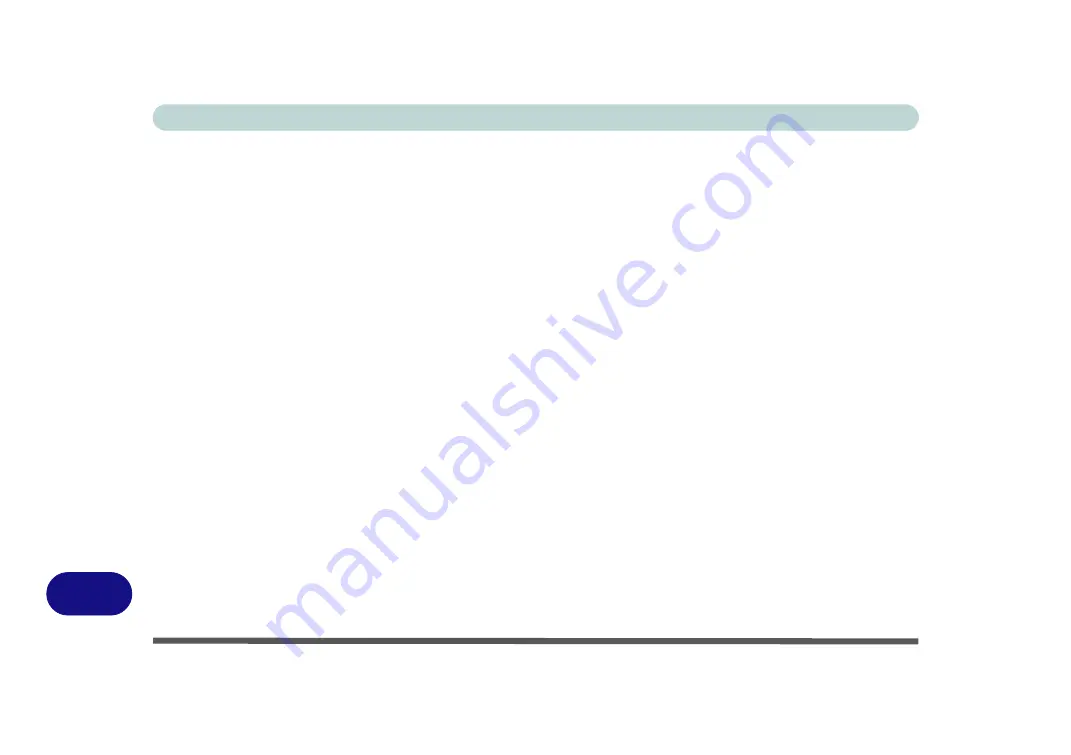
Windows XP Information
D - 36 PC Camera Module
D
PC Camera Audio Setup
If you wish to capture video &
audio
with your camera, it is necessary to setup the audio recording options in
Windows
.
1.
Go to the
Start
menu and point to
Settings
(or just click
Control Panel
) and click
Control Panel
, then double-
click the
Sounds & Audio Devices
icon (
Sounds, Speech, and Audio Devices
in Category View).
2.
Click
Advanced
in the
Volume >
Device
volume
tab.
3.
Click
Options
and scroll down and click
Properties
.
4.
Select
Realtek HD Audio input
from the
Mixer device
menu.
5.
Make sure the
Mic Volume
(check box) is checked, then click
OK
.
6.
Boost the volume in the
Recording
section (in the Recording Control menu) as high as it will go.
7.
Close the
Recording Control
window, and then click
OK
.
8.
Run the
BisonCap
application program from the
Start > Programs/All Programs > BisonCam
menu.
9.
Go to the
Devices
menu heading and select
Realtek HD Audio input
(it should have a tick alongside it).
10. Go to the
Capture
menu heading and select
Capture Audio
(it should have a tick alongside it).
Summary of Contents for M570TU
Page 1: ......
Page 2: ......
Page 16: ...XIV Preface...
Page 42: ...Quick Start Guide 1 20 1...
Page 54: ...Storage Devices Mouse Audio Printer 2 12 2...
Page 94: ...BIOS Utilities 5 16 5...
Page 113: ...Modules PC Camera Module 7 9 7 Figure 7 5 Audio Setup for PC Camera Right click...
Page 154: ...Modules 7 50 7...
Page 170: ...Troubleshooting 8 16 8...
Page 176: ...Interface Ports Jacks A 6 A...





























