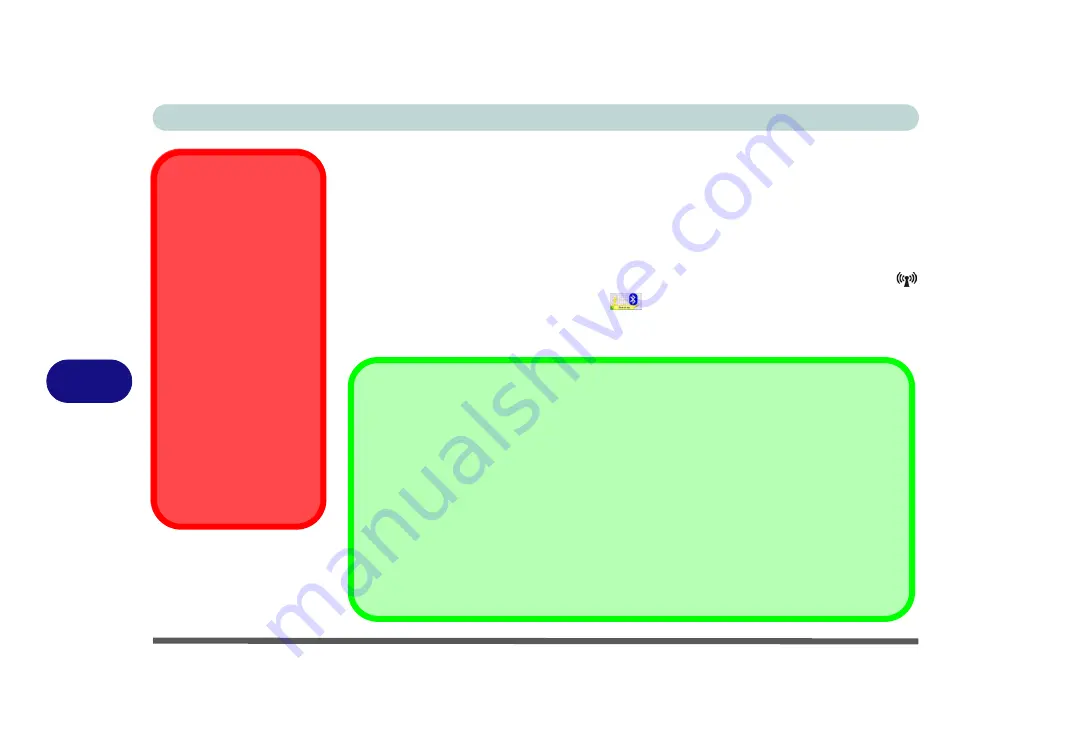
Modules
7 - 2 Bluetooth Module
7
Bluetooth Module
The
optional
Bluetooth module allows you to connect your computer to Bluetooth
enabled devices such as other computers, desktop computers, mobile phones, print-
ers, digital cameras, PDAs, headsets etc. using a short-range radio frequency.
Use the
Fn + F12 key combination
(see
)
to toggle pow-
er to the Bluetooth module.
When the Bluetooth module is powered on, the
LED will be
orange
and the indicator
will briefly be displayed. The operating
system’s
Bluetooth Devices
control panel is used to configure the Bluetooth settings
in
Windows Vista
, and therefore does not require a driver.
Wireless Device
Operation Aboard
Aircraft
The use of any portable
electronic transmission de-
vices aboard aircraft is usu-
ally prohibited. Make sure
the module(s) are OFF if
you are using the computer
aboard aircraft.
Use the
Fn + F12
key com-
bination to toggle power to
the Bluetooth module, and
check the LED indicator to
see if the module is pow-
ered on or not (see
).
Bluetooth Data Transfer
Note that the transfer of data between the computer and a Bluetooth enabled device is supported
in
one direction only (simultaneous data transfer is not supported)
. Therefore if you are copying a
file from your computer to a Bluetooth enabled device, you will not be able to copy a file from the Blue-
tooth enabled device to your computer until the file transfer process from the computer has been com-
pleted.
Bluetooth Module & Resuming From Sleep Mode
The Bluetooth module’s default state will be off after resuming from the
Sleep
power-saving state. Use
the key combination (
Fn + F12
) to power on the Bluetooth module after the computer resumes from
Sleep.
Summary of Contents for M570TU
Page 1: ......
Page 2: ......
Page 16: ...XIV Preface...
Page 42: ...Quick Start Guide 1 20 1...
Page 54: ...Storage Devices Mouse Audio Printer 2 12 2...
Page 94: ...BIOS Utilities 5 16 5...
Page 113: ...Modules PC Camera Module 7 9 7 Figure 7 5 Audio Setup for PC Camera Right click...
Page 154: ...Modules 7 50 7...
Page 170: ...Troubleshooting 8 16 8...
Page 176: ...Interface Ports Jacks A 6 A...






























