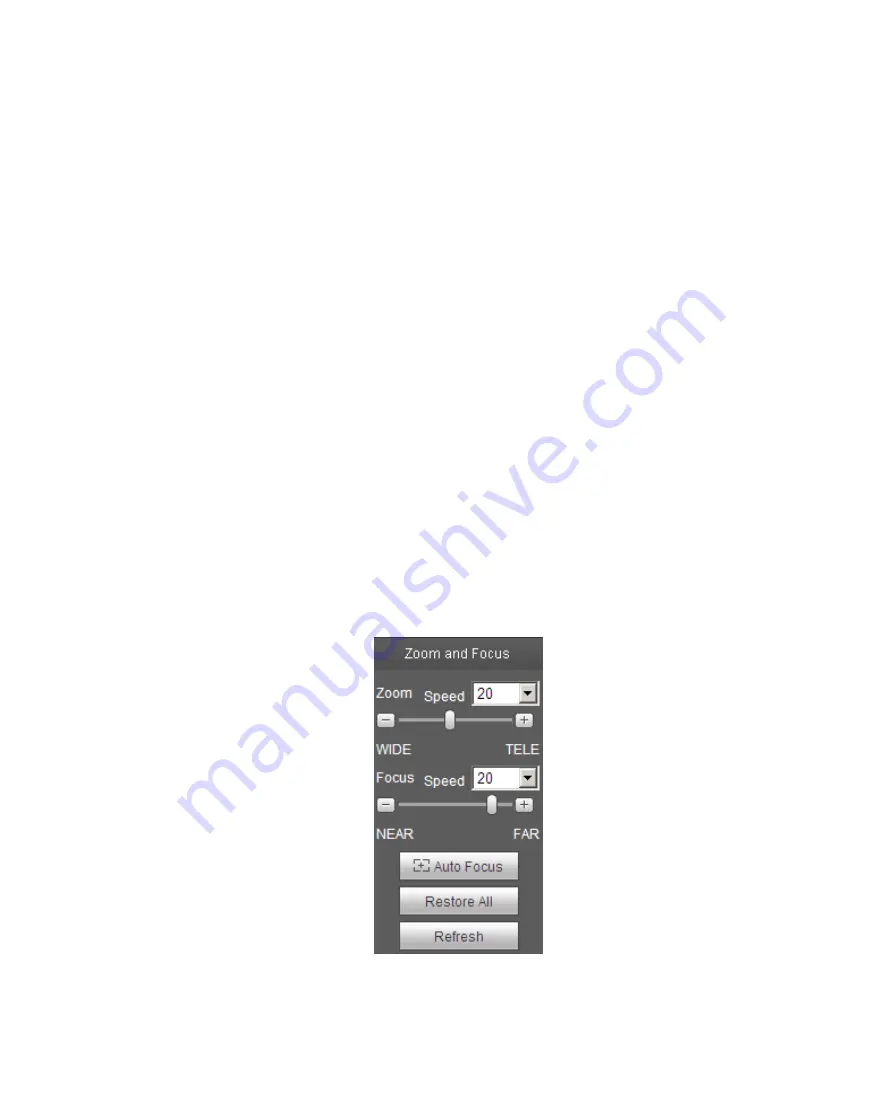
10
2.4.3 Full Screen
Click it to go to full-screen mode. Double click the mouse or click the Esc button to exit the full screen.
2.4.4 Width and Height Ratio
Click it to restore original ratio or suitable window.
2.4.5 Fluency Adjustment
There are three levels of fluency for you to select (real-time, normal, fluent). The default is normal.
2.4.6 Rules Info
Click the button, preview image will display intelligent rules after enabling; it is “enable” by default.
2.4.7 Focus zoom
Click this button and the focus zooming interface appears on the right of preview interface, as shown in
Figure 2-7, click left mouse button to adjust focus zooming configuration.
Note:
·
The product series which support motorized zoom, synchronous focus and back focus have this
button.
·
Auto-focus after zoom and focus adjustment.
2.4.8 Fisheye
Click the button, installation mode and display mode interface will show up on the right of the preview
interface, see Figure 2-8, single click to switch different installation mode and display mode, default is
enable.
Note: Only supported by fisheye devices.
Figure 2-7
Summary of Contents for IP-93A
Page 1: ...i Network Camera Web3 0 Operation Manual Version 1 1 0 H ...
Page 44: ...40 Figure 5 10 Figure 5 11 ...
Page 45: ...41 Figure 5 12 Figure 5 14 ...
Page 73: ...69 Figure 5 43 Figure 5 44 ...
Page 78: ...74 5 3 3 IVS Analyse Figure 5 48 Figure 5 49 ...
Page 113: ...HD IR Fixed Network Camera Quick Start Guide Version 1 0 2 ...
Page 127: ...IPC FAQ Manual Version 1 0 0 ...
Page 138: ......
Page 139: ......





























