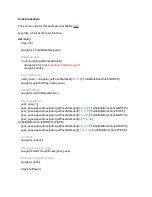Restart the robot
If the WiFi module is unobstructed, try restarting the robot. Take the robot off of its dock and
press and hold the Power button on the Create® 3 until it is off. Wait a few seconds and place
the robot back on its dock.
Access the RPi over Ethernet
If you are still unable to see the Turtlebot4 access point, you can connect directly to the RPi
using an ethernet cable. You may need a USB to Ethernet adapter for your PC.
Connecting to the TurtleBot 4 over Ethernet
The Raspberry Pi uses a static IP address for the ethernet interface, 192.168.185.3. You will
need to configure your wired connection to use the same subnet:
● Go to your wired connection settings.
● Set your IPv4 Method to Manual and set your static IP. The IP address cannot be the
same as the Raspberry Pi.
Summary of Contents for TurtleBot 4 Lite
Page 50: ...Running the Light Ring test...
Page 61: ...Adding Displays in Rviz2...
Page 63: ...Camera image displayed in Rviz2...
Page 82: ...TurtleBot 4 Lite with a NED2 arm...
Page 147: ...Color camera diagnostics...