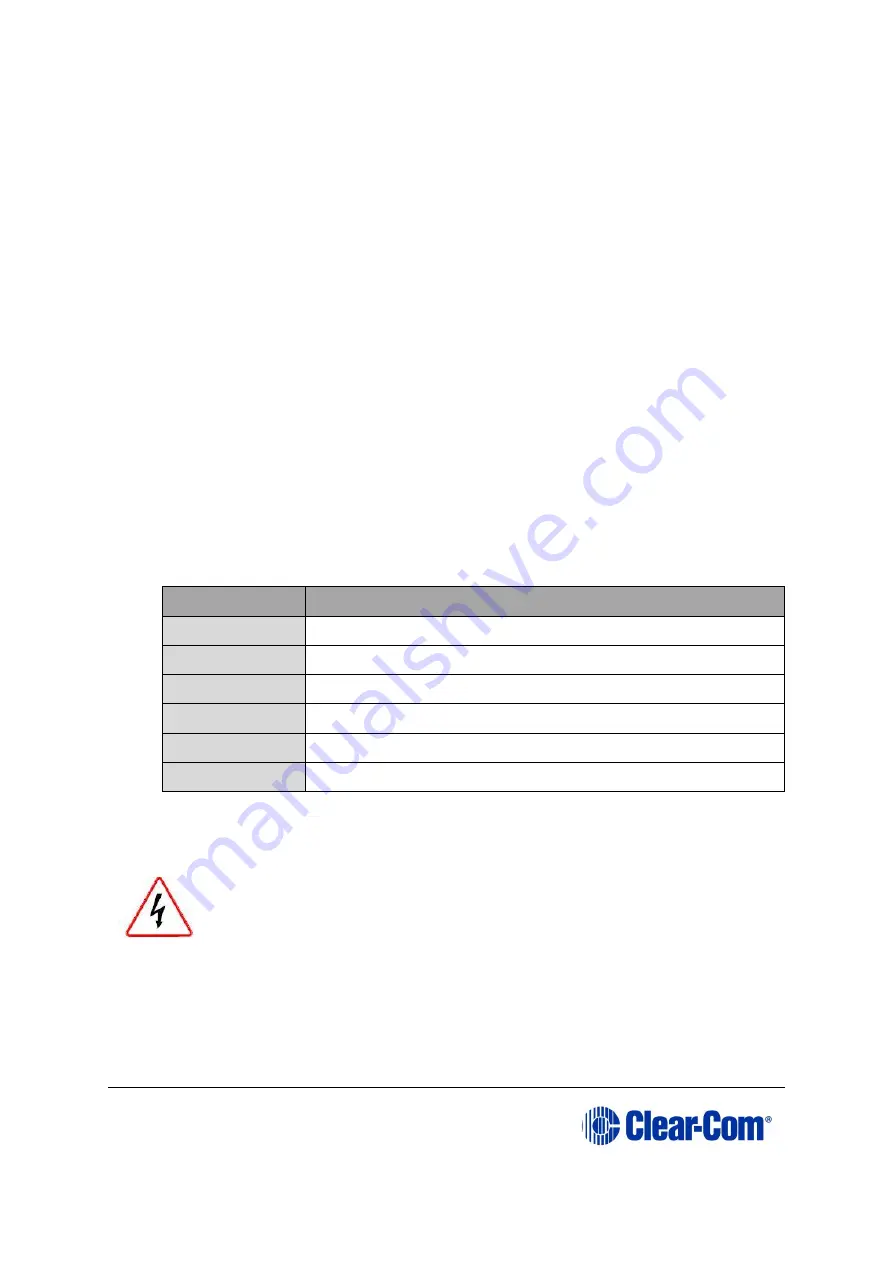
Eclipse
|
Upgrade Guide
Page 98
6.5
Checking the Eclipse HX-PiCo app code and MVX
code versions
You can check
both
the Eclipse HX-PiCo application code and MVX code versions by
going to
EHX> Matrix Event Log > Matrix Overview
.
You can also use the Firmware report tool in EHX to confirm code versions. To use the
Firmware report tool:
1)
Go to EHX> System> Layout.
2)
Right click the matrix icon.
3)
Select Firmware > Firmware report.
To check the Eclipse PiCo MVX code version
only
using Tera Term:
4)
Install Tera Term. Tera Term is available to install from both of the Eclipse HX
9.0 upgrade media:
•
Software USB > SOFTWARE - EHX.xxx > 3rd_Party_Software > Teraterm
•
Drivers USB > ECLIPSE DRIVERS > 3rd_Party_Software > Teraterm
5)
Open Tera Term and select the following port settings:
Port setting
Setting to enter
Port
COM1 (Change to match a COM port present on the PC)
Baud rate
115200
Data
8 bit
Parity
None
Stop
1 bit
Flow control
none
Table 6-10: Tera Term port settings
6)
Open the Eclipse HX-PiCo lid.
Remove power from the devices first, to avoid working with the
system while it is live. Observe all electrical shock hazard warning
and precautions for handling electrostatic sensitive devices
7)
There are two three-pin connectors (H8DBG1 and H8DBG2), one for each of the
two MVX cards / sections. Connect the MVX serial cable (
CAB-MVX-48Z)
to one of
the connectors.






























