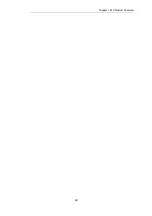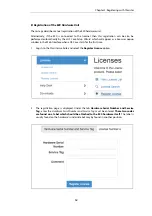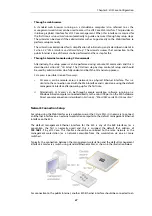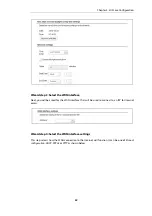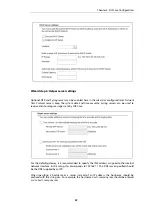3.4. Mini-USB Console Port Connection
The
local console port
is a physical mini-USB port (type mini-B) on the E20 hardware.
Figure 3.1. The E20 Mini-USB Local Console Port
This port allows direct management connection to the appliance from a separate computer
running console emulation software. Console access can then be used for both management of
cOS Core with CLI commands or to enter the
boot menu
in order to access E20 firmware loader
options.
Tip: Skip the rest of this section if using the Web Interface
This rest of this section can be initially skipped if cOS Core setup is going to be done with
the cOS Core Web Interface since neither boot menu or CLI access will be needed.
Connection Steps
To connect a computer to the local console port, perform the following steps:
1.
Connect a mini-USB connector directly to the local console port on the E20.
2.
Connect the other end of the cable to a USB port on computer running console emulation
software.
3.
After connection to a PC, Windows will try to recognize the device and automatically install
the appropriate driver through the Windows Update™ feature. If Windows is unable to do
this automatically, the driver should be downloaded and installed manually.
For the Linux and MacOS micro-USB drivers or to download the Windows driver manually,
go to the E20 product page which can be found at http://www.clavister.com/start.
4.
Direct the console emulator on the computer to connect to the newly installed device. After
successful connection, commands can be issued to the cOS Core
Command Line Interface
(CLI).
Issuing CLI Commands
CLI commands can be issued via the local console port for both initial cOS Core setup as well as
for ongoing system administration.
The local console port need not be used if setup is done through a web browser as described in
Section 4.2, “Web Interface and Wizard Setup”
. If the local console port is used for setup, no
password is initially needed and the CLI commands required are described in
Section 4.4, “CLI
Chapter 3: E20 Installation
21