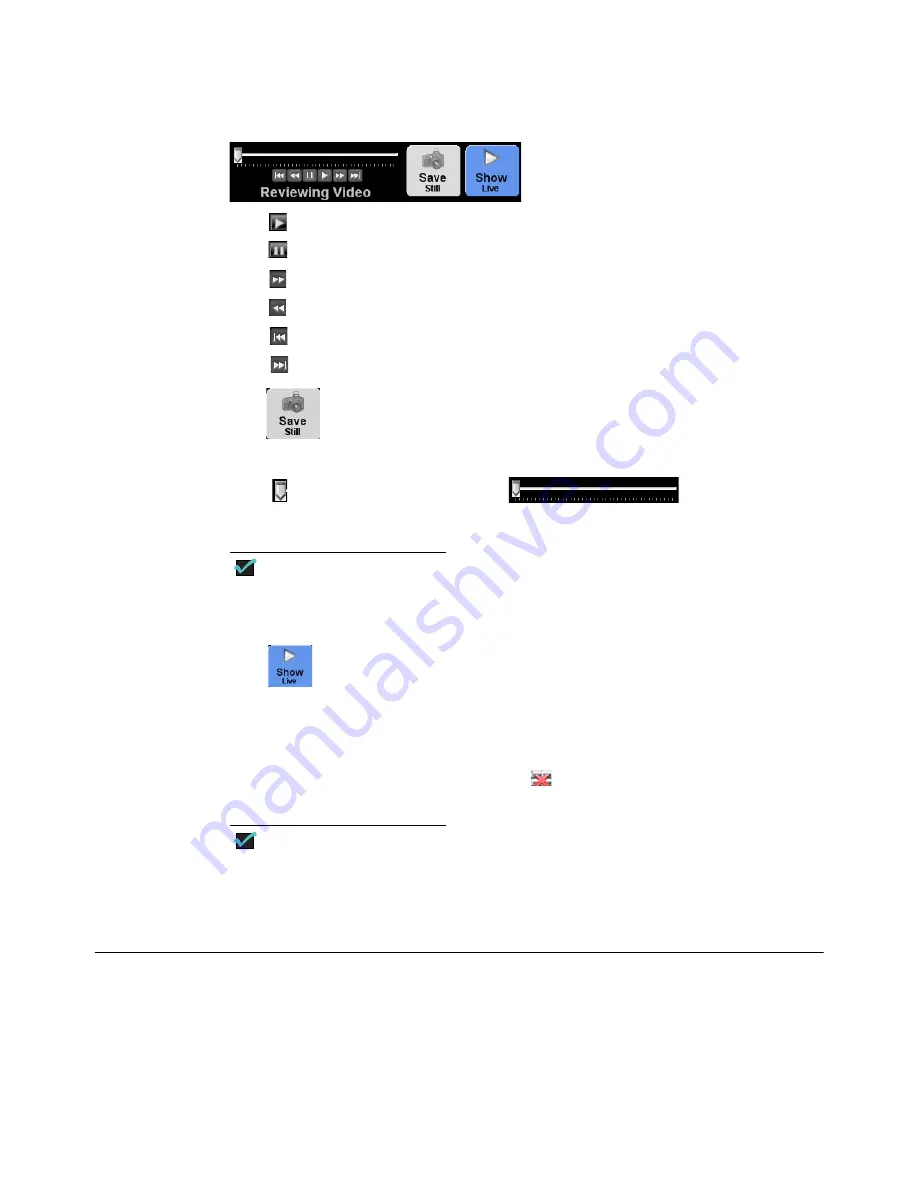
90
Chapter 5
Using the RetCam System
RetCam 3 and RetCam Shuttle User Manual
PN 18-000393 Rev. A
Figure 74
Video Playback Controls
Click
to play video at normal speed.
Click
to pause video playback.
Click
to advance video one frame per click.
Click
to reverse video one frame per click.
Click
to go to the beginning of the recorded video.
Click
to go to the end of the recorded video.
Click
or press the [S] key to save a still image from the video.
Click
and move it along the scrollbar
to scan the video.
You can configure the rate of playback or search (
).
NOTE
The space bar plays and pauses video. The left and right arrow keys on the
keyboard move the video back, or forward, one frame at a time.
Click
to return to the live capture screen.
Saving a Video
By default, exiting the exam deletes all videos recorded. To save a video, display the
thumbnail view, and uncheck the
delete
icon
on the thumbnail view. The
delete
icon
toggles, so clicking it again before exiting the exam marks the video for deletion.
NOTE
Still images or videos can be marked for deletion only during the live imaging
session. Exiting the session automatically saves all still images and videos,
unless they are marked for deletion.
Using Helpful Features
The RetCam System software includes some useful features to streamline your work.






























