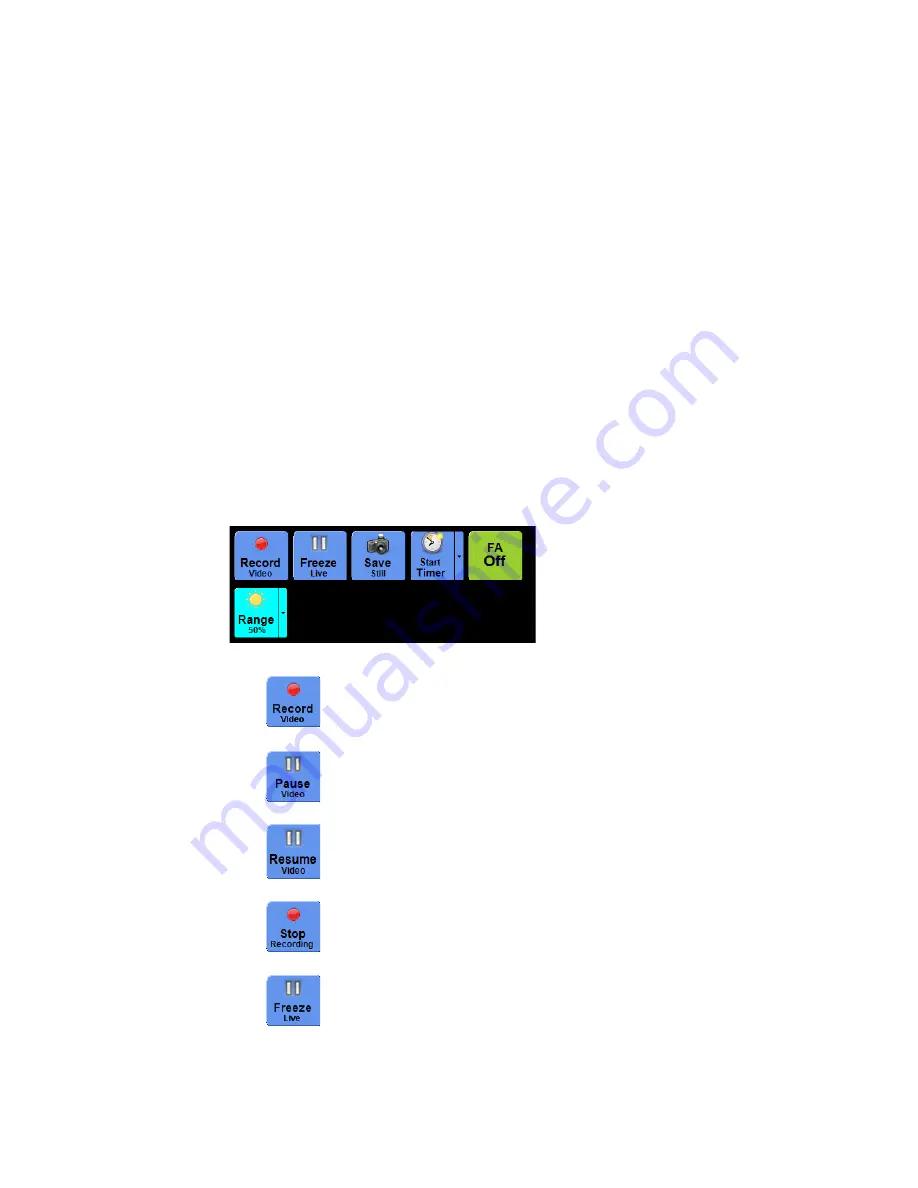
86
Chapter 5
Using the RetCam System
RetCam 3 and RetCam Shuttle User Manual
PN 18-000393 Rev. A
Select or deselect the check boxes to include or exclude detailed information (elapsed
time, frame number or frame rate) from the timer display. These selections apply only to
the RetCam 3 system with FA mode imaging.
In FA mode, select the appropriate button to capture images in full color or greyscale. By
default, images are captured in greyscale.
Capturing Images
We recommend capturing video of the entire exam, and then capturing still images from
the video, particularly in imaging awake patients. You can delete the video prior to exiting
the exam capture session after the exam is finished and you have extracted and saved
still images.
The maximum video file size is configurable. By default, approximately 2 minutes can be
recorded per video. To change the file size, see
Configuring Live Imaging on page 129
Image Capture Controls
The Image Capture Controls are at the top of the screen, along with patient data.
Figure 70
Image Capture Controls
Click
to capture video.
Click
to pause video capture.
Click
to
resume video capture.
Click
to
stop
video capture.
Click
to freeze a frame of live video (still images only).






























