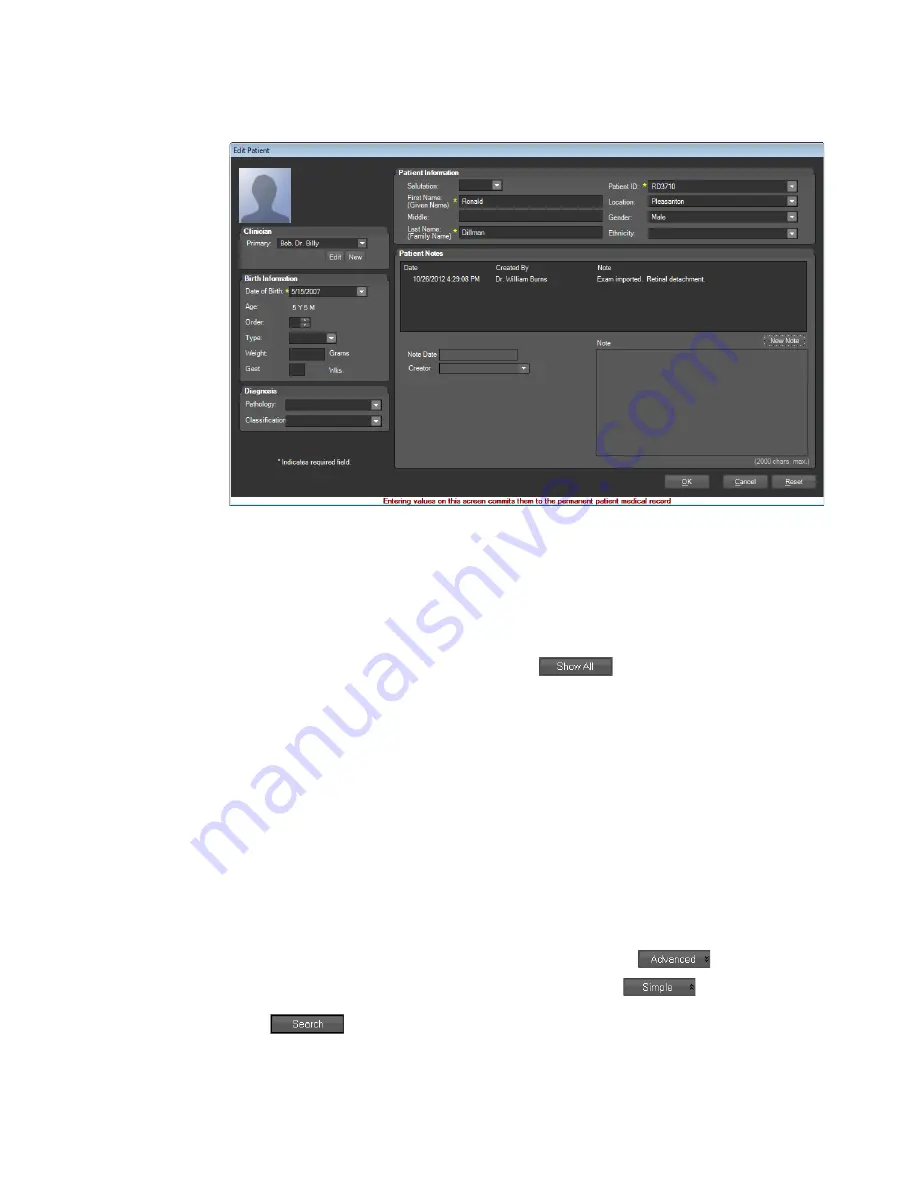
Using the RetCam System
77
RetCam 3 and RetCam Shuttle User Manual
PN 18-000393 Rev. A
Figure 53
Edit Patient Record Screen
Finding Existing Patient Records
To find existing patient records from the
Patients and Exams
screen (
), you can either manually search, or let the RetCam System filter the records for
you.
The manual search approach returns all patient records in the currently selected domain.
To find existing patient records manually, click
on the
Patients and Exams
screen
to display all patient records in the currently selected domain.
The filtered search approach returns only the patient records in the selected domain that
meet your selected criteria. You can search for specific patient records by name, with or
with a date filter and with or without additional filters. As in the manual search, the first
step is to select the appropriate domain from the drop-down menu in the
Domain
field on
the
Patients and Exams
screen. Remember that your Log In ID profile determines which
domains are available to you.
The following are optional filters within the Simple search that you might want to leverage
in finding existing patient records:
• Enter the patient’s name in the
Patient Search
field.
• Select the appropriate date range from the drop-down menu of the
Date Filter
field.
The default is
Any
; all patient records without date restrictions result.
If you require more filters to narrow your search results, click
to display
additional search criteria. (To return to simple search, click
.)
Click
, or press the [Enter] key, to display the search results.






























