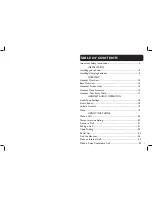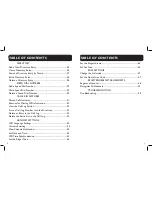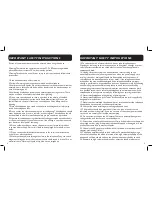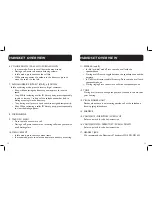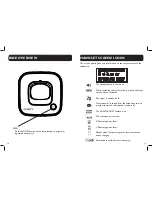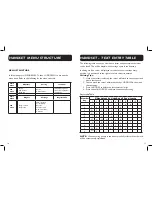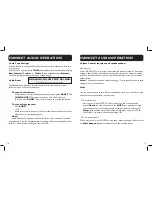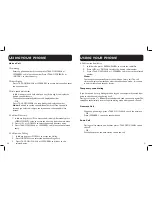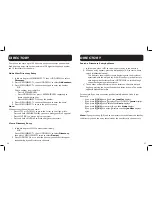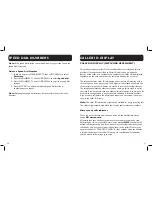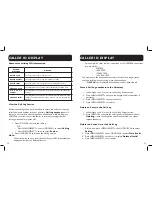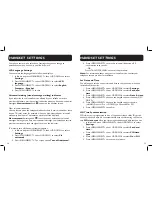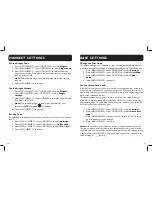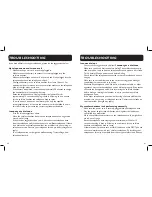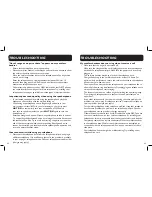12
13
6. VOLUME DOWN / CALL LOG / SCROLL DOWN
• In menu mode: Press to scroll down the menu items.
• During a call, press to decrease listening volume.
• In idle mode, press to access the call list.
• While entering names or numbers in the directory, press to
move the cursor to the left.
7. ALPHANUMERIC KEYPAD, * (STAR), # (POUND)
In idle or editing mode, press to insert a digit / character.
• 0 key: while entering the directory names, press to insert a
space.
• 1 key: While reviewing a caller ID history entry, press repeatedly
to add or remove 1 in front of the telephone number before
dialing or saving it in the directory.
• * key during a call, press to send touch-tone signals temporarily.
• # key When reviewing a caller ID history entry, press repeatedly
to view the dialing options.
8. MICROPHONE
9. TALK ON / FLASH
• Press to make or answer a call.
• During a call, press to answer an incoming call when you receive
a call waiting alert.
10. MENU / SELECT
• In idle mode, press to access menu items
• In menu mode, press to select an items, save an entry or setting.
11. SPEAKER (on/off)
• In idle / pre-dial mode: Press to make a call with the
speakerphone.
• During a call: Press to toggle between the speakerphone and the
earpiece.
• In Call List / directory/redial list entry: Press to make a call with
the speakerphone.
• During ringing: Press to answer a call with the speakerphone.
12. TONE
During a call, press to change the quality of the audio to best suits
your hearing.
13. VISUAL RINGER LIGHT
Flashes when there is an incoming outside call or the telephone
base is paging all handsets.
14. EARPIECE
15. VOLUME UP / DIRECTORY / SCROLL UP
Refer to point 4 for the key instruction
16. VOLUME DOWN / DIRECTORY / SCROLL DOWN
Refer to point 6 for the key instruction
17. HEADSET JACK
We recommend the Plantronics™ headsets M210C©, M214©.
HANDSET OVERVIEW
HANDSET OVERVIEW