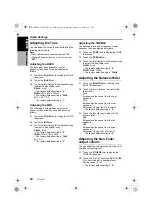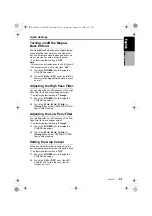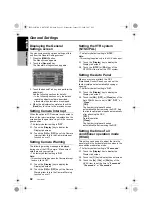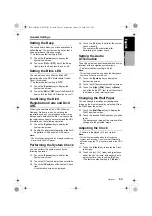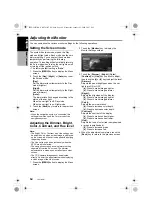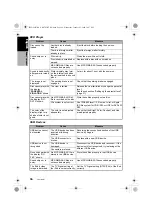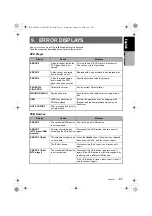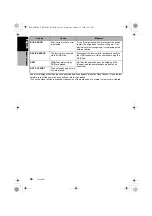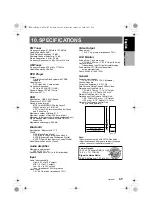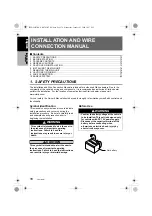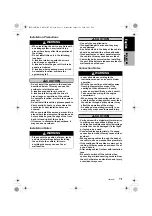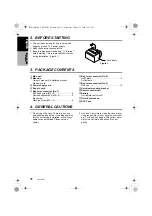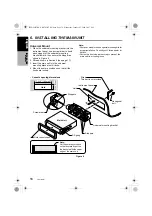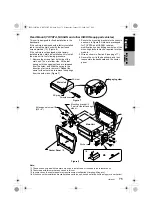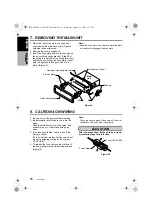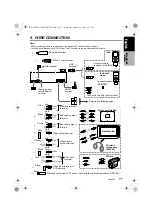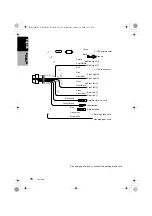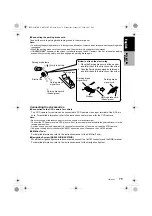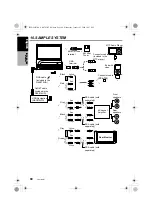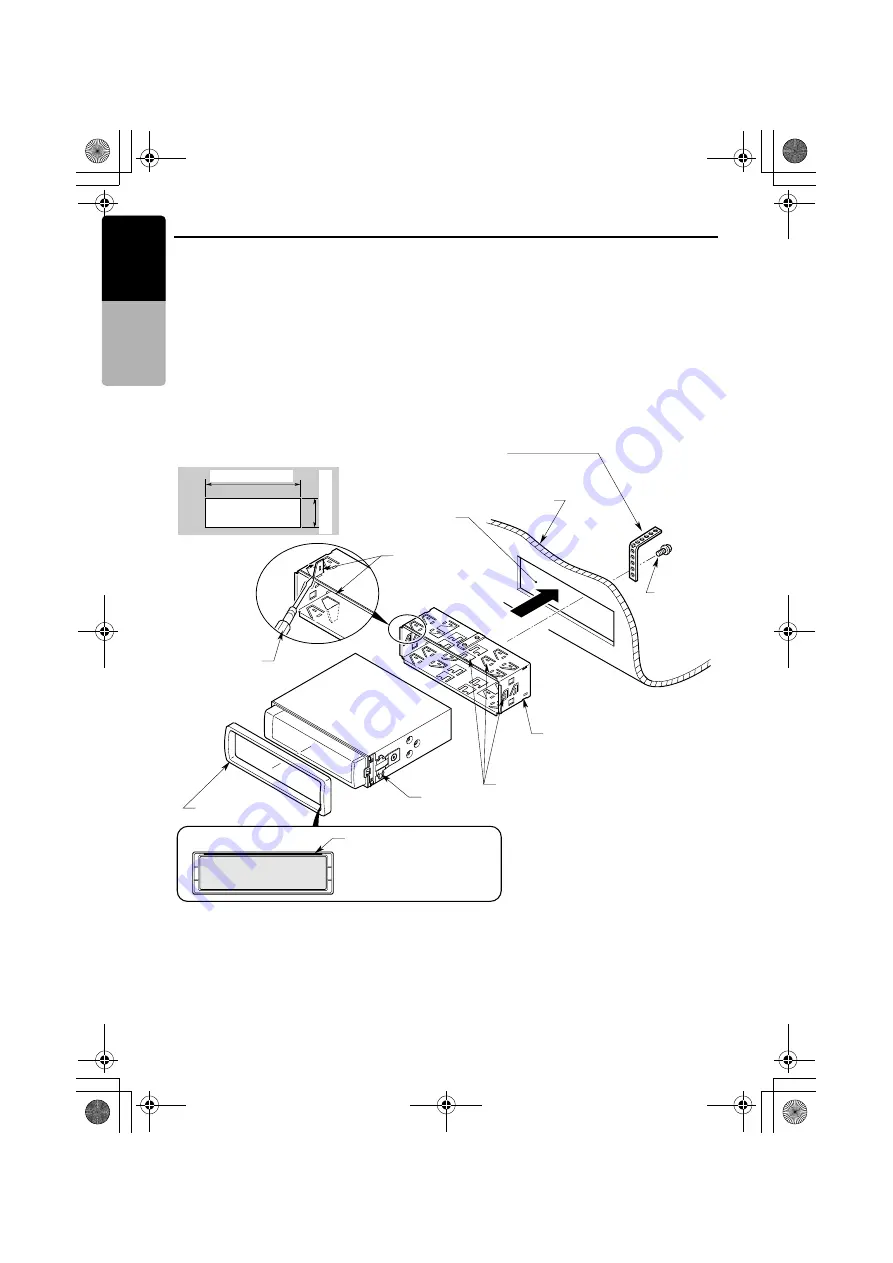
74
VRX785BT
English
INSTAL
LATIO
N
MAN
UAL
6. INSTALLING THE MAIN UNIT
Universal Mount
1. Place the universal mounting bracket into the
instrument panel, use a screwdriver to bend
each stopper of the universal mounting
bracket inward, then secure the stopper as
shown in Figure 6.
2. Wire as shown in Section 9 (see page 77).
3. Insert the main unit into the universal
mounting bracket until it locks.
4. Mount the outer escutcheon so that all the
hooks are locked.
Note:
•
Some car models require special mounting kits for
proper installation. Consult your Clarion dealer for
details.
•
Fasten the front stopper securely to prevent the
main unit from coming loose.
•
Console opening dimensions
Hole
7-3/16" (182 mm)
2-1
/16" (53
mm
)
Hole
Strap
*
This part is not provided.
Hexagonal
bolt
Instrument panel
Stoppers
Screwdriver
Universal mounting bracket
Stoppers
2-Spring
Main Unit
Outer escutcheon
Note:
Set the outer escutcheon
so that its metallic part on
the back side fits the upper
edge of the main unit.
Figure 6
280QC6827BA-VRX785BT_EN.book Page 74 Wednesday, January 23, 2008 10:57 PM