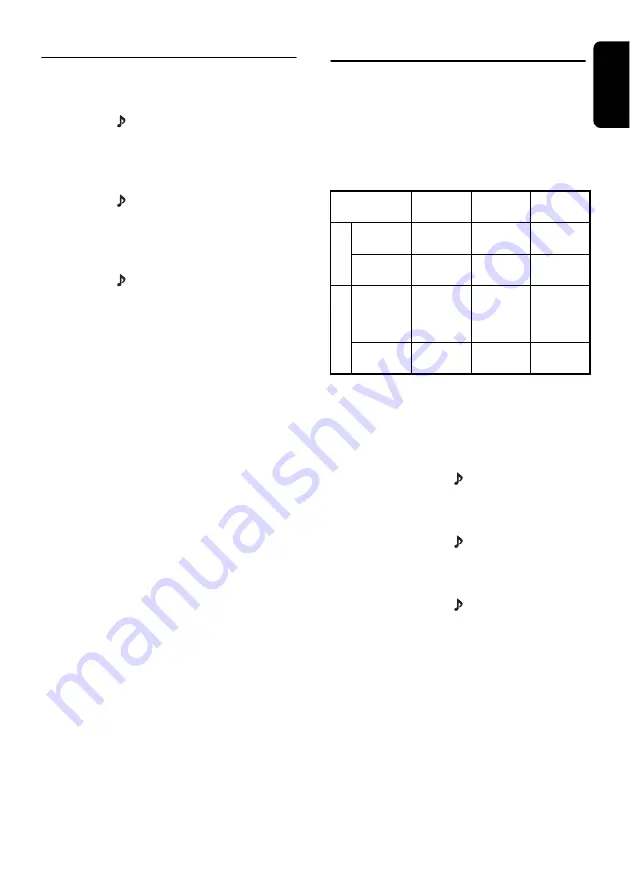
En
g
lish
7
RG-9451S
Audio Adjustment
Sound effects and tone can be adjusted as
desired.
●
Adjustin
g
the bass
1. Press the [
] button to select “
BA
”.
2. Press the [
+
] or [
–
] button to adjust the gain.
∗
The factory default setting is “
0
”.
(Adjustment range: +5 to -5)
●
Adjustin
g
the treble
1. Press the [
] button to select “
TR
”.
2. Press the [
+
] or [
–
] button to adjust the gain.
∗
The factory default setting is “
0
”.
(Adjustment range: +5 to -5)
●
Adjustin
g
the balance
1. Press the [
] button to select “
BL
”.
2. Press the [
+
] or [
–
] button to adjust balance
between right and left speakers.
∗
The factory default setting is “
0
”.
(Adjustment range: R5 to L5)
Note:
• When in the audio adjustment mode, if no
operation is performed for 7 seconds or more,
the mode is cancelled and the unit returns to the
previous mode.
Radio Operations
Changing the reception area
This unit is initially set to Europe frequency
intervals of 9 kHz for AM and 50 kHz for FM.
When using it outside the Europe, the frequency
reception range should be switched to the
intervals below.
Settin
g
the reception area
∗
All station preset memories are lost when the
reception area is changed.
1. Press the [
BAND
] button and select the
desired radio band (FM or AM).
U.S. standard (new settin
g
)
2. While pressing the [
] button, press and
hold the number “
1
” of the [
DIRECT
] buttons
for 2 seconds or longer.
Other countries (new settin
g
)
3. While pressing the [
] button, press and
hold the number “
2
” of the [
DIRECT
] buttons
for 2 seconds or longer.
Europe standard (initial settin
g
)
4. While pressing the [
] button, press and
hold the number “
3
” of the [
DIRECT
] buttons
for 2 seconds or longer.
Listening to broadcasts
1. Press the [
PWR/SRC
] button and select
radio mode.
2. Press the [
BAND
] button and select the
reception band. Each time the button is
pressed, the band changes as follows:
FM1
➜
FM2
➜
AM1
➜
AM2
➜
FM1
...
U.S.
standard
Other
countries
Europe
standard
AM
Frequency
spacing
10 kHz
9 kHz
9 kHz
Frequency
range
530 to
1,710 kHz
531 to
1,629 kHz
531 to
1,602 kHz
FM
Frequency
spacing
AUTO:
200 kHz
Manual:
100 kHz
50 kHz
50 kHz
Frequency
range
87.9 to
107.9 MHz
87.5 to
108.0 MHz
87.5 to
108.0 MHz










