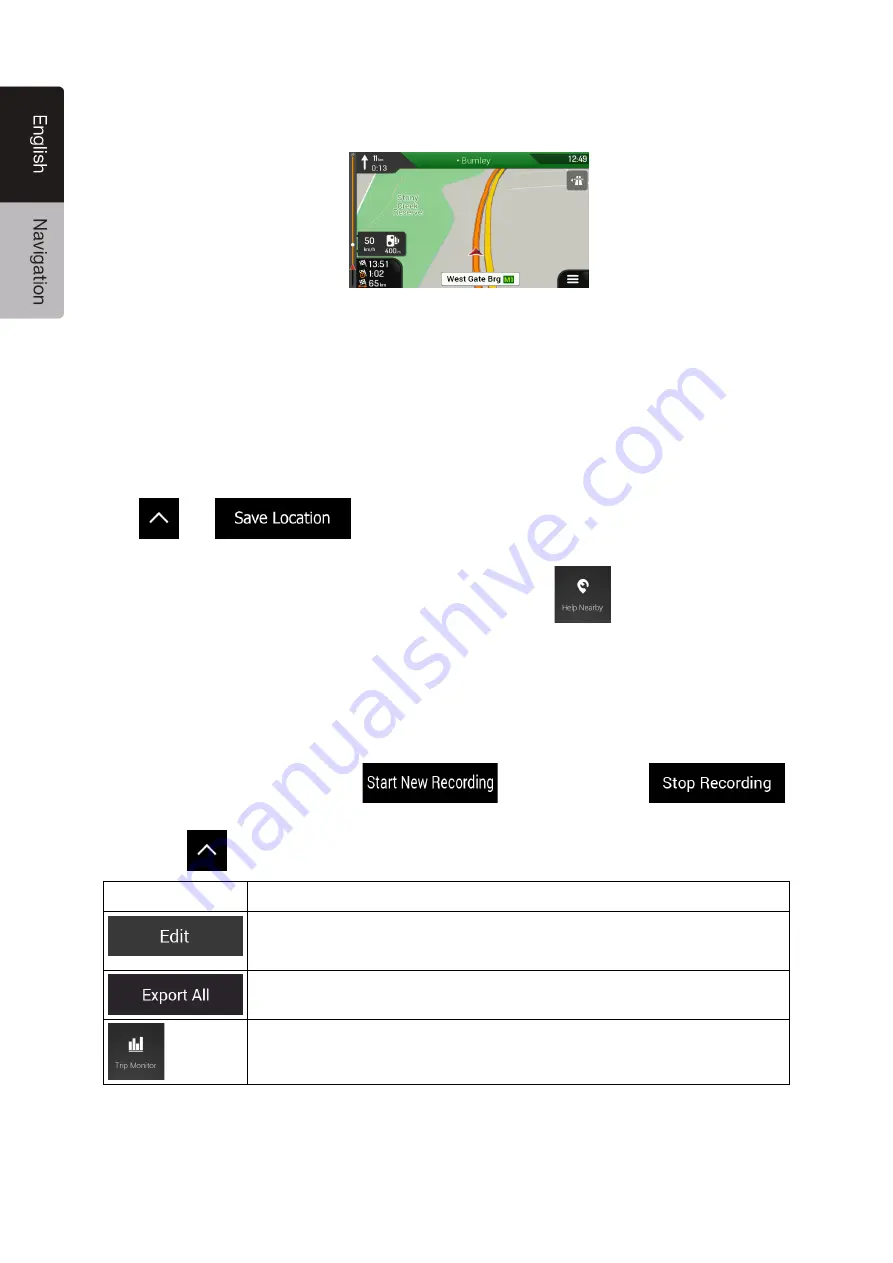
62
NX706AU
English
•
By tapping the current street name if it is displayed below the current position marker on the
map.
The following information is shown on the Where Am I screen:
•
Address details (when available) of the current position
•
Latitude and Longitude (coordinate of the current position in WGS84 format)
•
The nearest town
•
Next crossing road/street
•
Previous crossing road/street.
You can also perform some actions on this screen.
Tap
and
to add the current position to the saved locations and to check
the country information.
You can also search for assistance near your current position. Tap
to open a new screen for
quick search and select a category. For detailed information, see page 38.
4.2.2 Trip Monitor
Trip Monitor logs information about your route.
You can record a new trip by tapping
and stop it by tapping
.
By tapping
on the Trip Monitor screen, you can select the following options:
Button
Function
By selecting a recorded trip, you can delete, rename, or change the colour of
the recorded route.
You can export all logs into the
sdmmc
folder.
You can access the Trip Monitor Settings, where you can enable saving the trip
logs automatically or you can save the trip logs manually. See page 71.
















































