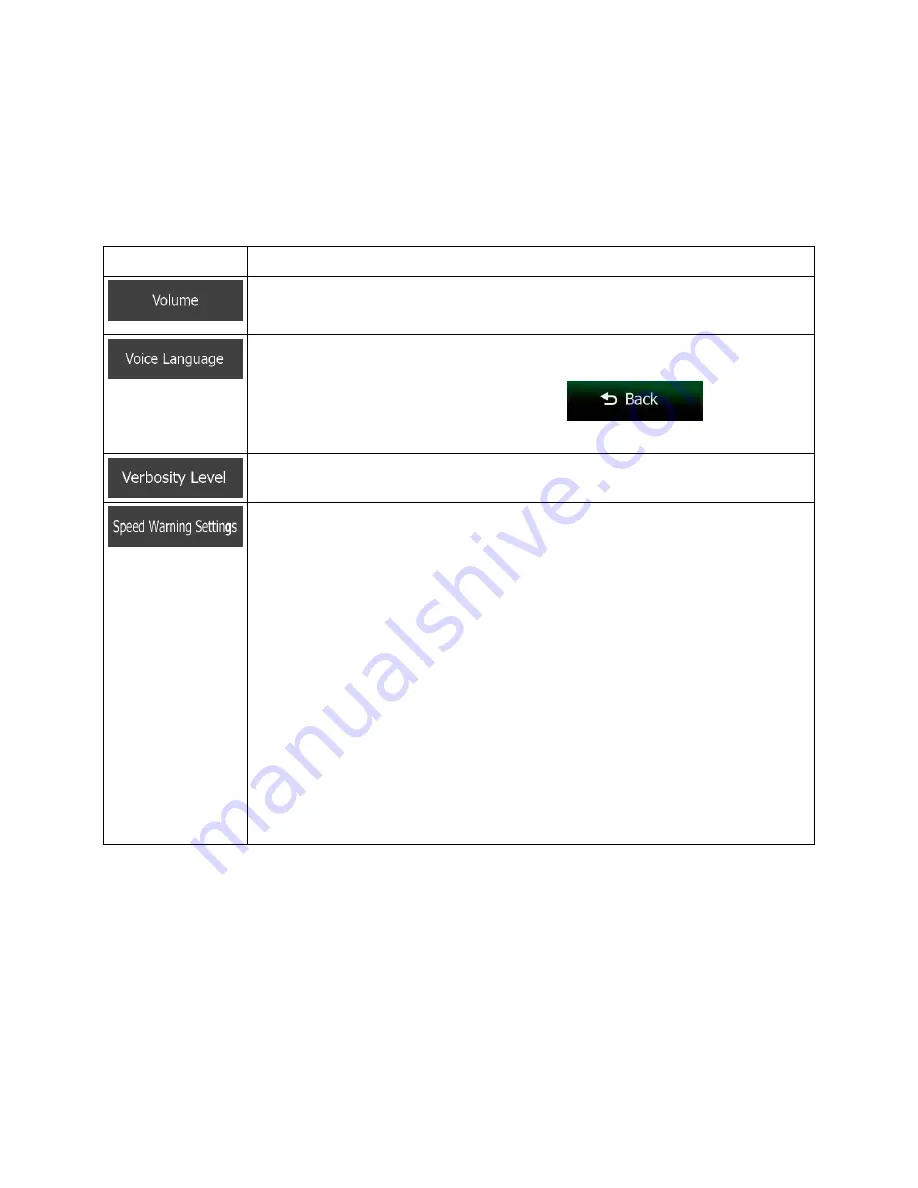
NX605 English 95
5.3.1 Sound and Warnings
Adjust the different sounds of the application or change the voice guidance language. In addition, you can
enable and set up different warnings and alerts.
Button
Description
Tap this button to adjust the volume of the different sounds in the application. A new
screen shows the different sound types and their controls. See below for details.
This button shows the current voice guidance profile. By tapping the button, you can
select a new profile from the list of available languages and speakers. Tap any of
these to hear a sample voice prompt. Just tap
when you have
selected the new spoken language.
Tap this button to set the verbosity of the voice instructions: how much they tell and
how often they speak.
Maps may contain information about the speed limits of the road segments. Clarion
Mobile Map is able to warn you if you exceed the current limit. This information may
not be available for your region (ask your local dealer), or may not be fully correct
for all roads in the map.
This setting lets you decide whether you wish to receive visible and/or audible
warnings.
Adjust the slider to set the relative speed above which the application initiates the
warning.
The following alert types are available:
•
Audio warning: you receive a verbal warning when you exceed the speed
limit with the given percentage.
•
Visual warning: the current speed limit is shown on the map when you
exceed it.
If you prefer to see the speed limit sign on the map all the time (normally it is shown
only if your speed exceeds it), you can set it here.




























