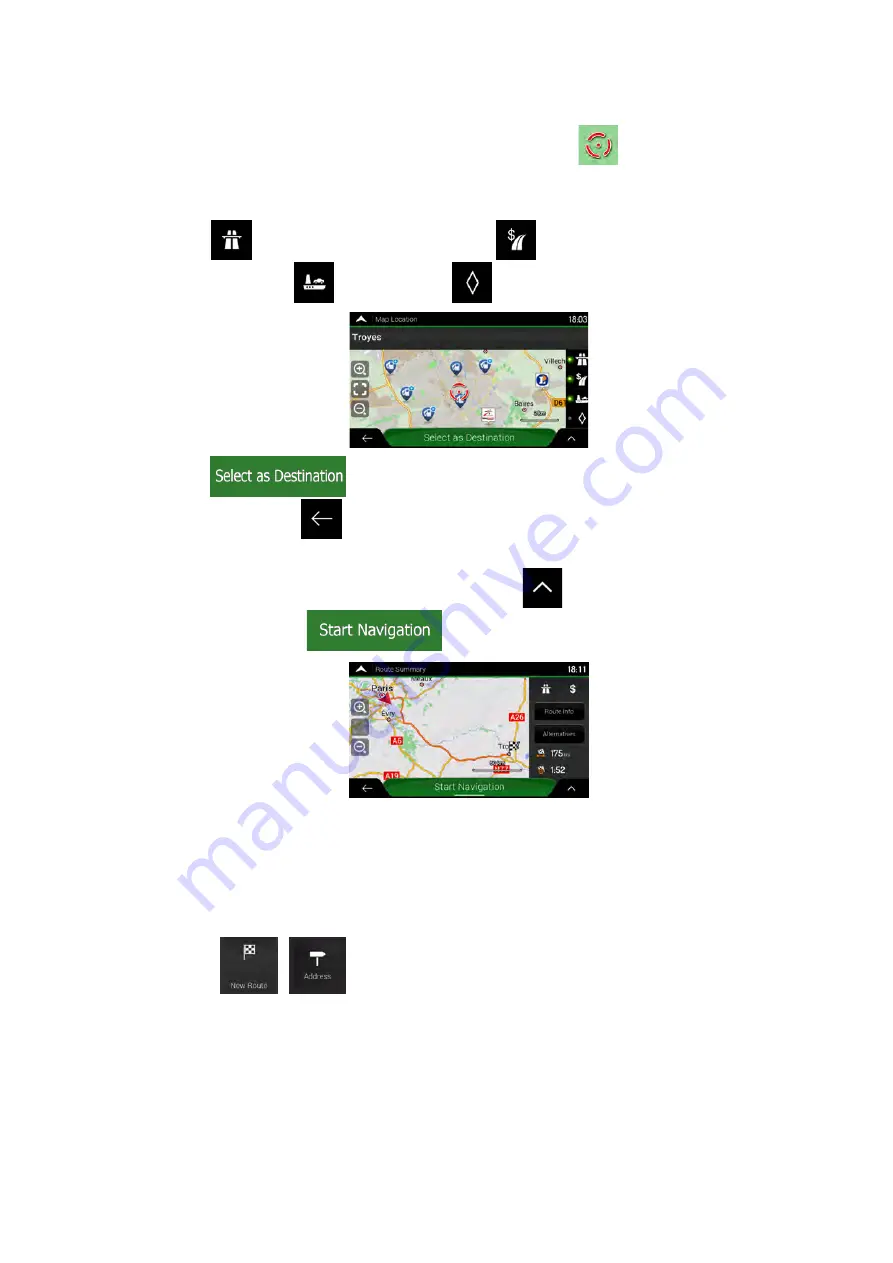
7. A full screen map appears with the selected point in the middle. If necessary, tap the
map somewhere else to modify the destination. The cursor (
) appears at the new
location.
8. Check the settings for road types and change them if necessary.
Tap
to enable or avoid motorways, tap
for roads with Period Charge or
Per-use Toll, tap
for ferries, or tap
for carpool lanes.
9. Tap
to confirm the destination. You can also select a nearby point
on the map or tap
to select a different destination.
10. The route is calculated and the map appears showing the entire route, where you can
check route information and route alternatives. Tap
to modify the route
parameters, or tap
to start your journey.
3.1.2.3 Selecting a town centre
The town centre is not the geometric centre of the town but an arbitrary point the map
creators have chosen. In towns and villages, it is usually the most important intersection and
in larger towns, it is one of the important intersections.
1. Go to
,
, and modify the country and state as described earlier (page
25), if necessary.
2. If necessary, select a new town by performing the following steps:
a. Tap the Town or Postcode field.
30 NX405E English






























