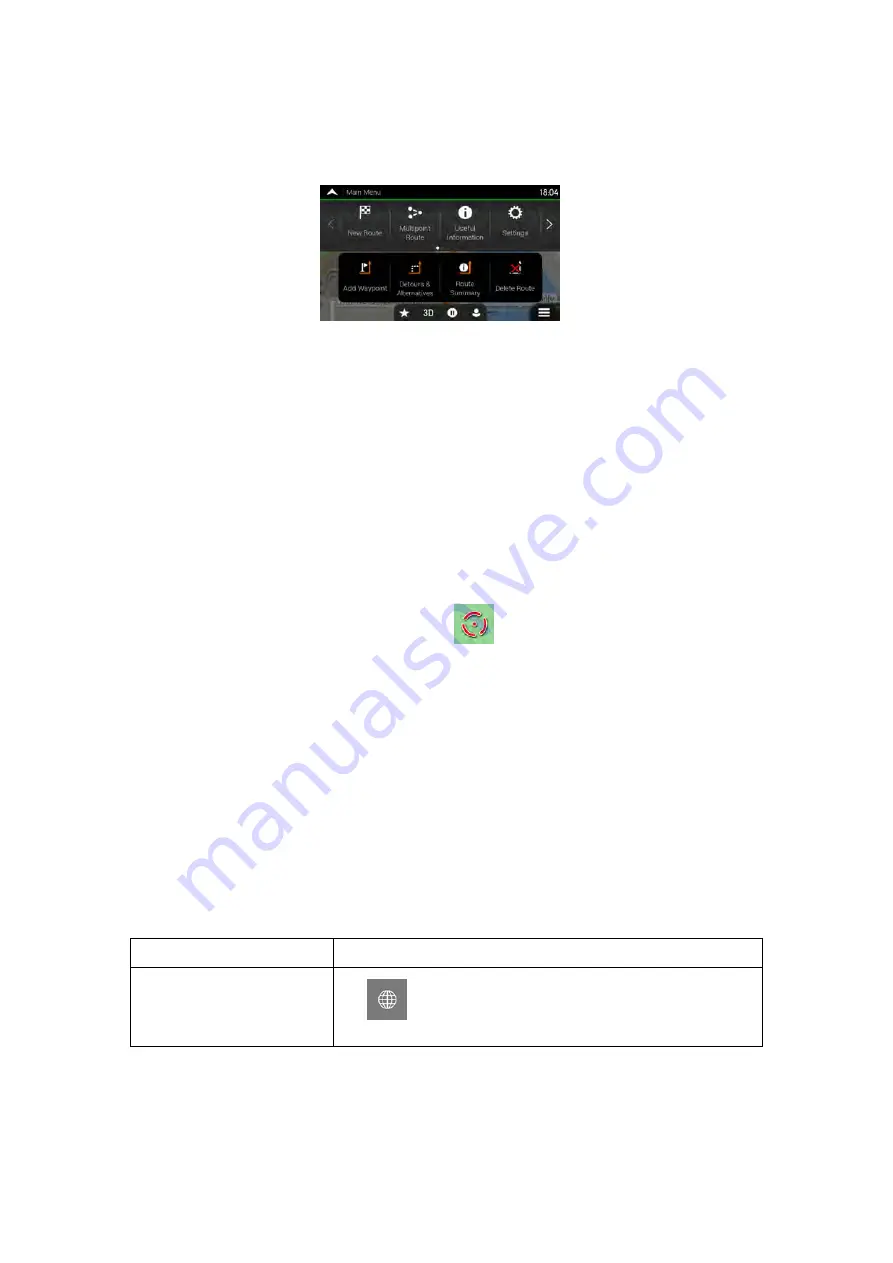
2.2.1 Using the buttons and other controls
To operate NX405E, tap the buttons on the touch screen.
The Navigation menu may contain several menu items on one or more pages.
You need to confirm selections or changes only if the application needs to be restarted, if it
needs to perform a major reconfiguration, or if you are about to lose some of your data or
settings. Otherwise, NX405E saves your selections and applies the new settings without
confirmation as soon as you use the controls.
2.2.2 Using the cursor
You can select a map location in the following ways:
•
By tapping the map when navigating
•
By tapping the map when you are asked to confirm the destination at the end of a
search.
When a map location is selected, the cursor (
) appears at the selected point on the
map.
The location of the cursor can be used as the destination of the route or a new Alert Point.
You can also search for Places around it or add this location to your saved locations.
You can also select some of the objects on the map. If you tap the map at the icon of a Place
or traffic event, the object is selected, and you can get information about this object or use it
as a route point.
2.2.3 Using the keyboard
You can type with your fingertips on the screen keyboards and you can switch between
various keyboard layouts, for example English, Greek or numerical. Only those keyboard
buttons are active that can be used to type a name that is available on the map. The other
keys are greyed out.
Action
Function
Switching to another
keyboard layout, for example
from an English keyboard to
a Greek keyboard
Tap
and select the new keyboard layout from the list.
8 NX405E English
















































