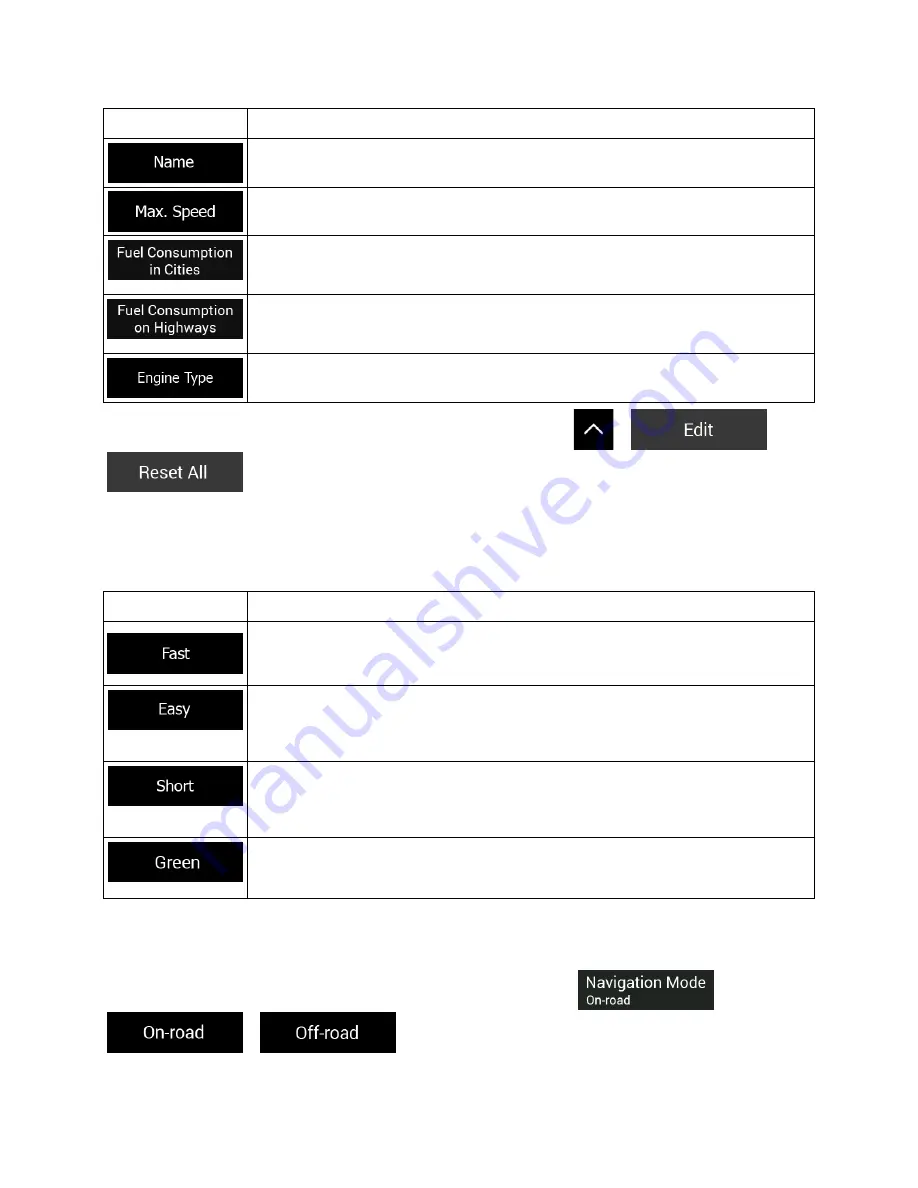
Button
Function
Rename the profile for something meaningful, for example John's car.
Set the maximum speed you travel at.
Enter the average consumption of your vehicle in built-up areas. The unit for
consumption can be set in Regional Settings.
Enter the average consumption of your vehicle on highways. The unit for
consumption can be set in Regional Settings.
Select the engine and fuel type of your vehicle. It helps estimate the CO
2
emission.
To reset all vehicle profiles to their default settings, tap
,
, and
.
4.3.1.2 Route Planning Method types
You can select from the following route planning method types:
Button
Description
Gives a quick route if you can travel at or near the speed limit on all roads. Usually,
the best selection for fast and normal cars.
Results in a route with fewer turns and no difficult maneuvers. With this option, you
can make NX405 take, for example, the freeway instead of a series of smaller roads
or streets.
Gives a short route to minimize the travel distance. It can be optimal for slow
vehicles. Searching for a short route regardless of the speed, this route type is
rarely optimal for normal vehicles.
Gives a quick but fuel-efficient route based on the fuel consumption data. Travel
cost and CO
2
emission calculations are estimations only. They cannot take
elevations, curves and traffic conditions into consideration.
4.3.1.3 Navigation Mode
You can switch between on-road and off-road navigation by tapping
and selecting
or
(page 64).
Clarion NX405 English 75






























