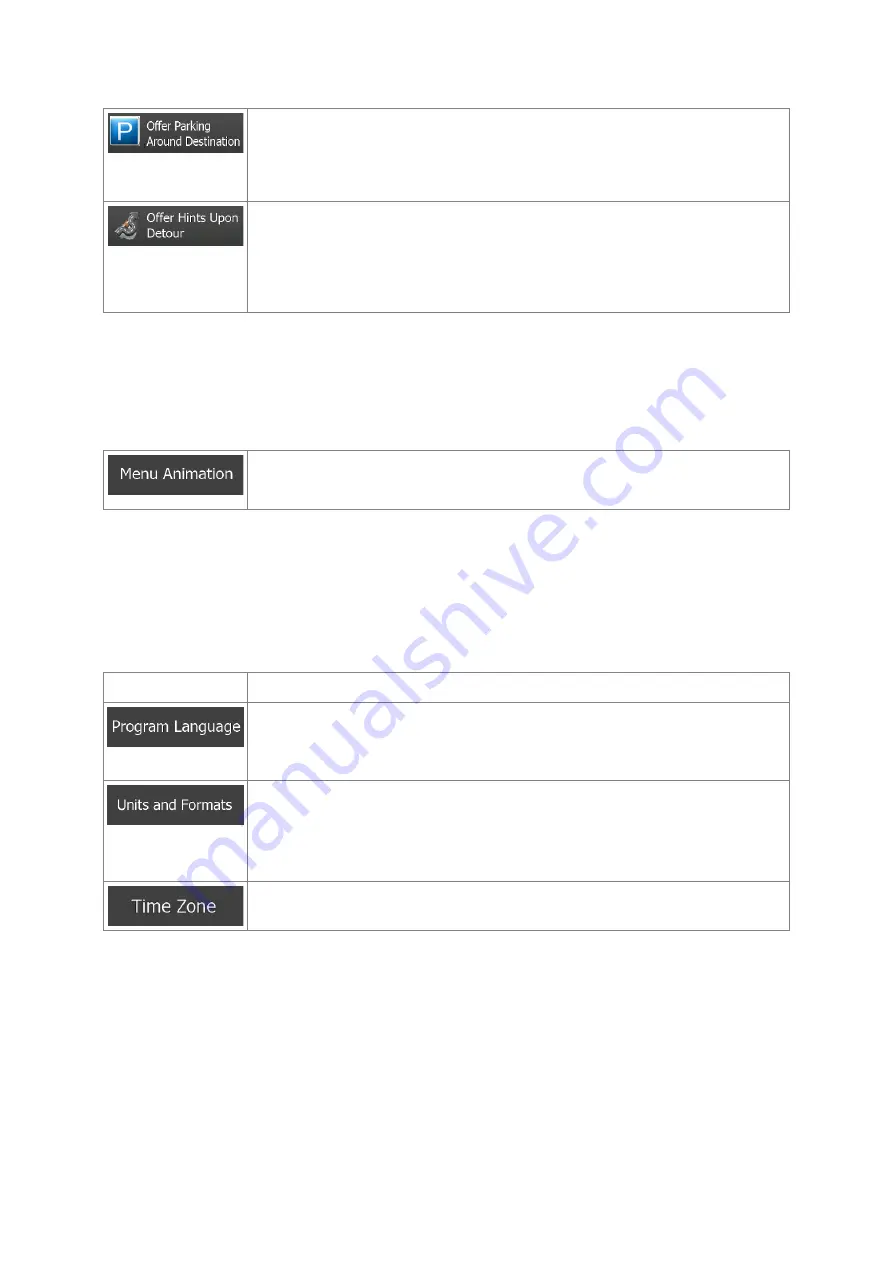
Parking at the destination may not be easy in city areas. As you approach the
destination, Clarion Mobile Map can offer parking category Places near your
destination. Tap the "P" button to open a top-down map with the destination and
the offered parking Places. Select one and modify the route accordingly.
If you leave the recommended route and suddenly exit the motorway, the
application offers different alternatives near the exit like petrol stations or
restaurants. Also, if there are avoidable parts of the original route ahead (like a
tunnel, a toll road or a ferry), you will find them in the list in case you want to
bypass them with the help of Clarion Mobile Map.
5.3.7 Display settings
Display related settings include menu animations, separate skins for daytime and night use and the
brightness of the display.
When animation is turned on, buttons on menus and keyboard screens appear
in an animated way. Screen transitions are also animated.
5.3.8 Regional settings
These settings allow you to customise the application for your local language, measurement units,
time and date settings and formats, as well as to choose the time zone.
Button
Description
This button displays the current written language of the user interface. By
tapping the button, you can select a new language from the list of available
languages. The application will restart if you change this setting; you are asked
to confirm this.
You can set the distance units to be used by the program. Clarion Mobile Map
may not support all the listed units in some voice guidance languages.
You can also set other country specific units used to display different values in
the application.
By default, time zone is taken from the map information and adjusted by your
current location. Here you can set time zone and daylight saving manually.
90 NX404AU English
















































