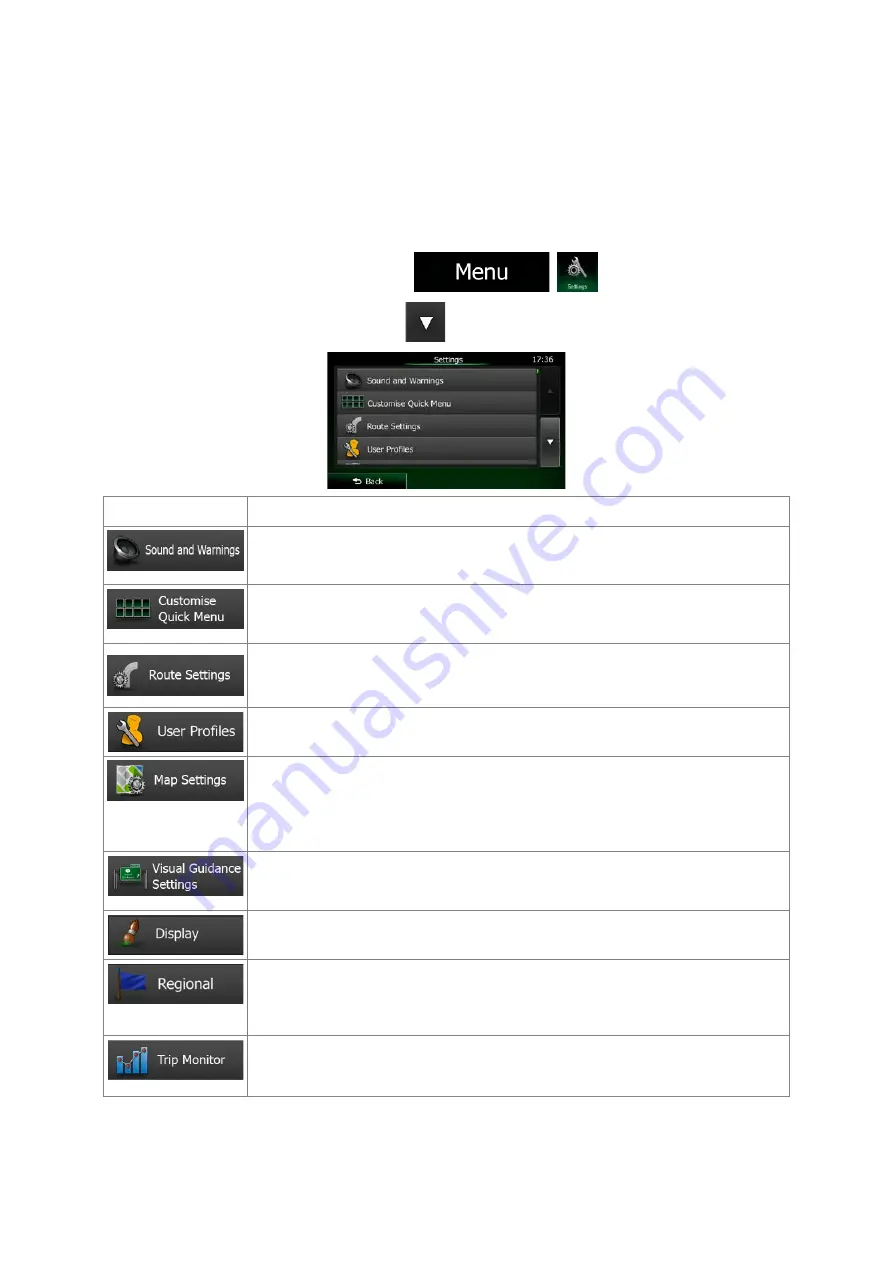
5.3 Settings menu
You can configure the program settings, and modify the behaviour of Clarion Mobile Map.
On the map screen, tap the following buttons:
,
.
The Settings menu has several options. Tap
or scroll with your finger to see the full list.
Button
Description
Adjust the different sounds of the application or change the voice guidance
language. In addition, you can enable and set up different warnings and alerts.
The content of the Quick menu (page 19) is fully customisable. Tap the button
you want to change, and select its new function from the list.
These settings determine how routes will be calculated. Select the type of
vehicle you are driving, the road types used in route planning, and the route
planning method.
If more drivers use Clarion Mobile Mapfor navigating, their settings can be
remembered by using one of the user profiles.
You can fine-tune the appearance of the Map screen. Adjust the map view to
your needs, choose suitable colour themes from the list for both daytime and
night use, change the blue arrow to a 3D car model, show or suppress 3D
buildings, turn track logging on or off, and manage you Place visibility sets
(which Places to show on the map).
Adjust how the software helps you navigate with different kinds of route related
information on the Map screen.
Display related settings.
These settings allow you to customise the application for your local language,
measurement units, time and date settings and formats, as well as to choose
the time zone.
Trip logs and track logs contain useful information about your trips. Trip logs can
be saved manually when you reach your destination or you can turn on the
automatic saving here.
82 NX404AU English






























