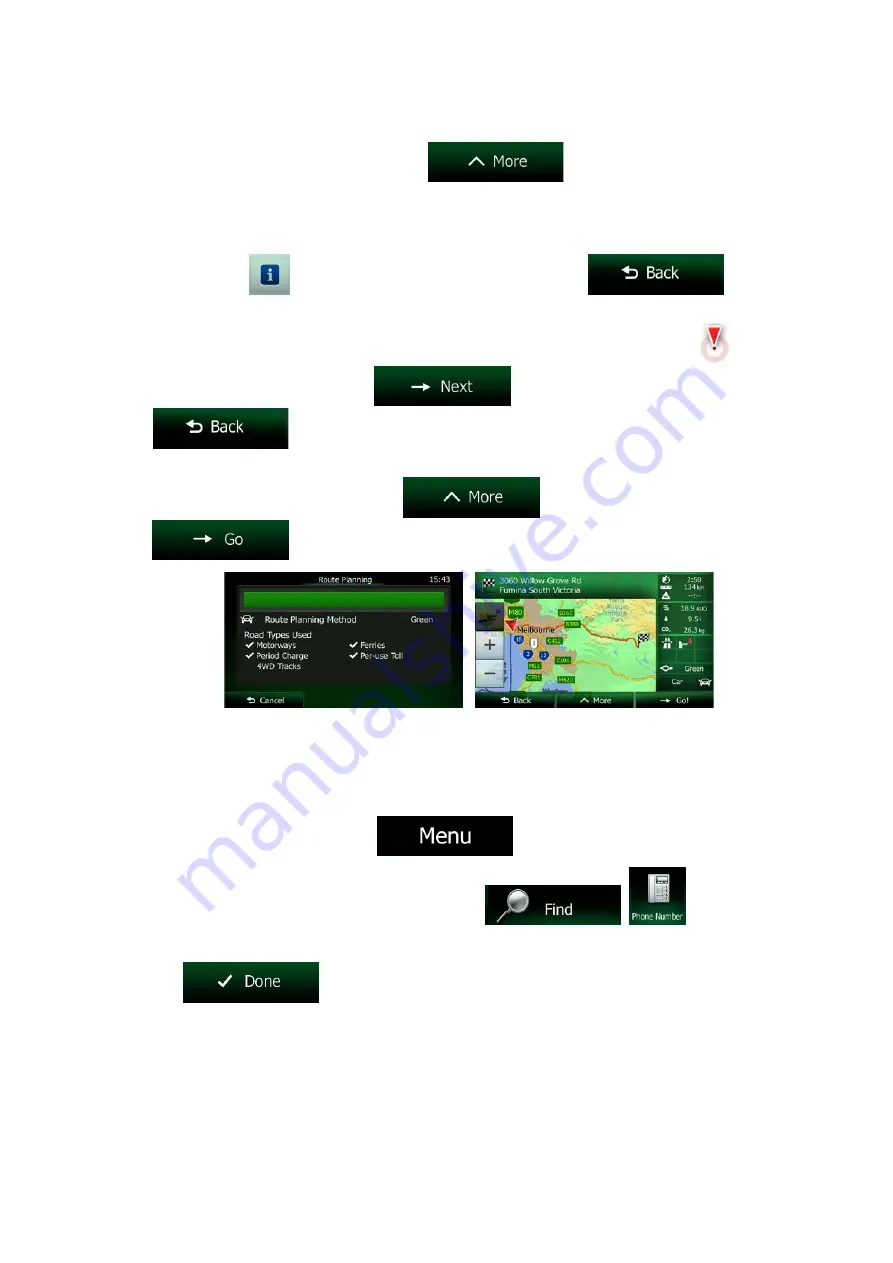
11. (optional) The Places in the list are ordered by their distance from the current or last known
position, from the selected town/suburb, from the destination or by the length of the necessary
detour. If you need to reorder the list, tap
.
12. Browse the list if necessary and tap one of the list items. A full screen map appears with the
selected point in the middle. The name and address of the Place is displayed at the top of the
screen.
13. (optional) Tap
to see the details of the selected Place. Tap
to return
to the map.
14. If necessary, tap the map somewhere else to modify the destination. The Cursor (
)
appears at the new location. Tap
to confirm the destination, or tap
to select a different destination.
15. After a short summary of the route parameters, the map appears showing the entire route. The
route is automatically calculated. Tap
to modify route parameters, or tap
and start your journey.
3.1.3.5 Searching for a Place of Interest by its phone number
You can search for Places of Interest by their phone number:
1. If you are on the Map screen, tap
to return to the Navigation menu.
2. In the Navigation menu, tap the following buttons:
,
.
3. The numeric keyboard appears. Enter the phone number you are looking for or a part of it.
4. Tap
.
52 NX404AU English
















































